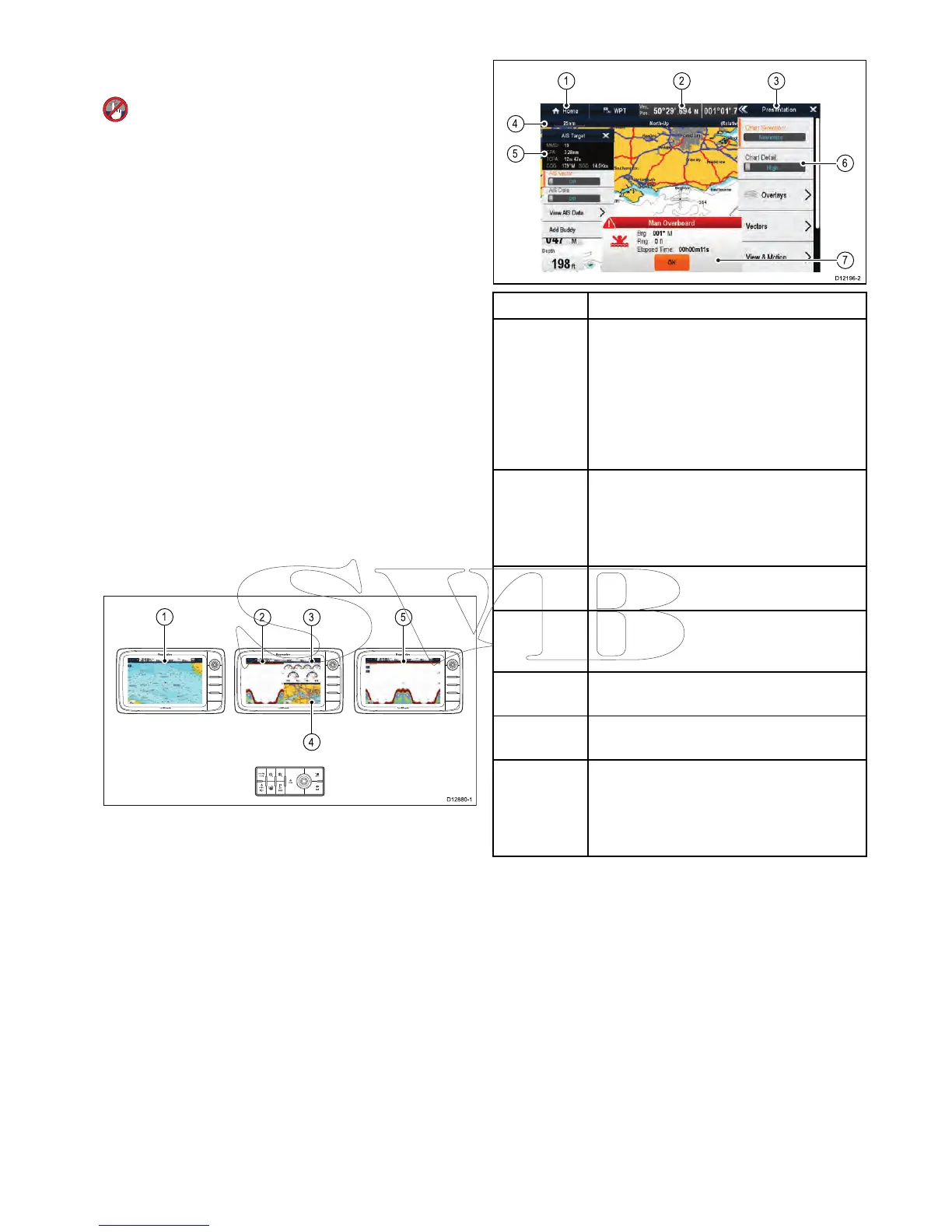3.UsetheRangeinorRangeoutcontrolsto
switchtheactiveapplicationbetweensplitscreen
andfullscreenviews.
Selectingtheactivewindow—e7/e7D
Whenviewingasplitscreenpageyoucanselectthe
activeapplicationandviewitfullscreenonane7/
e7Dwiththetouchlockenabledbyfollowingthe
stepsbelow.
Withapagefeaturingmultipleapplicationsdisplayed:
1.PresstheMenubutton.
2.SelectCycleapplication.
Selectingcycleapplicationcyclesthroughthe
availableapplications.
3.SelectFullscreentoviewtheactiveapplication
infullscreen,or
4.SelectSplitscreentoreturntothesplitscreen
view.
Switchingtheactivepaneordisplayusing
thekeypad
TheSwitchActivebuttonisusedtoswitchtheactive
paneonamultiapplicationpageand/ortoswitch
theactivedisplay.
Withmultipledisplaysconnectedand/ormultiple
applicationpage(s)displayed:
Cyclesequence
1.PresstheSwitchActivebuttontoenterswitch
mode.
2.UsetheRotarycontroltocyclethroughthe
availablepanesand/ordisplays.
Thekeypadwillcyclethroughdisplaysinthe
orderinwhichtheywerepaired.Onmulti
applicationpagestheRangebuttonscanbeused
toswitchtheactiveapplicationbetweenfulland
splitscreen.
3.PresstheBackbuttonortheSwitchActive
buttontoexitswitchmode.
6.10Screenoverview
ScreenitemDescription
1Home
•Displayswithatouchscreen—Select
theonscreenHomeicontoaccessthe
Homescreen.
•Non-touchscreenandHybridTouch
displays—UsethephysicalHomebutton
toaccesstheHomescreen.
2
Databar—providesinformationaboutyour
vesselanditsenvironment.Thetypeof
informationinthedatabarcanbecustomized
fromtheHomescreen>Customize>
DatabarSet-upmenu,ifrequired.
3
Menu—menuoptionsarespecictothe
applicationthatyouarecurrentlyusing.
4
Statusbar—providesinformationspecic
toeachapplication.Thisinformationcannot
beeditedormoved.
5
Contextmenu—providesinformationand
optionsspecictoeachapplication.
6Menuoptions—menuoptionsaredisplayed
whentheMenuisselected.
7
Pop-upmessages—alertyoutoasituation
(suchasanalarm),orunavailablefunction.
Pop-upmessagesmayrequirearesponse
fromyou—forexample,selectOKtosilence
alarms.
Menus
Menusenableyouconguresettingsand
preferences.
Menusareusedinthe:
•Homescreen—tocongureyourmultifunction
displayandexternally-connectedequipment.
•Applications—tocongurethesettingsforthat
particularapplication.
Gettingstarted
97
