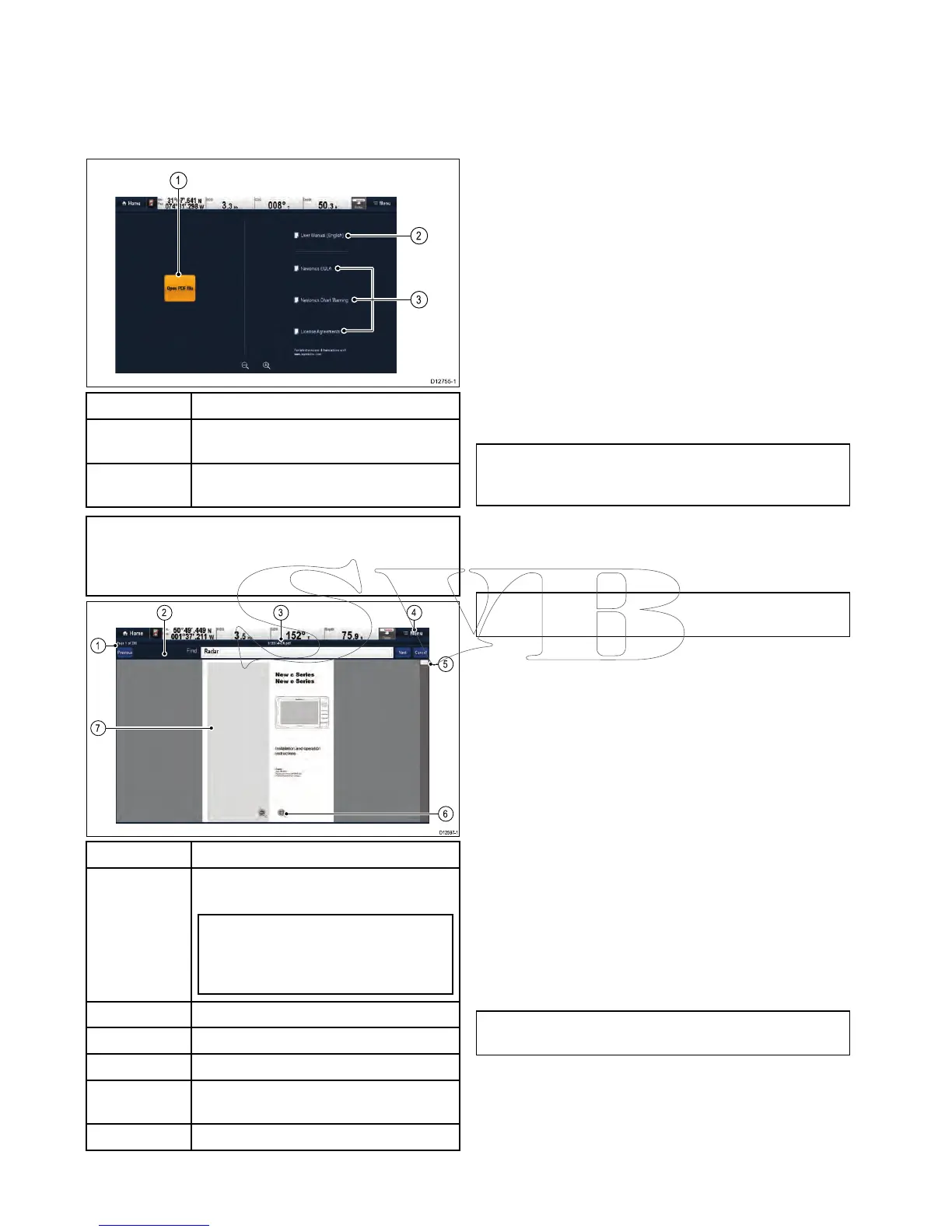1
Currentpagenumber(pagexofy).
2
Find(search)toolbar(onlydisplayedwhen
searchingadocument).
Note:ThePrevious,NextandCancel
buttonsareonlyshownontouch-only
products.Fornon-touchandHybridtouch
productsthephysicalbuttonsareused.
3
FilenameofthecurrentPDF.
4Documentviewermenu.
5
Scrollbar.
6
On-screenzoomcontrols(Touchscreen
displaysonly).
7
PDFdocumentcontent.
Thefollowingoptionsareavailablefromthe
documentviewermenu:
•OpenFile—AllowsyoutobrowseaMicroSD
cardortheMFD’sinternalstorageforaPDF
documenttoopen.
•Gotopage:—Allowsyoutojumptoaspecic
pagenumber.
•Find—Allowsyoutosearchthedocumentfor
specicwords.
•FittoHeight—Scalestheopendocumenttot
theheightoftheapplicationwindow.
•FittoWidth—Scalestheopendocumenttot
thewidthoftheapplicationwindow.
•CloseFile—Closestheopendocument.
Openingtheusermanual
Theproductusermanualisstoredontheinternal
memory.
Fromthehomescreen:
1.SelectDocViewer.
2.SelectUserManual.
Theproductusermanualisopened.
Note:TheUsermanualcanalsobeopened
byselectingtheUserManualiconfromthe
Homescreen.
OpeningaPDFdocument
YoucanopenPDFdocumentsstoredonaMicroSD
cardbyfollowingthestepsbelow.
Note:WhensavingPDFdocumentstoMicroSD
cards,ensureyoudonotoverwriteimportantdata.
1.SavetherequiredPDFdocumenttoaMicroSD
card.
2.InserttheMicroSDcardintothemultifunction
display’sMicroSDcardslot.
3.SelectMenu.
4.SelectOpenFile.
Thelebrowserdialogisdisplayed.
5.BrowsetheMicroSDcardcontainingthe
documentyouwanttoview.
6.Selectthedocumentyouwanttoview.
Thedocumentwillnowopen.
7.Ifthe‘CannotOpenFile’errormessageis
displayed,selectOktoconrmandthentry
openingthedocumentagain.Checkthatthe
PDFisnotcorrupted.Alsoensurethatthe
PDFdoesnotincludepasswordprotectionor
asecuritycerticate.ThesePDFlesecurity
featuresarenotsupportedbythedocument
viewerapplication.
Note:LargelesizePDFdocumentsmaytakea
whiletoopen.
Closinganopendocument
EachDocviewerinstanceisseparate,thelast
documentopenedwillautomaticallyopennexttime
youselectthatinstanceoftheDocviewerunlessit
itsclosedusingtheCloseFilemenuoption.
Withadocumentopen
158aSeries/cSeries/eSeries
