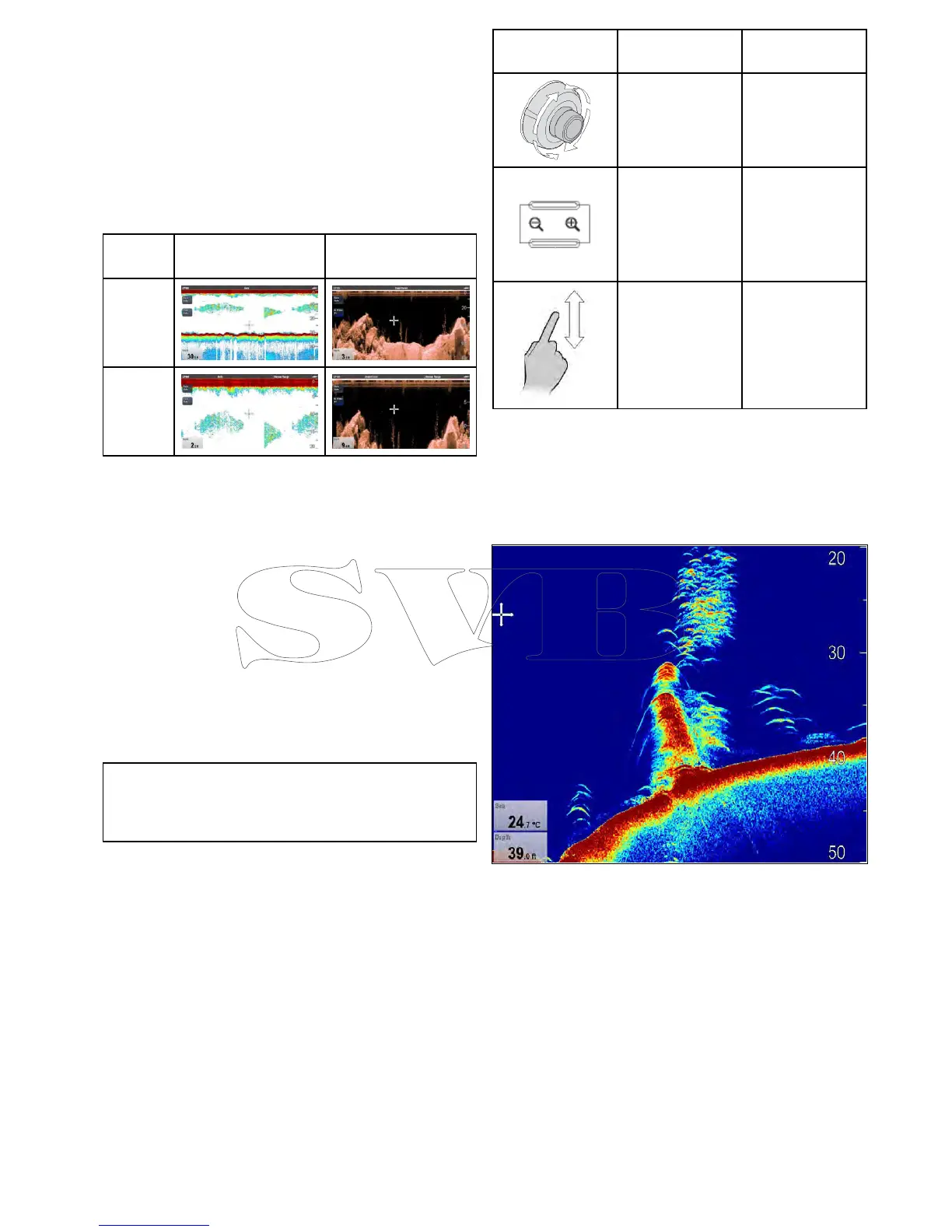19.8DepthRange
TheDepthRangefunctionenablesyoutodene
therangeofdepththatyouseeintheFishnder
application.InAutoRange,theFishnderapplication
automaticallyadjuststherangetoensurethe
watercolumnandbottomarealwaysdisplayed.In
ManualRange,youcanadjusttherangedisplayed
on-screentosuityourneeds.
ThetablebelowshowsexamplesoftheRange
functionusedwithdifferentsonartypes.
TraditionalandCHIRP
channels
DownVision
TM
channel
Auto
Range
Manual
Range
Changingthedepthrange
Youcanchoosefromeither:
•Automaticadjustmentwherebythedisplay
automaticallyshowstheshallowestrequired
range.
•Manualadjustmentofthedepthrange,upto
themaximumdepthallowedbytheFishnder
application.
FromtheFishnderapplicationmenu:
1.SelectRange.
2.SelectRangetoswitchbetweenAutoandMan.
3.Withmanualmodeselectedyoucannowadjust
thedepthrangeshownon-screen.
Note:WiththeRangemenudisplayedyoucannot
usetheRotaryControltorangeinandout.T o
usetheRotarycontroltorangeinandout,rst
closetheRangemenu.
Rangeinandout
ThemethodofranginginandoutoftheFishnder
applicationisdependentuponthemultifunction
displayvariantbeingused.
ThetablebelowshowstheRangecontrolsavailable
foreachdisplayvariant.
Controls
Multifunction
displays
RotaryControl•cSeries
•eSeries
•RMK-9keypad
Rangeinand
Rangeoutbuttons
•cSeries
•eSeries
(excludinge7
ande7D
•RMK-9keypad
Slidethescreen
UporDown
•aSeries
•eSeries
•gSSeries
Rangeshift
TheRangeShiftfunctionenablesaspecicareaof
thewatercolumntobedisplayedon-screen.
Inthebelowexamplethetop20feetofthewater
columnisnotdisplayed
Usingrangeshift
Thedefaultsettingadjuststhedisplaytokeepthe
bottominthelowerhalfofthescreen.Alternatively
youcanshifttheimagewithinthecurrentrange.
Fromtheapplicationmenu,withRangesetto
Manual:
1.SelectRange.
2.SelectRangeShift.
Therangeshiftdialogisdisplayed.
3.Adjustthesettingtotherequiredvalue.
Youwillseetherangechangingonthescreenas
youadjustthesetting.
4.SelectBackorpresstheOkbuttontoconrm
thesettingandclosetherangeshiftdialog.
Fishnderapplication
273
