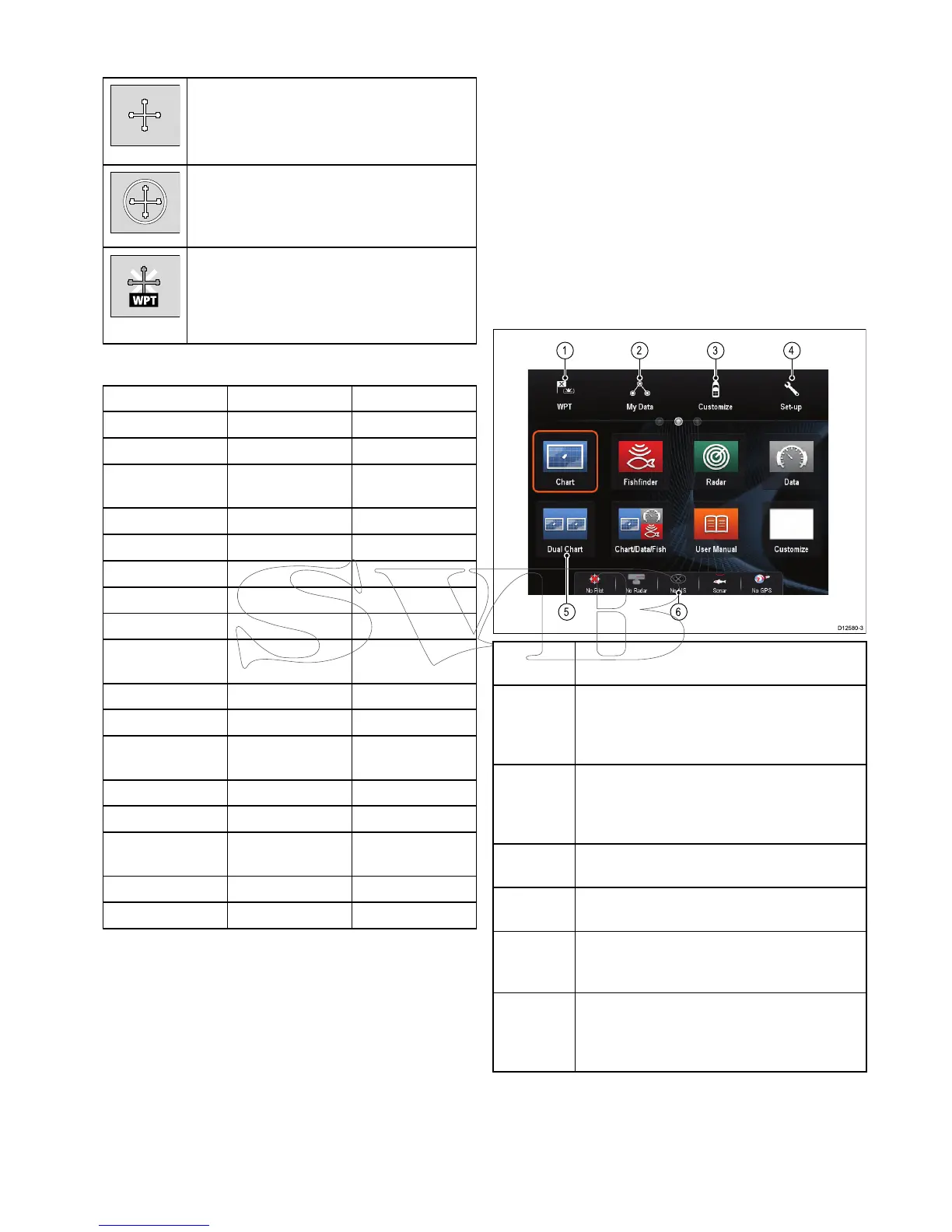Usingthecursor
Thecursorisusedtomovearoundthescreen.
Thecursorappearsonthescreenasawhite
cross.
Ifthecursorhasnotbeenmovedforashort
periodoftime,itchangestoacirclewithacross
init,tomakeiteasiertolocateonthescreen.
Thecursoriscontext-sensitive.Whenitis
placedoveranobjectsuchasawaypointor
chartfeature,itchangescolorandalabel
orinformationassociatedwiththeobjectis
displayed.
Listofcursorlabels
LabelFeatureApplication
A/B
Rulerline
Chart
AISAIStargetChart
COGCourseOver
Groundvector
Chart
CTRCenterofradar
Radar
FLT
FloatingEBL/VRM
Radar
GRDGuardzone
Radar
HDG
Headingvector
Chart
MARPAMARPAtargetRadar
MOBManOverBoard
marker
Chart,Radar
POS
Vessel'sposition
Chart
RTERouteleg
Chart
SHMShip'sHeading
Marker
Radar
TIDETideindicator
Chart
TRACK
Trackline
Chart
VRM/EBL
VRMandEBL,1
or2
Radar
WINDWindindicator
Chart
WPTWaypoint
Chart,Radar
6.5Homescreenoverview—Touch
onlydisplays
TheHomescreenprovidesacentralpointofaccess
foryourdisplay'sapplications,dataandsettings.
•TheHomescreenprovidesquickaccesstoyour
data(waypoints,routes,tracks,imagesand
videos)andbackupsettings.
•TheHomescreenconsistsofanumberof
Homescreenpages.Swipethescreenleftorright
withyourngertoscrollthroughtheavailable
Homescreenpages.
•EachHomescreenpageconsistsofanumberof
icons.Applicationsarestartedbyselectingthe
relevanticon.
Screen
itemDescription
1Waypoint—selecttheicontoaccessthe
waypointlist.Selectandholdontheiconto
placeaManOverboard(MOB)markeratyour
vessel’scurrentposition.
2MyData—thisiconenablesyoutocentrally
manageyourdataincludingroute,track,and
waypointlists.Youcanalsoaccesssaved
picturesandvideosandbackupsettings.
3
Customize—selectthisicontocongure
applicationpagesanddisplaypreferences.
4
Set-up—selectthisicontoaccessthesystem
set-upmenus.
5
Icon—eachiconrepresentsanapplication
page.Apagecandisplaymultipleapplications
simultaneously.
6
Statusbar—thestatusiconsconrmthe
statusofexternally-connectedequipment,
includingGPS,AIS,radar,sonarandautopilot
units.
Gettingstarted
91
