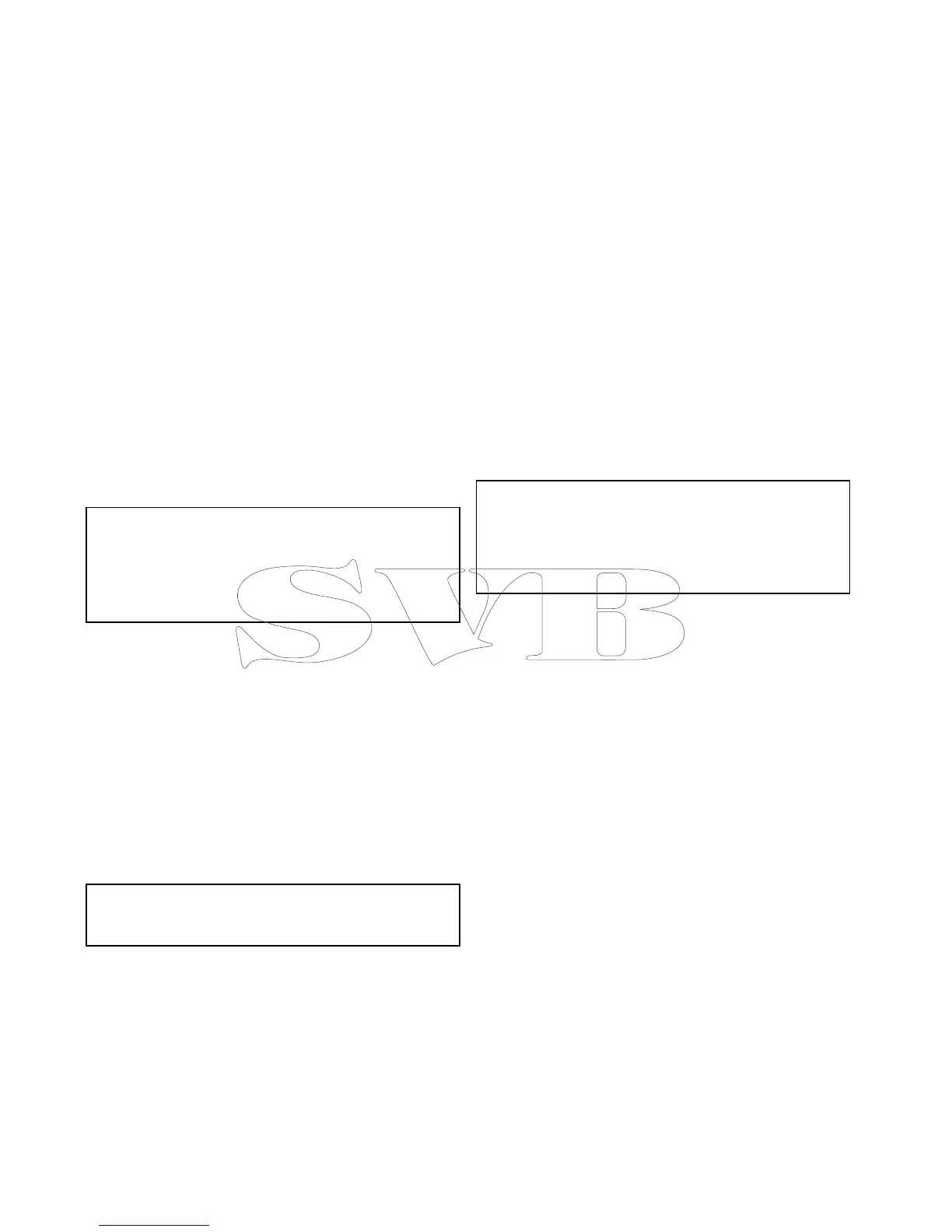16.11UsingAIStoavoidcollisions
YoucanusetheAISsafezoneandsafetymessage
functionstohelpyouavoidcollisionswithother
vesselsandobjects.
SafeZones
Asafezoneisaringcentredonyourvesselwithin
whichatargetisconsidereddangerous.Itis
displayedintheradarorchartapplicationsasared
ring.
ThisAISsafezoneusesthesamecriteriaasMARPA
andwilldeematargetdangerousifitcomeswithin
aspecieddistanceofyourvessel(closestpointof
approachorCPA)withinaspeciedtime(timeto
closestpointofapproachorTCPA).TheCPAand
TCPAarecalculatedusingCOG/SOGandposition
fromtheAIStarget.
WhenyoursystemrecognizesadangerousAIS
target:
•Thetargetsymbolchangestoredandashes.
•Thedangerousalarmdialogisdisplayed(thiscan
bedisabledifrequired).
•Thedangerousalarmsounds(thiscanbedisabled
ifrequired).
Note:WhentheAISunitisconnectedand
functioning,thesystemwillcheckfordangerous
targetswithinthesafezoneandifenabledissue
analarmwhenevernecessary.Dangeroustarget
alarmoperatesirrespectiveofthestatusoftheAIS
targetdisplay,orthesafezonering.
SafetyMessages
WhenthestatusoftheAISSafetyMessages
functionissettoOn,anyincomingsafetymessages
fromsurroundingvessels,shorestationsandmobile
stationsaredisplayedinadialogbox.Ifknown,the
messagewillincludethesendingvessel’spositionin
latitude/longitude.Youwillhavetheoptionto:
•Removethemessage(Ok).
•Placeawaypointonyourchart/radartomarkthe
sendingvessel’sposition(PlaceWaypoint).
•Gotothesendingvessel’sposition(Goto
Waypoint).
Note:YouwillNOTreceiveanysafetymessages
inSimulatormode(homescreen>Set-up>
SystemSettings>Simulator).
ShowingtheSafeZoneRingintheChart
application
ToshowtheSafeZoneringfollowtheinstructions
below:
FromtheChartapplication:
1.SelectMenu.
2.SelectPresentation.
3.SelectOverlays.
4.SelectSafeZoneRingsothatShowisselected.
SelectingSafeZoneRingwillswitchthezone
ringbetweenhiddentovisible.
ShowingtheSafeZoneRingintheRadar
application
ToshowtheSafeZoneringfollowtheinstructions
below:
FromtheRadarapplication:
1.SelectMenu.
2.SelectPresentation.
3.SelectSafeZoneRingsothatShowisselected.
SelectingSafeZoneRingwillswitchthezone
ringbetweenhiddentovisible.
EnablinganddisablingAISsafetymessages
intheChartapplication
FromintheChartapplication:
1.SelectMenu.
2.SelectAISOptionsor*Radar&AISOptions.
3.**SelectTargets.
4.SelectAISSet-up.
5.SelectSafetyMessages.
SelectingSafetyMessageswillswitchbetween
safetymessagesOnandOff.
Note:
*WhenRadaroverlayisalsoenabledthemenu
namebecomesRadar&AISOptions.
**Step3isonlyrequiredwhenRadaroverlayis
enabled.
EnablinganddisablingAISsafetymessages
intheradarapplication
Fromintheradarapplication:
1.SelectMenu.
2.SelectTargets.
3.SelectAISSet-up.
4.SelectSafetyMessages.
SelectingSafetyMessageswillswitchbetween
safetymessagesOnandOff.
Displayingsafety-criticalAISinformation
Fromthechartorradarapplication:
1.SelecttheAIStarget.
TheAIStargetcontextmenuisdisplayed.
2.SelectAISDatasothatOnishighlighted.
SelectingAISDatawillswitchbetweenAISdata
OnandOff.
TheSafetycriticalAISdatawillnowbedisplayed
nexttothetargetintheapplication.
202aSeries/cSeries/eSeries
