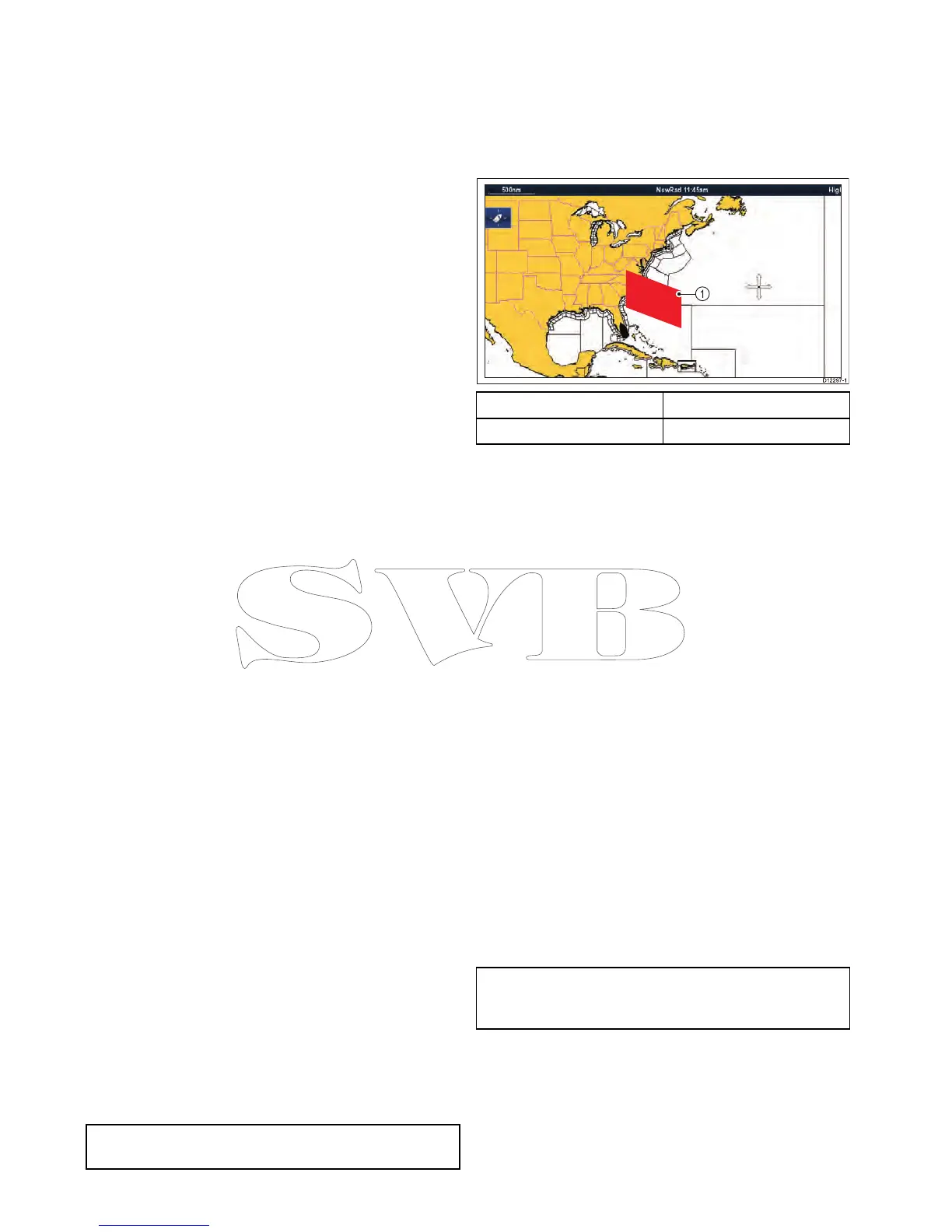26.7Weatherreports
Youcanviewanumberofdifferentweatherreports
togiveyouacomprehensiveviewoftheweather.
Yourmultifunctiondisplayshowsweatherreportsfor:
•Tropicalstatements.
•Marinewarnings.
•Marinezoneforecasts.
•Watchboxwarnings.
Tropicalstatements
Tropicalstatementsprovideinformationontropical
weatherconditions.Thisinformationmaynotbe
availableinallareas.
Marinewarnings
Youcandisplayareportforthecurrentmarine
warningsintheUScoastalornearshoreareas,or
forthezonearoundyourcursororvessel.
Marinezoneforecasts
Theseforecastscover:
•UScoastalweatherforecasts,offshoreforecasts
andhighseasforecasts,or
•Greatlakesforecastsandnearshoreforecasts,or
•Canadiancoastalweatherforecasts.
Watchboxwarnings
Whenatornadoorthunderstormwarningisreceived
withinthespeciedalertrangeofyourvessel,the
systemgeneratesawatchboxalert.Thisalert
providesinformationonthetypeofwarningand
validityperiod.Thefullwatchboxreporttextisalso
displayed.
Displayingweatherreports
Fromtheweatherapplication:
1.SelectMenu.
2.SelectViewReport.
3.SelecteitherTropicalStatements,Marine
Warnings,MarineZoneForecasts,or
WatchboxWarnings.
Therelevantreport,warning,orstatementis
displayed.
Changingthepositionofforecastsonthe
weathermap
Fromtheweatherapplication:
1.SelectMenu.
2.SelectViewReport.
3.SelectReportAt.
Selectingreportatwillswitchbetweenreports
fromShiplocationorCursorlocation.
Note:YoucannotchangethepositionofTropical
StatementsorWatchboxWarnings.
Watchboxalertbox
Thewatchboxalertboxisaredpolygonwhichshows
thelocationwheresevereweatherisoccurring.
Thewatchboxalertboxshallbedisplayedifthe
weatherapplicationisdisplayed,watchboxalerts
areOnandthewatchboxalertareaiswithinthe
speciedrangefromyourvessel,orsettoAll.
ItemDescription
1Watchboxalertbox
Viewingwatchboxalerts
Youcanviewawatchboxalertatanytimeby
followingthestepsbelow:
Fromtheweatherapplicationwithawatchboxalert
boxdisplayed.
1.Selectthewatchboxalertbox.
Thecontextmenuisdisplayed.
2.SelectViewData.
Thewatchboxalertmessageisdisplayed.
Settingwatchboxalertrange
Youcanspecifytherangefromyourvesselthatyou
wishtoreceivewatchboxalertsfrom.
Fromtheweatherapplication:
1.SelectMenu.
2.SelectWatchboxAlerts.
3.Selecttherequiredrange,All,orOffifyoudonot
wanttoreceivewatchboxalerts.
•Selectingarangewilldisplaywatchbox
warningsoccurringwithinthespeciedrange.
•SelectingAllwilldisplayallwatchboxwarning
regardlessofrangefromyourvessel.
•SelectingOffwillstopwatchboxalerts.
Note:Whenthewatchboxalertsettingissetto
Offwatchboxreportswillstillbereceivedbutyou
willnotbealerted.
390aSeries/cSeries/eSeries
