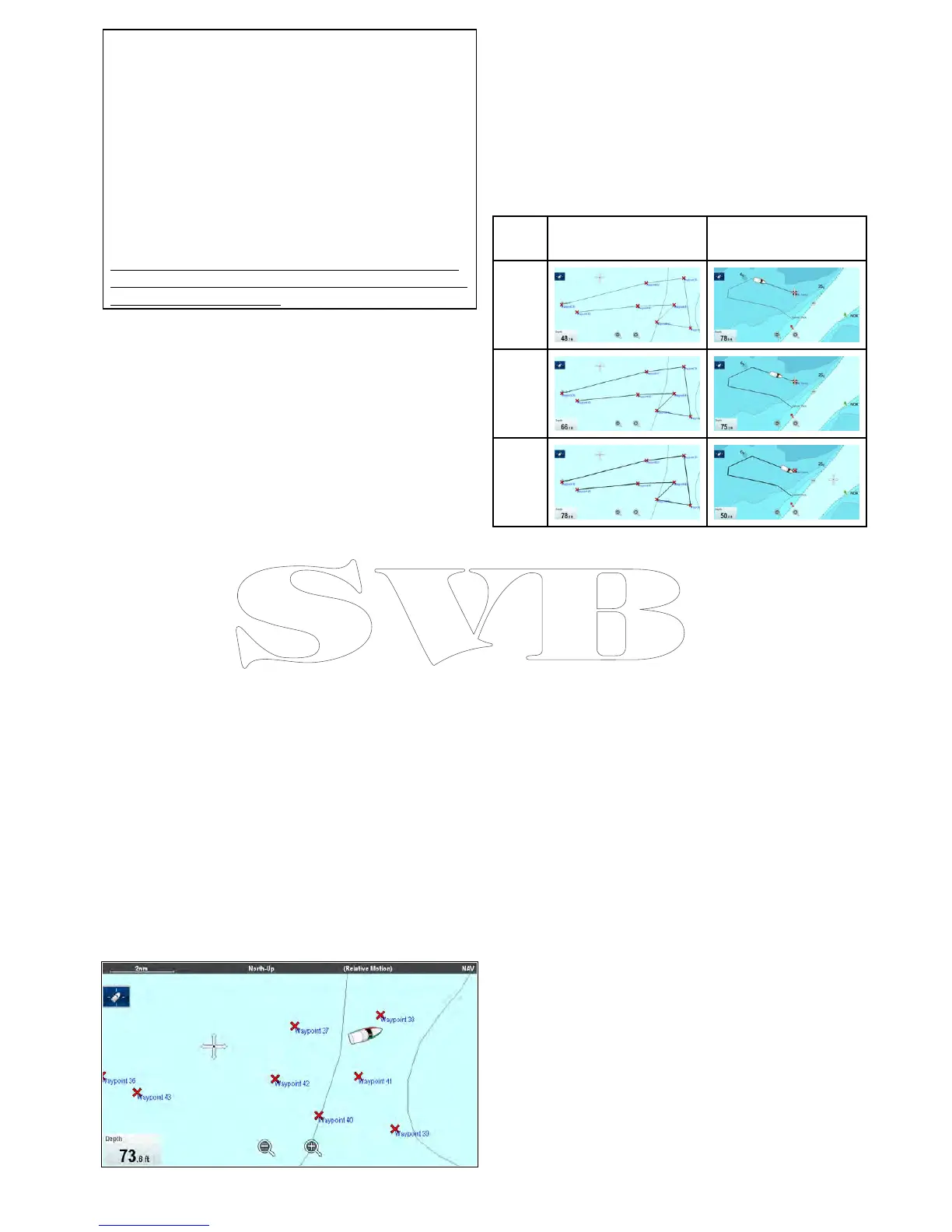Note:
Thefuelrangeringisanestimatedrangethatcan
bereachedatthecurrentrateoffuelconsumption,
ofthefuelonboardandbasedonanumberof
externalfactorswhichcouldeitherextendor
shortentheprojectedrange.
Thisestimateisbasedondatareceivedfrom
externalfuelmanagementdevices,orviatheFuel
Manager.Itdoesnottakeintoaccountprevailing
conditionssuchastide,current,seastate,wind
etc.
Youshouldnotrelyonthefuelrangeringfeature
foraccuratevoyageplanningorinemergencyand
safetycriticalsituations.
Enablingthefuelrangering
Fromthechartapplication,in2Dview:
1.SelectMenu.
2.SelectPresentation.
3.SelectOverlays.
4.SelectFuelRangeRingsothatOnisselected.
Thefuelrangeringpop-upmessageisdisplayed.
5.SelectOKtoturnonthefuelrangerings.
DisablingtheFuelRangeRing
Fromthechartapplication,in2Dview:
1.SelectMenu.
2.SelectPresentation.
3.SelectOverlays.
4.SelectFuelRangeRingsothatOffisselected.
Changingthesizeofthevesselsymbol
Thevesselsymbolsizecanbechangedfollowing
thestepsbelow.
FromtheChartapplicationmenu:
1.SelectPresentation.
2.SelectOverlays.
3.SelectBoatSize:sothatLargeisselectedto
showthelargevesselsymbols,or
4.SelectBoatSize:sothatSmallisselectedto
showthesmallvesselsymbol.
Displayingwaypointnames
Waypointnamescanbeshownnexttotheir
respectivewaypointsymbols.
FromtheChartapplicationmenu.
1.SelectPresentation.
2.SelectOverlays.
3.SelectWaypointName:sothatShowisselected
todisplaythewaypointnames,or
4.SelectWaypointName:sothatHideisselected
tohidethewaypointnames.
RouteandTrackwidths
Thewidthofrouteandtracklinescanbechanged.
Set-
tingRouteTrack
Thin
Nor-
mal
Thick
Changingrouteortracklinewidths
Thewidthofthelinethatmakeuproutesandtracks
canbechangedbyfollowingthestepsbelow.
FromtheChartapplicationmenu.
1.SelectPresentation.
2.SelectOverlays.
3.SelecteitherRouteWidthorTrackWidthas
required.
4.Selectthewidthyourequirefromthelist.
Chartapplication
249
