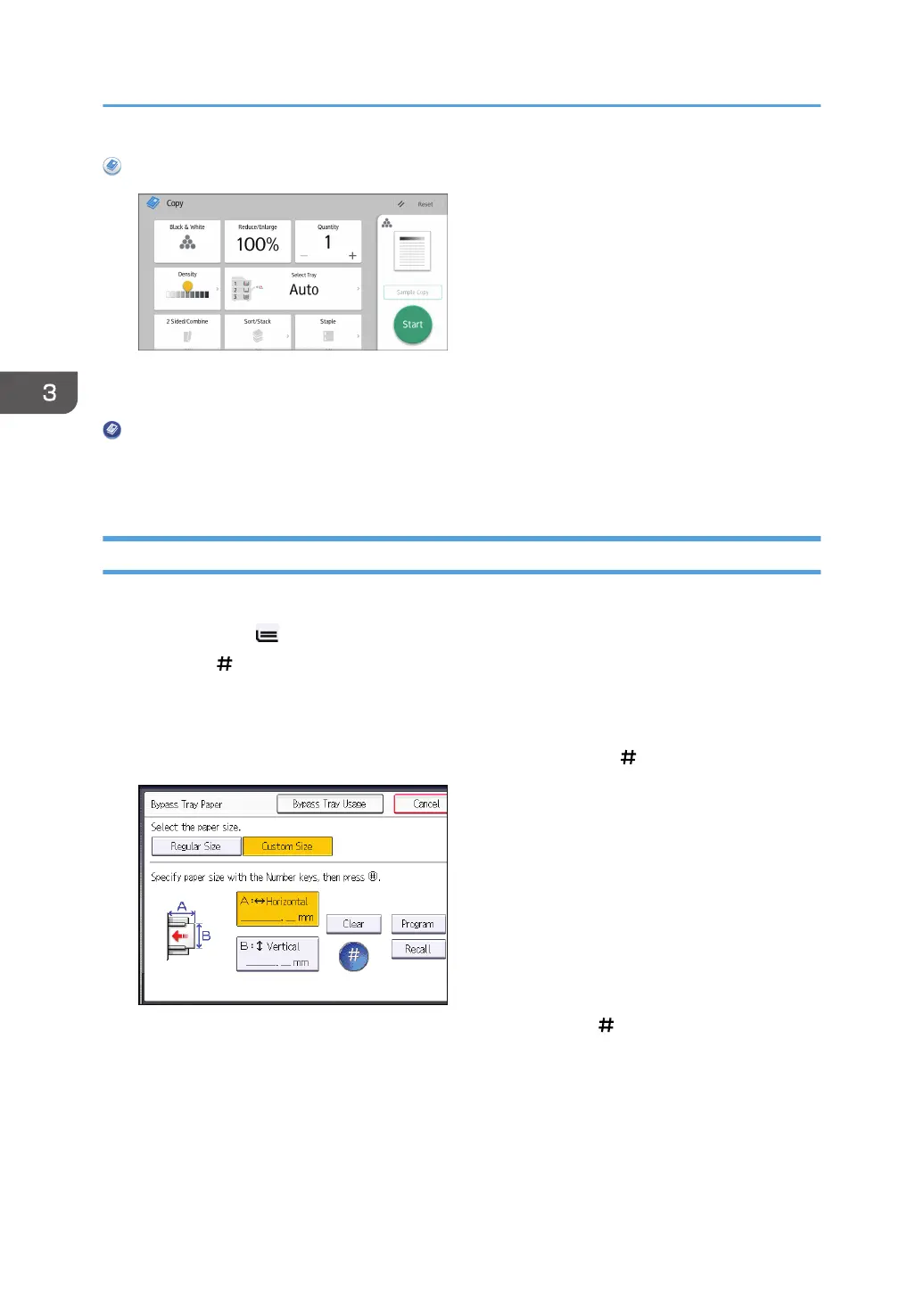When Using the Copy Application
About how to use the application's screen, see page 65 "[Copy] Screen (When Using the Smart
Operation Panel)".
When Using the Copier (Classic) Application
For details about how to use the Classic Copier function, see page 110 "Procedure for Copying
onto Custom Size Paper (Classic)".
Procedure for Copying onto Custom Size Paper (Classic)
1. Load the paper face up in the bypass tray.
The bypass tray ( ) is automatically selected.
2. Press the [ ] key.
3. Press [Paper Size].
4. Press [Custom Size].
5. Enter the horizontal size with the number keys, and then press [ ].
6. Enter the vertical size with the number keys, and then press [ ].
7. Press [OK] twice.
8. Place the originals, and then press the [Start] key.
3. Copy
110