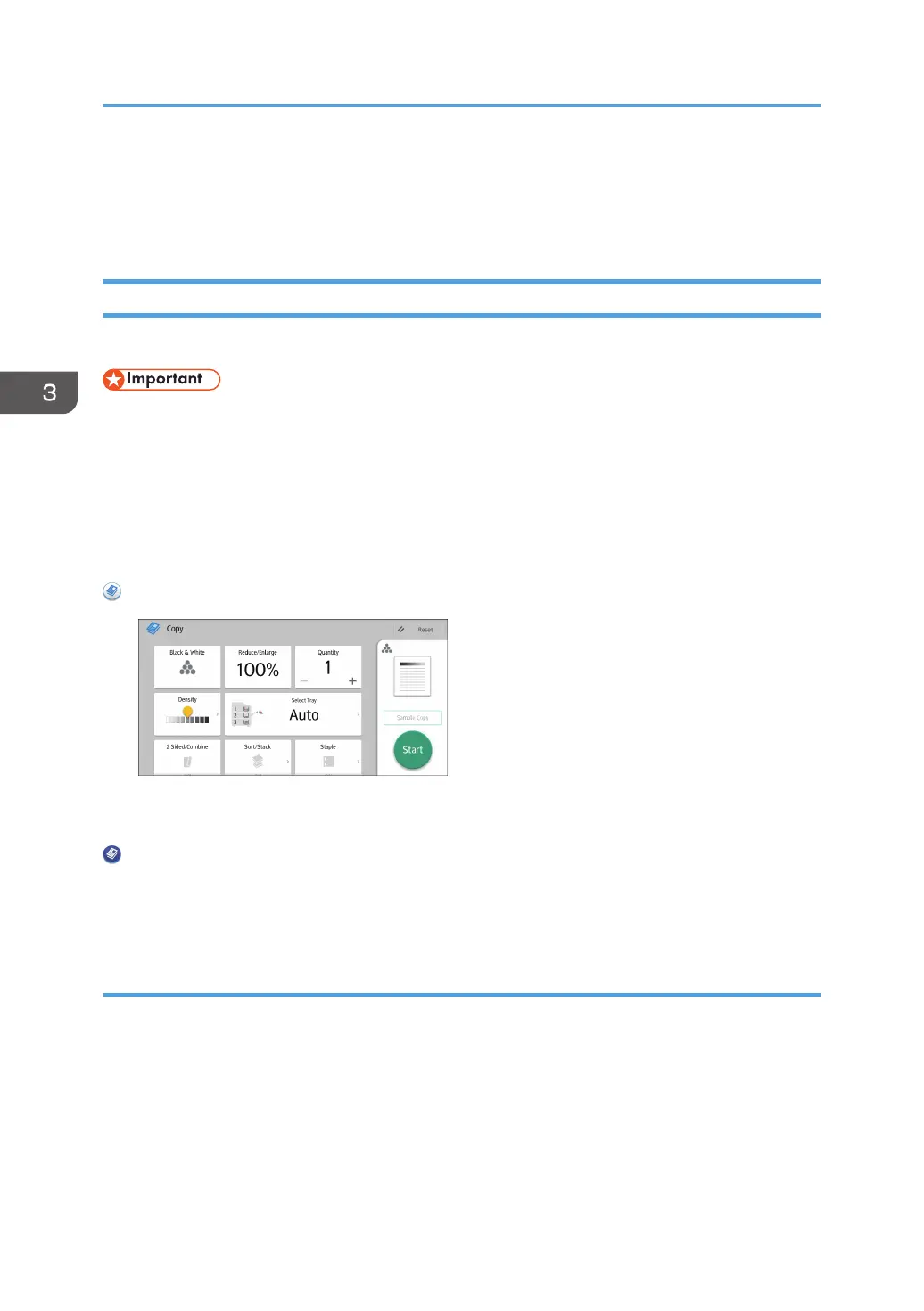5. Place the originals.
To confirm the type of finishing, press the [Sample Copy] key.
6. Press the [Start] key.
Changing the Number of Sets
You can change the number of copy sets during copying.
• This function can be used only when the Sort function is selected.
When using the standard operation panel
For details about how to use this function, see page 116 "Procedure for changing the number of
sets (classic)".
When using the Smart Operation Panel
You can use this function from the Copy Application and Copier (Classic) Application.
When Using the Copy Application
About how to use the application's screen, see page 65 "[Copy] Screen (When Using the Smart
Operation Panel)".
When Using the Copier (Classic) Application
For details about how to use the Classic Copier function, see page 116 "Procedure for changing
the number of sets (classic)".
Procedure for changing the number of sets (classic)
1. While "Copying..." is displayed, press the [Stop] key.
3. Copy
116
