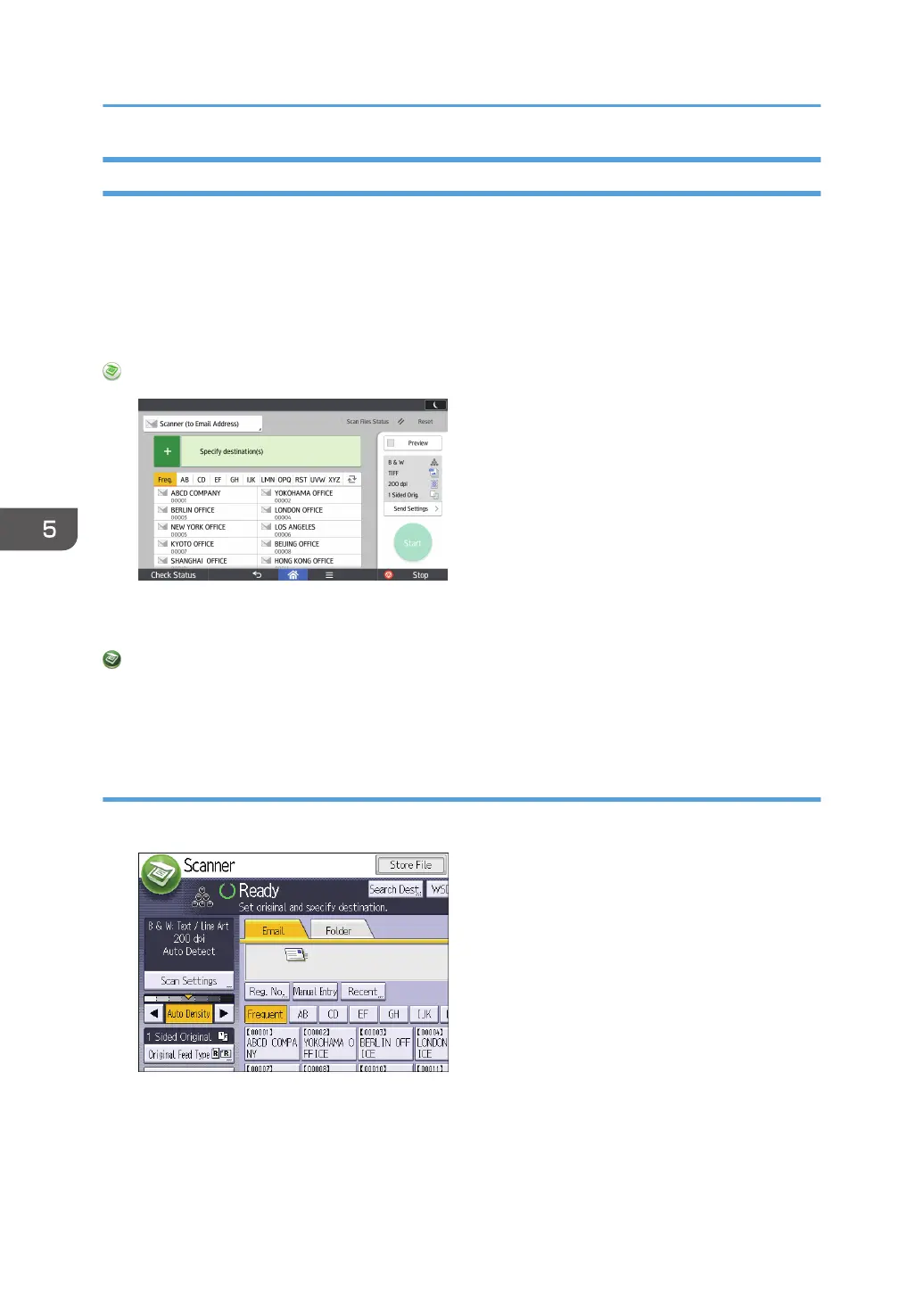Entering an E-mail Address Manually
When using the standard operation panel
For details about how to use this function, see page 148 "Procedure for entering an e-mail
address manually (classic)".
When using the Smart Operation Panel
You can use this function from the Scanner Application and Scanner (Classic) Application.
When Using the Scanner Application
About how to use the application's screen, see page 67 "[Scanner] Screen (When Using the Smart
Operation Panel)".
When Using the Scanner (Classic) Application
For details about how to use the Classic Scanner function, see page 148 "Procedure for entering
an e-mail address manually (classic)".
Procedure for entering an e-mail address manually (classic)
1. Press [Manual Entry].
2. Enter the e-mail address.
3. Press [OK].
5. Scan
148
