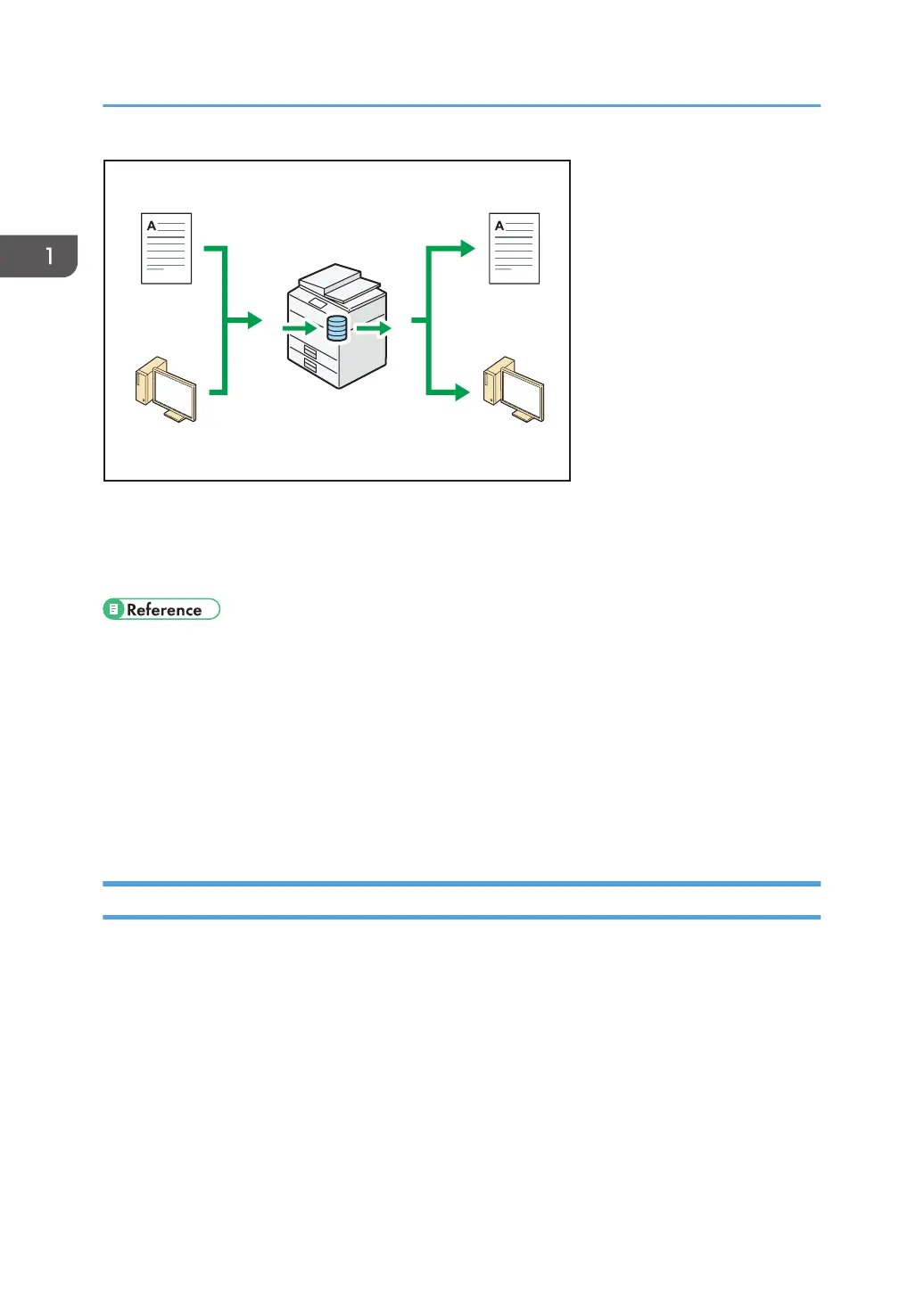• You can retrieve stored documents scanned in scanner mode to your computer.
• Using the file format converter, you can download documents stored in copier, Document Server,
or printer mode to your computer.
• For details about how to use the Document Server, "Storing Data in the Document Server", Copy/
Document Server.
• For details about the Document Server in copier mode, see "Document Server", Copy/ Document
Server.
• For details about the Document Server in printer mode, see "Saving and Printing Using the
Document Server", Print.
• For details about the Document Server in scanner mode, see "Storing and Saving the Scanned
Documents", Scan.
Connecting Two Machines for Copying
You can connect two machines together with copy connector. When you set up a copy job on one
machine (the main machine), data is transferred to the other (the sub-machine) so that copies can be
made on both machines simultaneously (Connect Copy).
1. What You Can Do with This Machine
18