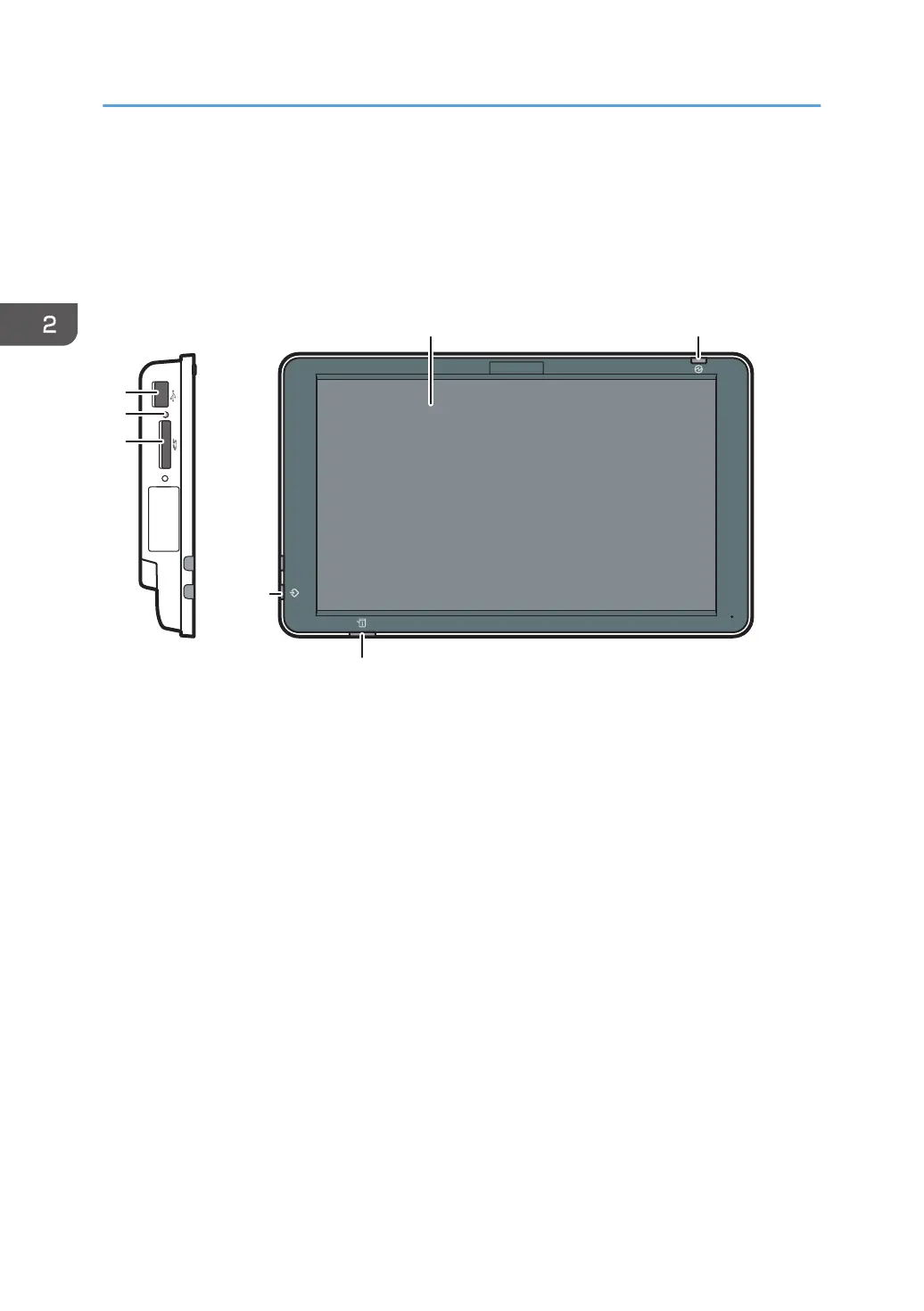Guide to the Names and Functions of the
Machine's Control Panel (When Using the
Smart Operation Panel)
1. Display panel
This is a touch panel display that features icons, keys, shortcuts, and widgets that allow you to navigate the
screens of the various functions and applications and provide you with information about operation status and
other messages. See page 56 "How to Use the [Home] Screen (When Using the Smart Operation Panel)"
and page 64 "How to Use Each Application (When Using the Smart Operation Panel)".
2. Main power indicator
The main power indicator goes on when you turn on the main power switch. When the machine is in Sleep
mode, the main power indicator flashes slowly. In Low Power mode or Fusing Unit Off mode, the main power
indicator is lit.
3. Status indicator
Indicates the status of the system. Stays lit when an error occurs or the toner runs out.
4. Data In indicator (printer mode)
Flashes when the machine is receiving print jobs from a computer. See Print.
5. Media slots
Use to insert an SD card or a USB flash memory device. For details, see "Inserting/Removing a Memory
Storage Device", Getting Started.
6. Media access lamp
Lights up when an SD card is inserted in the media slot.
2. Getting Started
44
