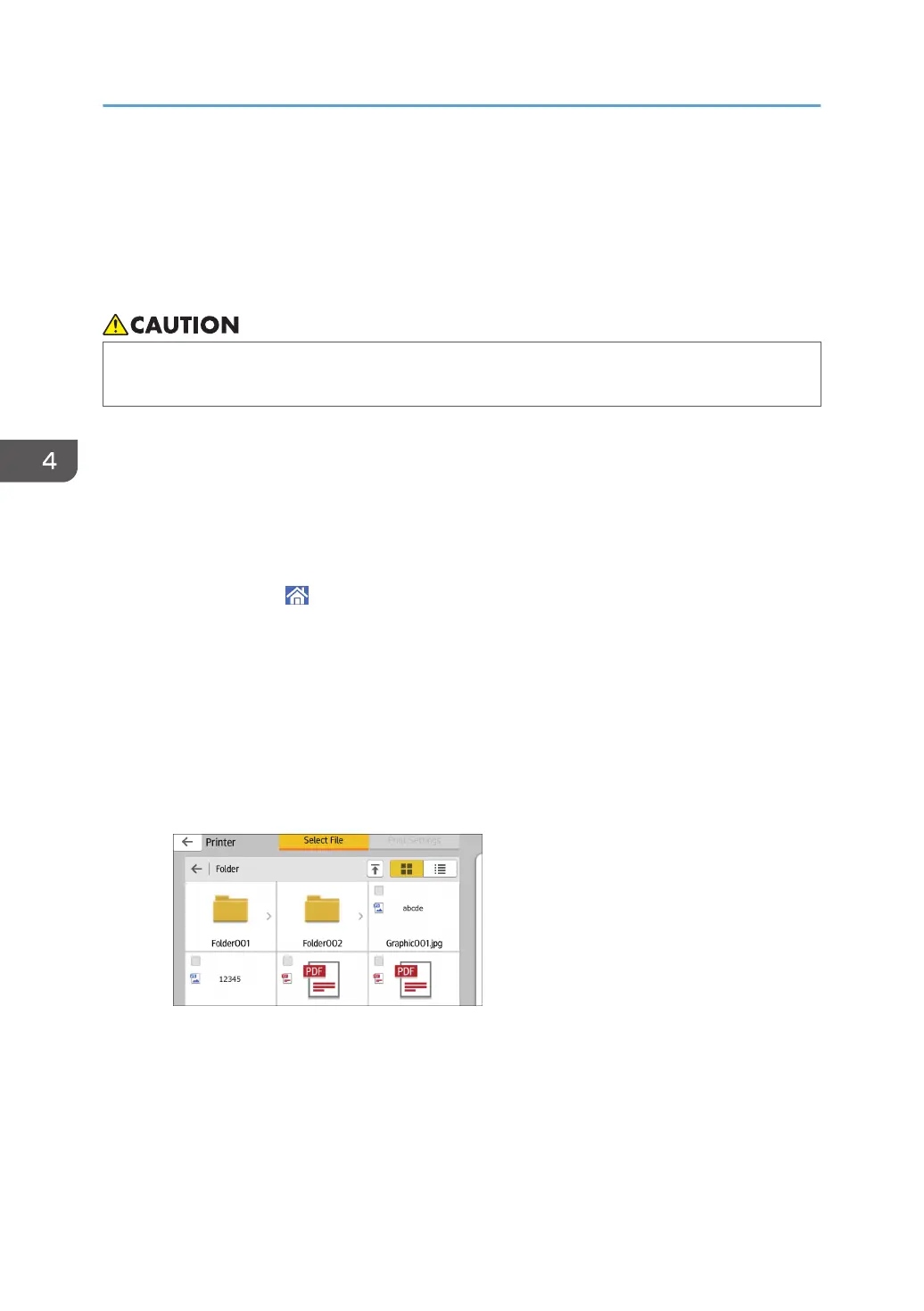Using the Print/Scan (Memory Storage Device)
Function (When Using the Smart Operation
Panel)
• Keep SD cards or USB flash memory devices out of reach of children. If a child accidentally
swallows an SD card or USB flash memory device, consult a doctor immediately.
The Print/Scan (Memory Storage Device) function allows you to read and print files that are stored on a
memory storage device such as an SD card or USB flash memory device. Also, you can save the
scanned data on a memory storage device.
The files in the following formats can be printed using the Print/Scan (Memory Storage Device) function:
JPEG, TIFF, PDF, and XPS. The scanned data can be saved in JPEG, TIFF, or PDF format.
Printing a file in a memory storage device
1. Press [Home] (
) at the bottom of the screen in the center.
2. Press the [Print/Scan (Memory Storage Device)] icon on the [Home] screen.
3. Press [Print from Storage Device].
4. Insert a memory storage device in the media slot.
For details about how to insert a memory storage device, see "Inserting/Removing a Memory
Storage Device", Getting Started.
5. Press [USB] or [SD Card], depending on the type of the storage device.
6. Select the document to print.
You can perform the following operations on the selected document:
• Preview
Shows the preview image of the first page of the document.
• Selected
Displays the list of the selected documents.
4. Print
130
