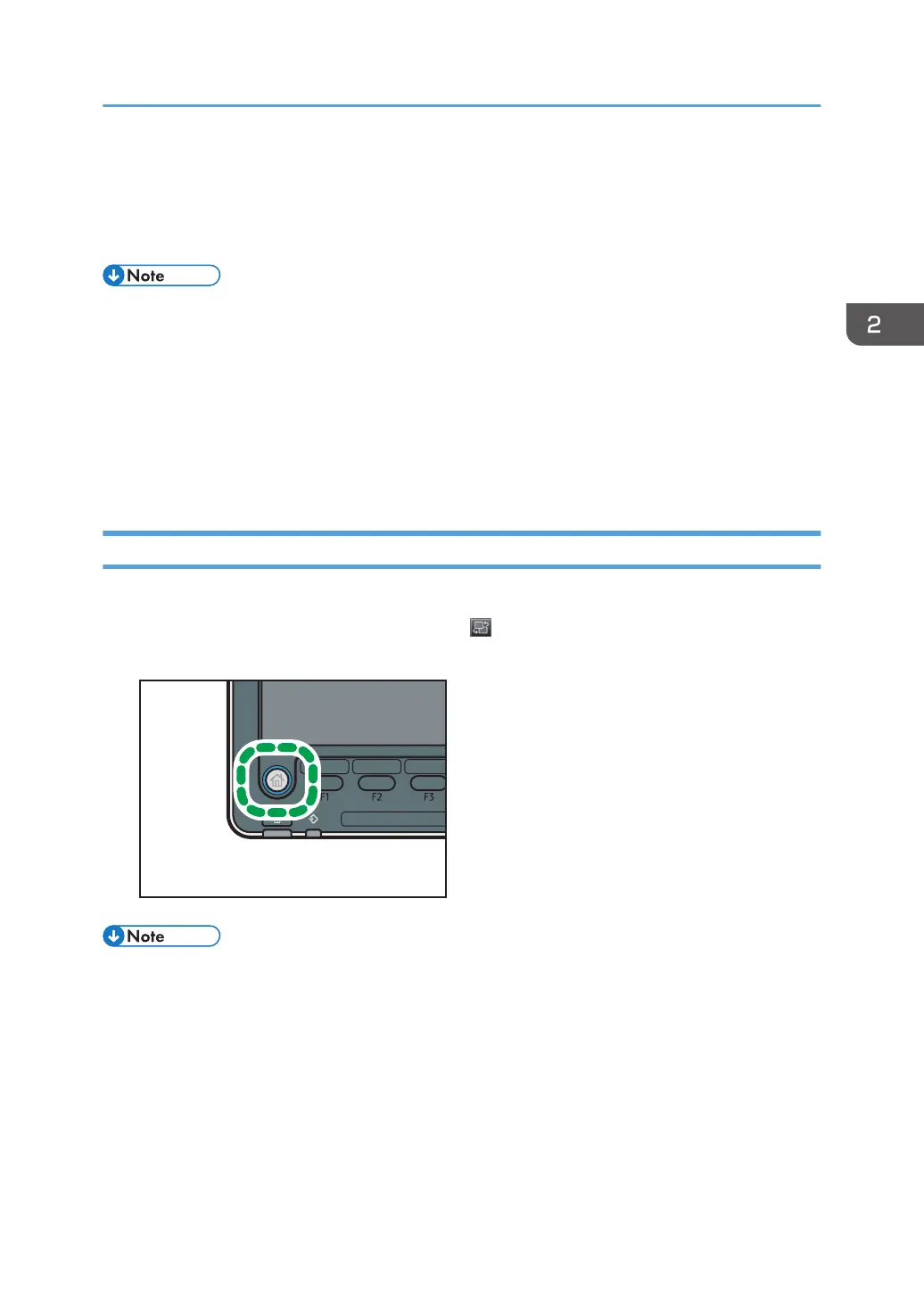How to Use the [Home] Screen (When Using
the Standard Operation Panel)
• You cannot switch modes in any of the following situations:
• While scanning an original using the scanner function
• When accessing User Tools / Inquiry
• During interrupt copying
• The [Top] screen is set as the default screen when the machine is turned on. You can change this
default setting under Function Priority. See "System Settings", Connecting the Machine/ System
Settings.
Displaying the [Home] Screen (When Using the Standard Operation Panel)
1. Press the [Home] key on the control panel.
If the [Home] screen does not appear, press the icon at the upper right corner of the screen to
switch to the menu screen.
• Function or shortcut icons will be displayed on the [Home] screen. For details, see page 48 "
How to Use the [Top] Screen and the [Home] Screen (When Using the Standard Operation
Panel)".
• To use a different function, press the icon of the function you want to use. For details, see
"Changing Modes by Pressing the Function Keys (When Using the Standard Operation Panel)",
Getting Started.
How to Use the [Home] Screen (When Using the Standard Operation Panel)
47
