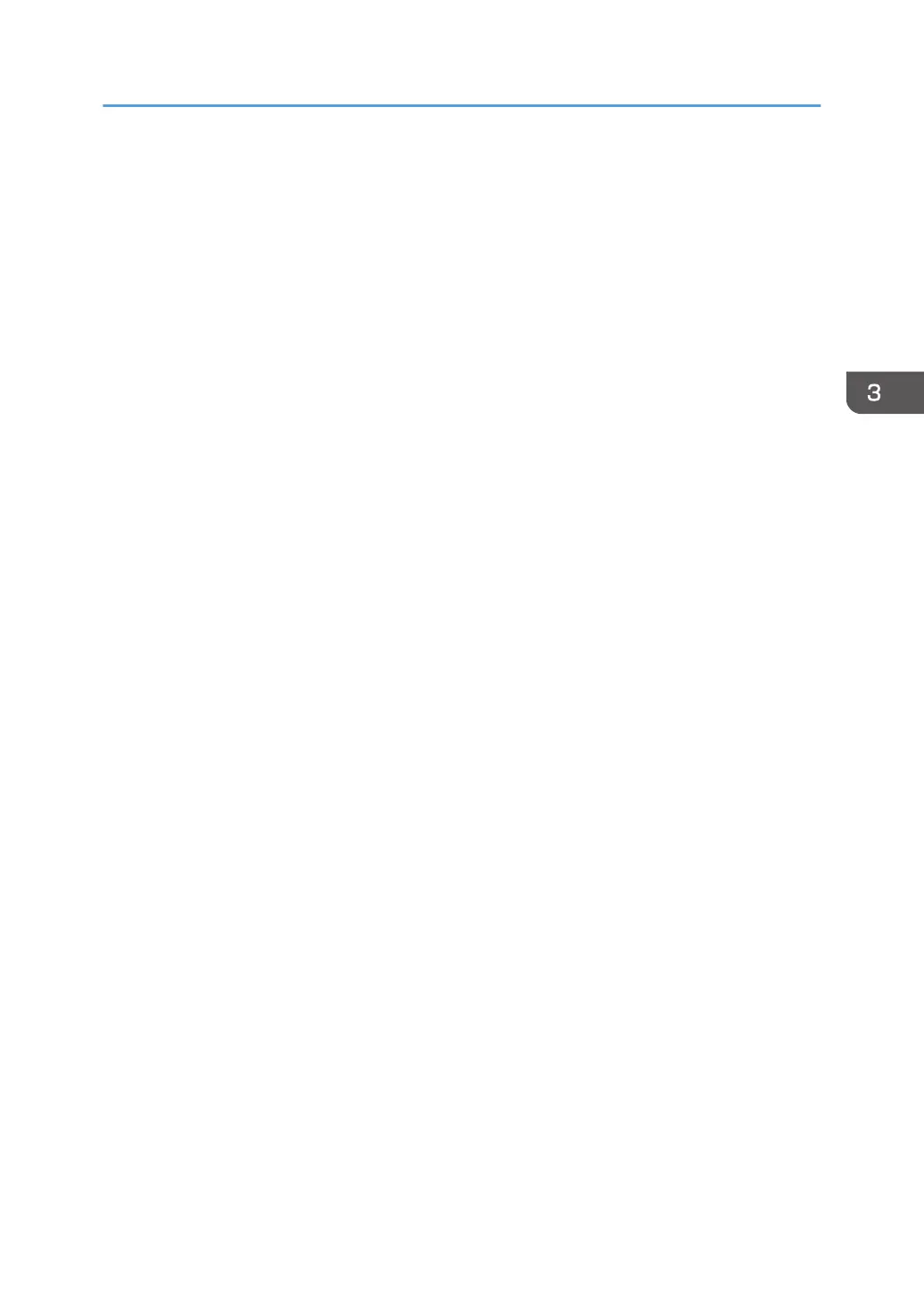Copying onto Custom Size Paper
Sizes of paper that can be fed from the bypass tray are as follows:
• When the multi bypass banner sheet tray or the banner sheet guide tray is installed:
Horizontal length: 139.7–700.0 mm (5.50–27.55 inches), vertical length: 90.0–330.2 mm
(3.55–13.00 inches)
• When the multi bypass banner sheet tray or the banner sheet guide tray is not installed:
Horizontal length: 139.7–487.7 mm (5.50–19.20 inches), vertical length: 90.0–330.2 mm
(3.55–13.00 inches)
Note however that the limitation on the horizontal and vertical length range will vary depending on
which options are installed.
• When prints are delivered to the upper tray of Finisher SR5070 or Booklet Finisher SR5080:
Horizontal length: 139.7–487.7 mm (5.50–19.20 inches), vertical length: 100.0–330.2 mm
(3.94–13.00 inches)
When the SR5000 series output tray for banner sheet is installed, you can copy onto paper that
has a horizontal length of 139.7–700.0 mm (5.50–27.55 inches).
• When prints are delivered to the shift tray of Finisher SR5070 or Booklet Finisher SR5080:
Horizontal length: 139.7–487.7 mm (5.50–19.20 inches), vertical length: 139.7–330.2 mm
(5.50–13.00 inches)
When the SR5000 series output tray for banner sheet is installed, you can copy onto paper that
has a horizontal length of 139.7–700.0 mm (5.50–27.55 inches).
• When prints are delivered to the upper tray or the shift tray of Finisher SR4120 or Booklet Finisher
SR4130:
Horizontal length: 139.7–487.7 mm (5.50–19.20 inches), vertical length: 90.0–330.2 mm
(3.55–13.00 inches)
When the SR4000 series output tray for banner sheet is installed, you can copy onto paper that
has a horizontal length of 139.7–700.0 mm (5.50–27.55 inches)
When using the standard operation panel
For details about how to use this function, see page 110 "Procedure for Copying onto Custom
Size Paper (Classic)".
When using the Smart Operation Panel
You can use this function from the Copy Application and Copier (Classic) Application.
Copying onto Custom Size Paper
109
