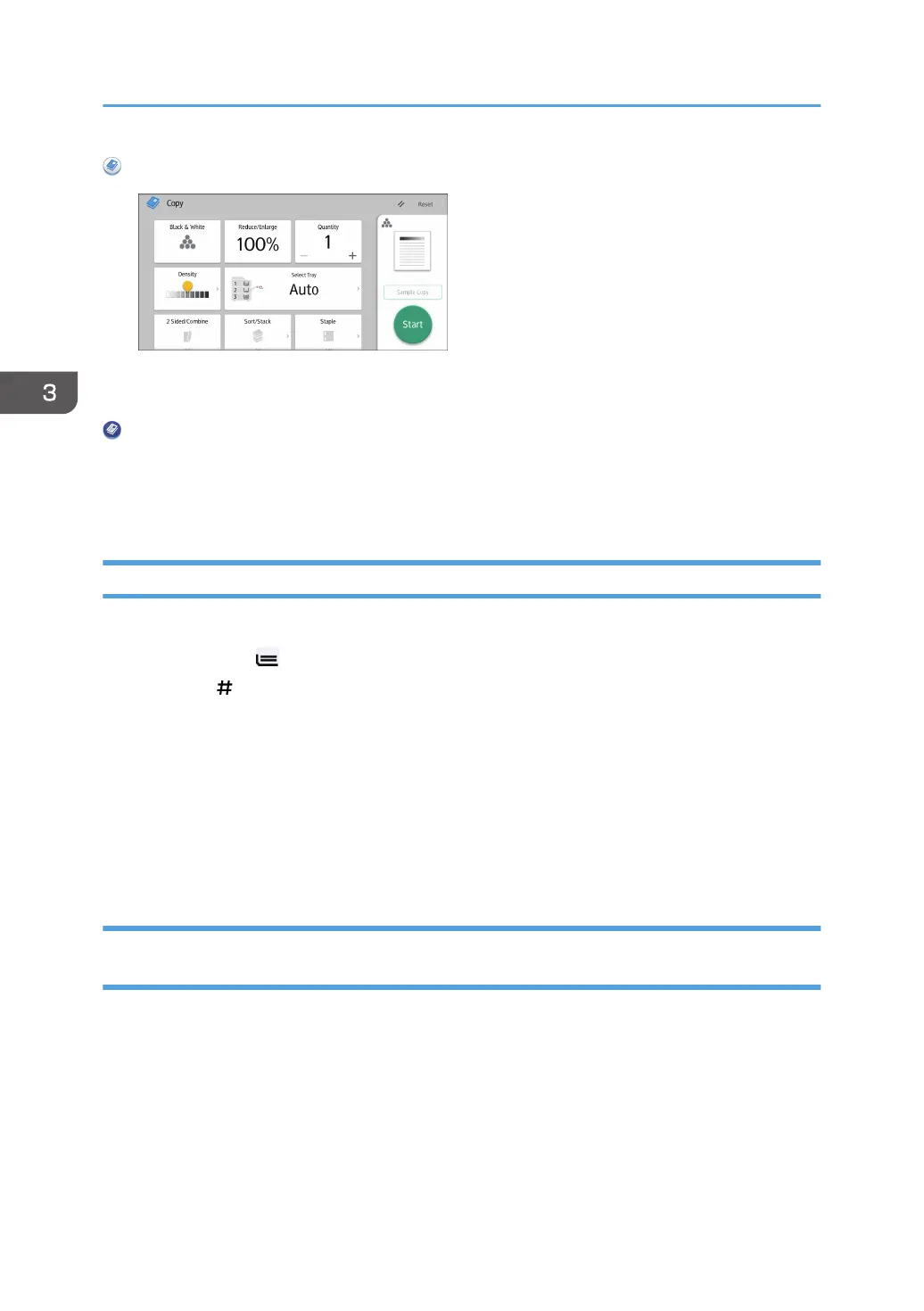When Using the Copy Application
About how to use the application's screen, see page 65 "[Copy] Screen (When Using the Smart
Operation Panel)".
When Using the Copier (Classic) Application
For details about how to use the Classic Copier function, see page 112 "Procedure for Copying
onto Envelopes from the Bypass Tray (Classic)" and page 112 "Procedure for Copying onto
Envelopes from the Paper Tray or the Wide LCT (Classic)".
Procedure for Copying onto Envelopes from the Bypass Tray (Classic)
1. Load the envelopes face up in the bypass tray.
The bypass tray ( ) is automatically selected.
2. Press the [ ] key.
3. Press [Paper Size].
4. Specify the envelope size, and then press [OK].
5. Press [Paper Type].
6. Select [Envelope].
7. Press [OK] twice.
8. Place the originals, and then press the [Start] key.
Procedure for Copying onto Envelopes from the Paper Tray or the Wide LCT
(Classic)
Before using this function, specify the paper size and type under [Tray Paper Settings]. For the paper
type, select [Envelope]. For details, see "Changing Tray Paper Settings", Paper Settings.
3. Copy
112
