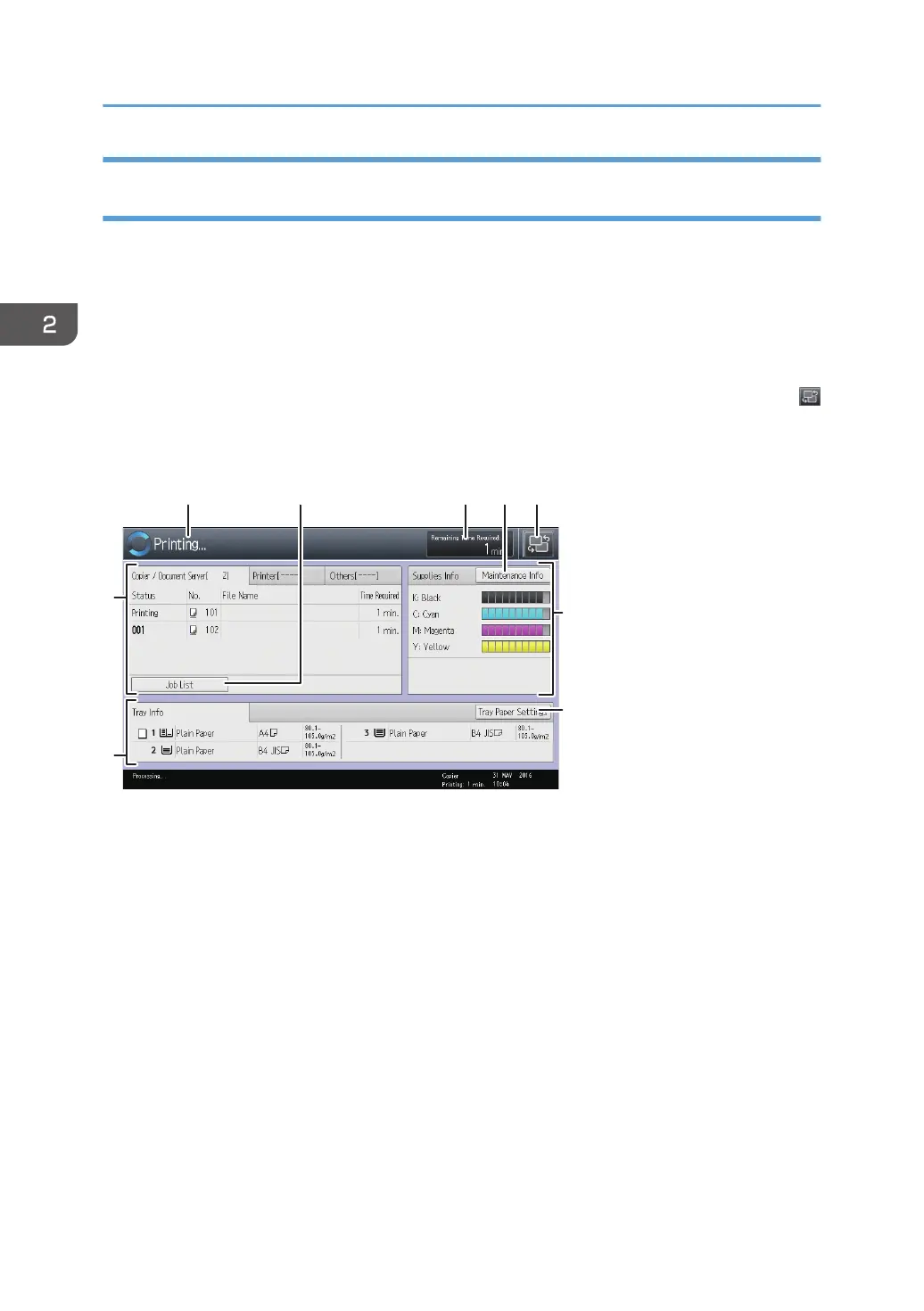How to Use the [Top] Screen and the [Home] Screen (When Using the
Standard Operation Panel)
When you press the [Home] key just after the machine is turned on, the [Top] screen is displayed.
Using the [Top] screen, you can check the toner status and paper status.
The icons of each function are displayed on the [Home] screen.
You can add shortcuts to frequently used programs to the [Home] screen. The program shortcuts appear
on the [Home] screen. The programs can be recalled easily by pressing the shortcuts.
To display the [Home] screen, press the [Home] key. If the [Home] screen does not appear, press the
icon at the upper right corner of the screen to switch to the menu screen.
[Top] screen
2. Getting Started
48
