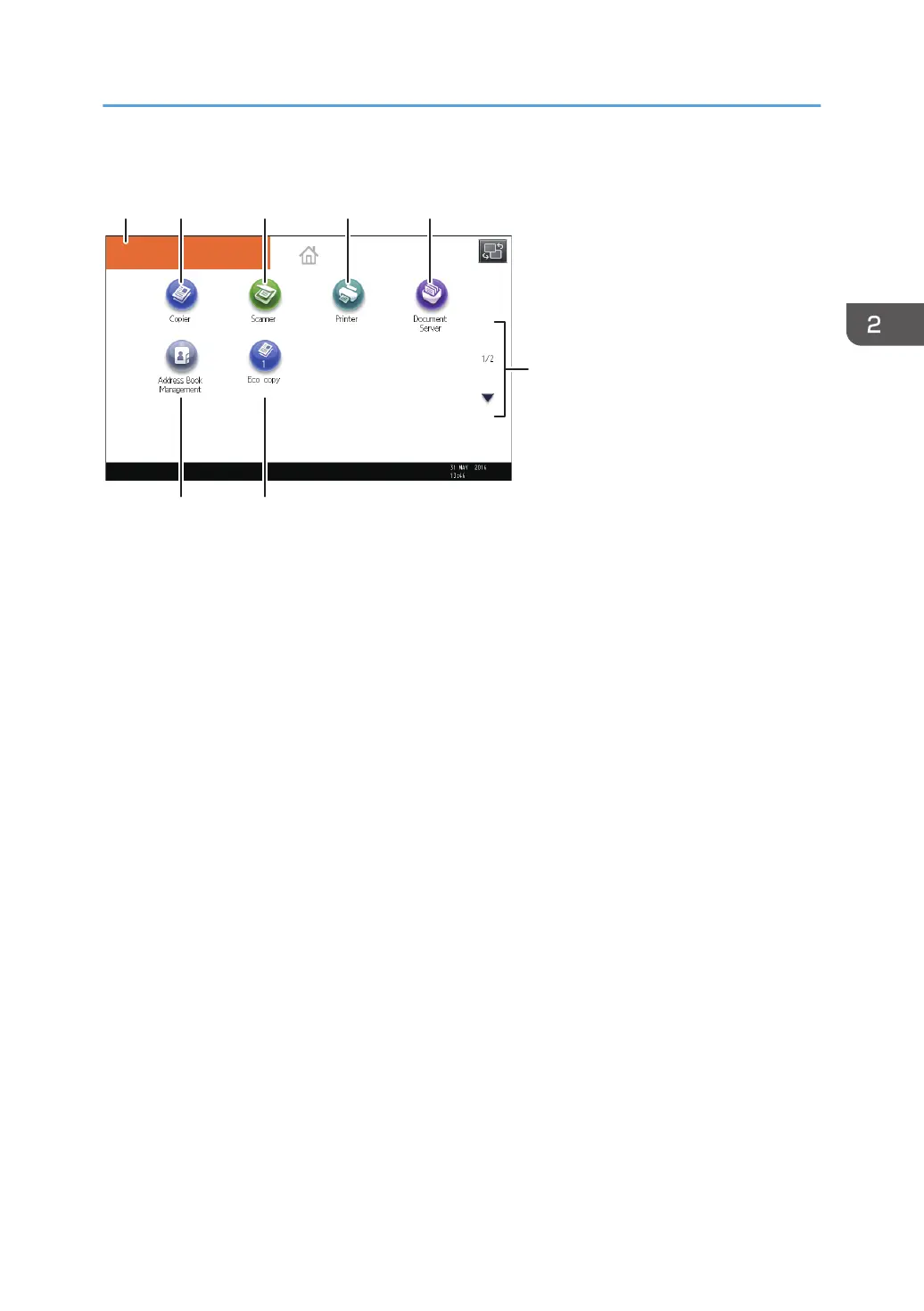[Home] screen
DRC147
11 12 13 14
1617
10
15
1. Operational status and messages
Displays operational status and messages.
2. [Job List]
Press to display the [Current Job] tab on the [Check Status] screen.
3. Estimated time
Indicated by the time estimated to complete the job at the top of the currently displayed job list.
4. [Maintenance Info]
Press to display the [Maintnc./Inquiry/Mach. Info] tab on the [Check Status] screen.
5. Switch screens
Press to switch between the [Home] screen and the [Top] screen.
6. [Supplies Info]
Displays the information about supplies, such as the remaining amount of toner.
7. [Tray Paper Settings]
Press to display the [Tray Paper Settings] screen.
8. [Tray Info]/[Interposer Info]
Displays the status of the paper trays and the interposer.
9. [Job List]
Displays current and pending jobs.
10. Home screen image
You can display an image on the [Home] screen, such as a corporate logo. To change the image, see
"Displaying the Image on the [Home] Screen (When Using the Standard Operation Panel)", Convenient
Functions.
How to Use the [Home] Screen (When Using the Standard Operation Panel)
49
