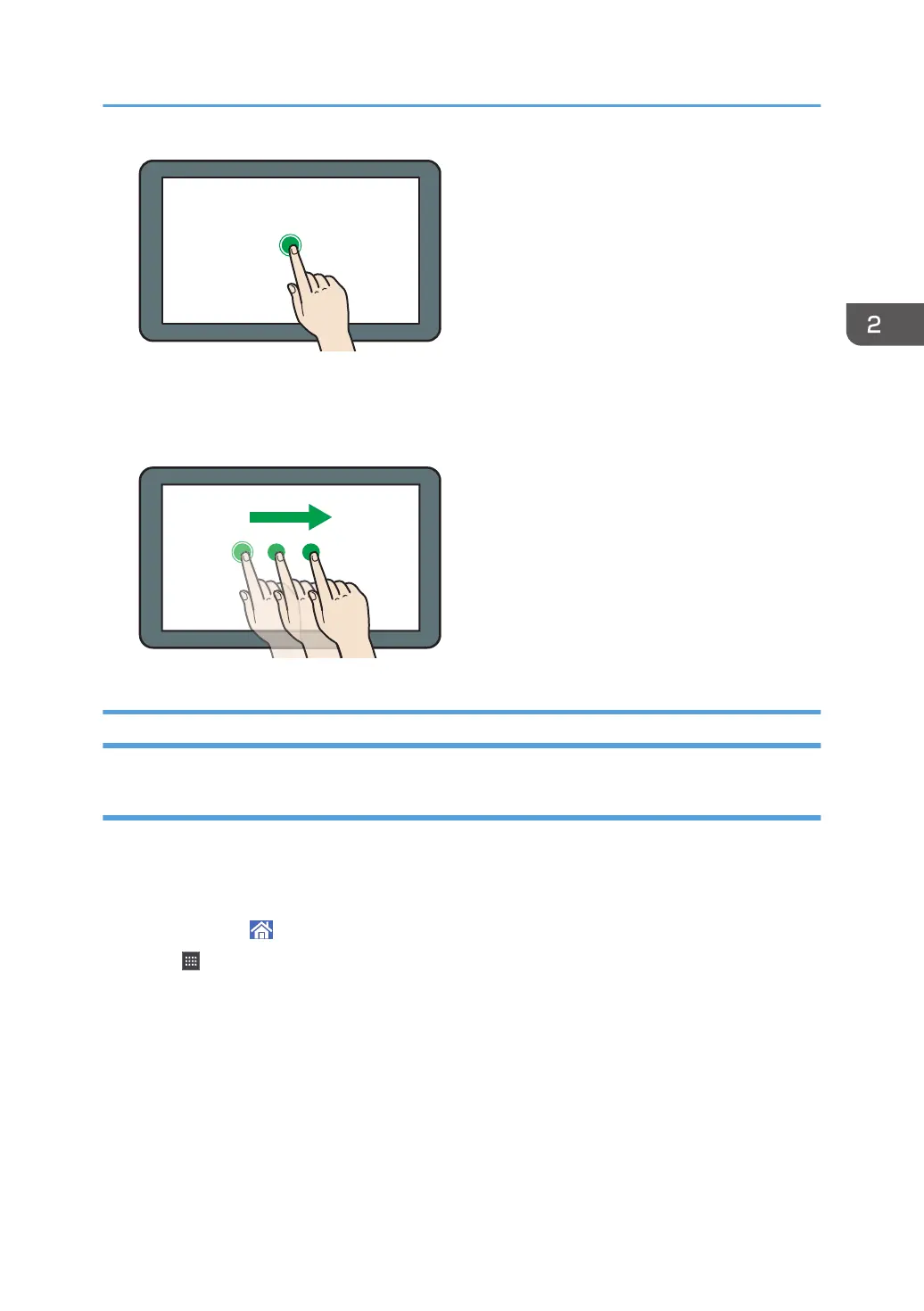• Drag
Slide your finger while pressing the screen. You can move an icon to where you want to place it on
the screen.
Adding Icons to the [Home] Screen (When Using the Smart Operation Panel)
Adding shortcuts to the [Home] screen (when using the Smart Operation Panel)
You can add shortcuts to the machine's functions.
You can display the icons for the machine's functions and the embedded software applications after you
delete them from the [Home] screen.
1. Press [Home] ( ) at the bottom of the screen in the center.
2. Press .
3. Press the [Apps] tab to add a shortcut to an application other than the Classic
Applications. Press the [Program] tab to add a shortcut to one of the Classic Applications.
4. Select the application to which to add a shortcut.
• Other than Classic Applications:
Press and hold down the application icon.
• Classic Applications:
Press and hold down the [Classic Applications] icon.
How to Use the [Home] Screen (When Using the Smart Operation Panel)
61
