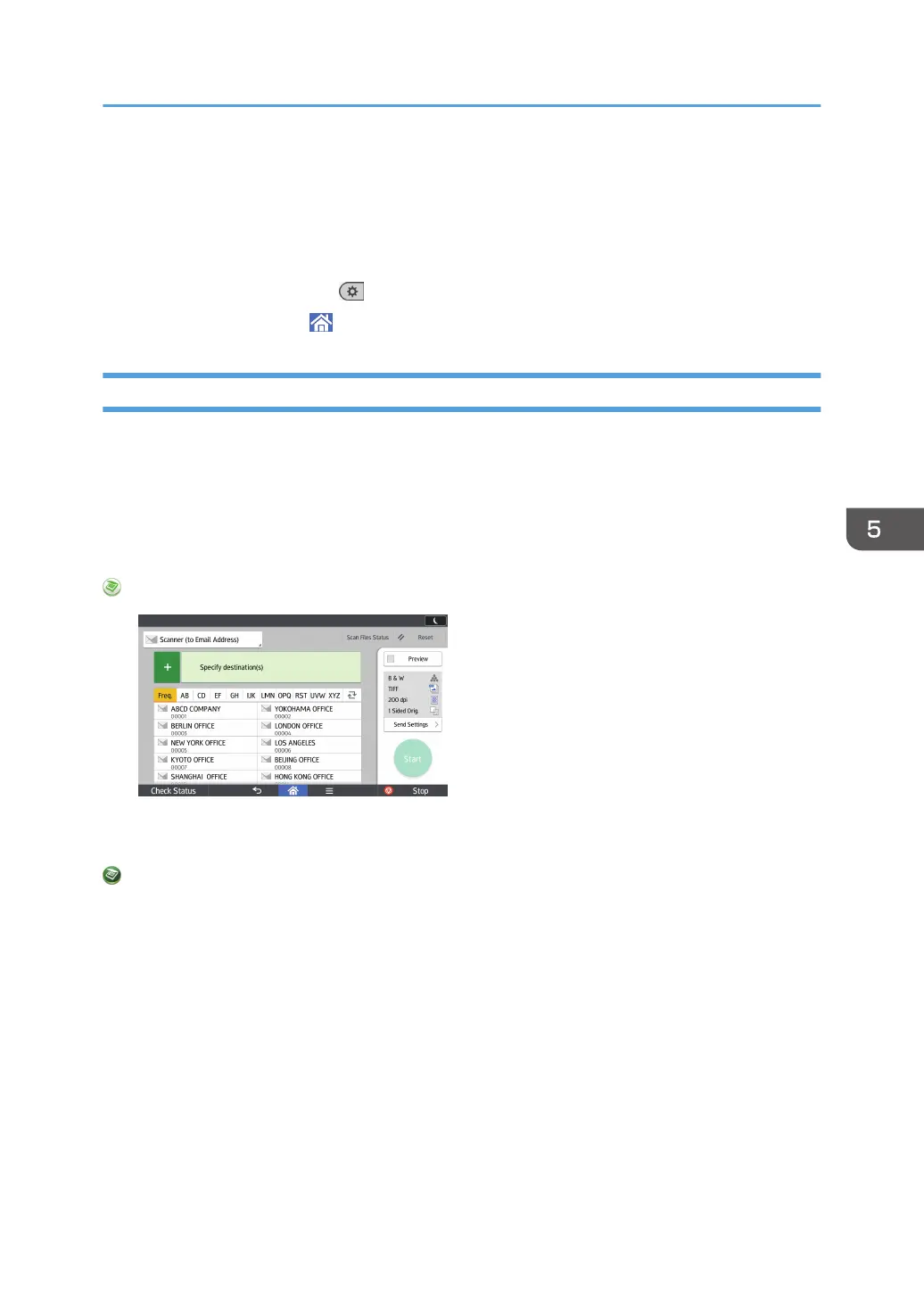8. Close the [Address Book Management] screen.
• When using the standard operation panel
1. Press the [User Tools] key.
• When using the Smart Operation Panel
1. Press [User Tools] ( ) on the top right of the screen.
2. Press [Home] ( ) at the bottom of the screen in the center.
Entering the Path to the Destination Manually
When using the standard operation panel
For details about how to use this function, see page 142 "Procedure for entering the path to the
destination manually (classic)".
When using the Smart Operation Panel
You can use this function from the Scanner Application and Scanner (Classic) Application.
When Using the Scanner Application
About how to use the application's screen, see page 67 "[Scanner] Screen (When Using the Smart
Operation Panel)".
When Using the Scanner (Classic) Application
For details about how to use the Classic Scanner function, see page 142 "Procedure for entering
the path to the destination manually (classic)".
Basic Procedure When Using Scan to Folder
141
