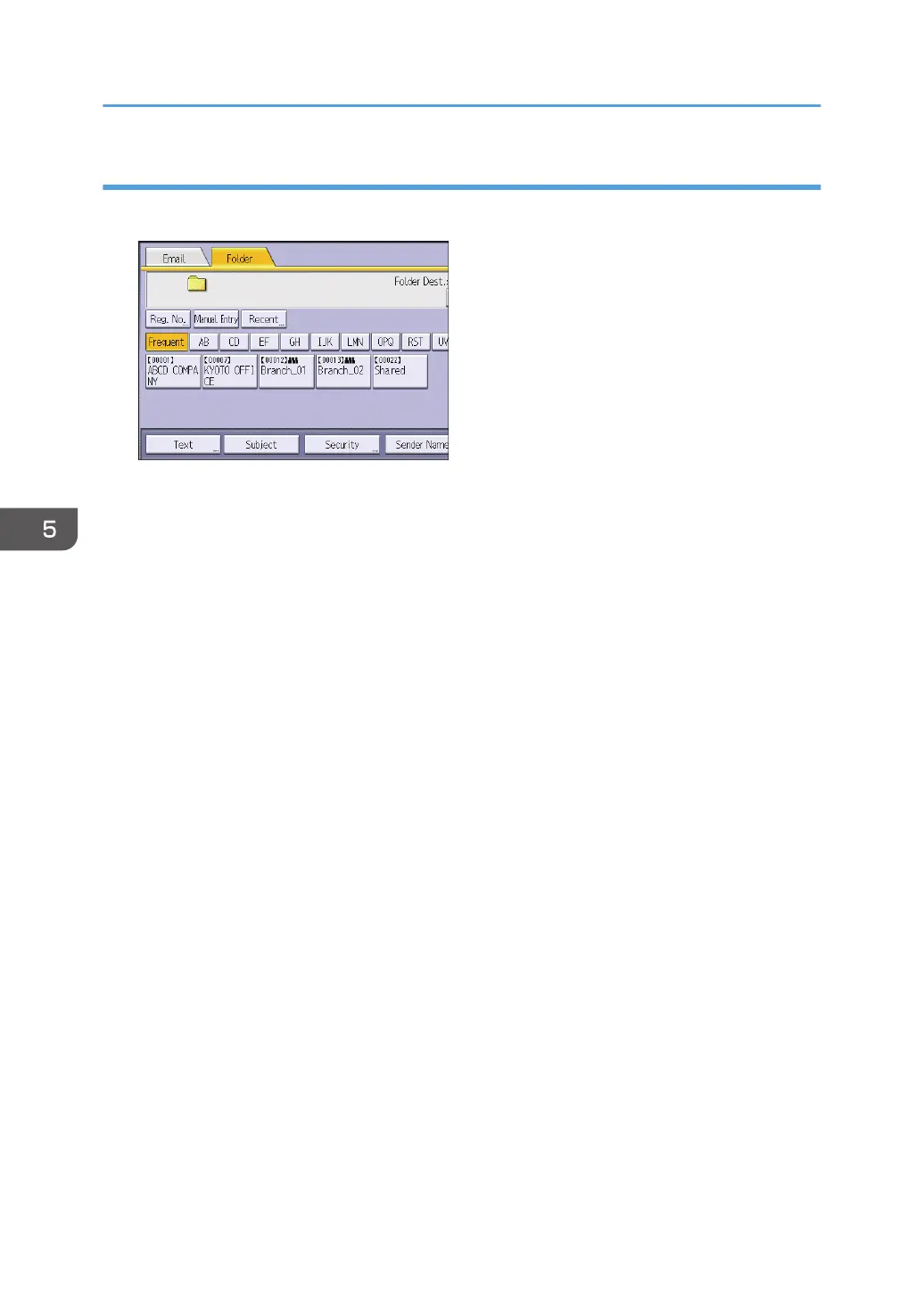Procedure for entering the path to the destination manually (classic)
1. Press [Manual Entry].
2.
Make sure that [SMB] is selected.
3. Press [Manual Entry] on the right side of the path field.
4. Enter the path for the folder.
In the following example path, the shared folder name is "user" and the computer name is
"desk01":
\\desk01\user
5. Press [OK].
6. Depending on the destination setting, enter the user name for logging in to the computer.
Press [Manual Entry] to the right of the user name field to display the soft keyboard.
7. Press [OK].
8. Depending on the destination setting, enter the password for logging in to the computer.
Press [Manual Entry] for the password to display the soft keyboard.
9. Press [OK].
10. Press [Connection Test].
A connection test is performed to check whether the specified shared folder exists.
If the message "Connection with PC has failed. Check the settings." appears, see "Troubleshooting
When You Use the Scanner Function", Troubleshooting.
11. Check the connection test result, and then press [Exit].
12. Press [OK].
5. Scan
142
