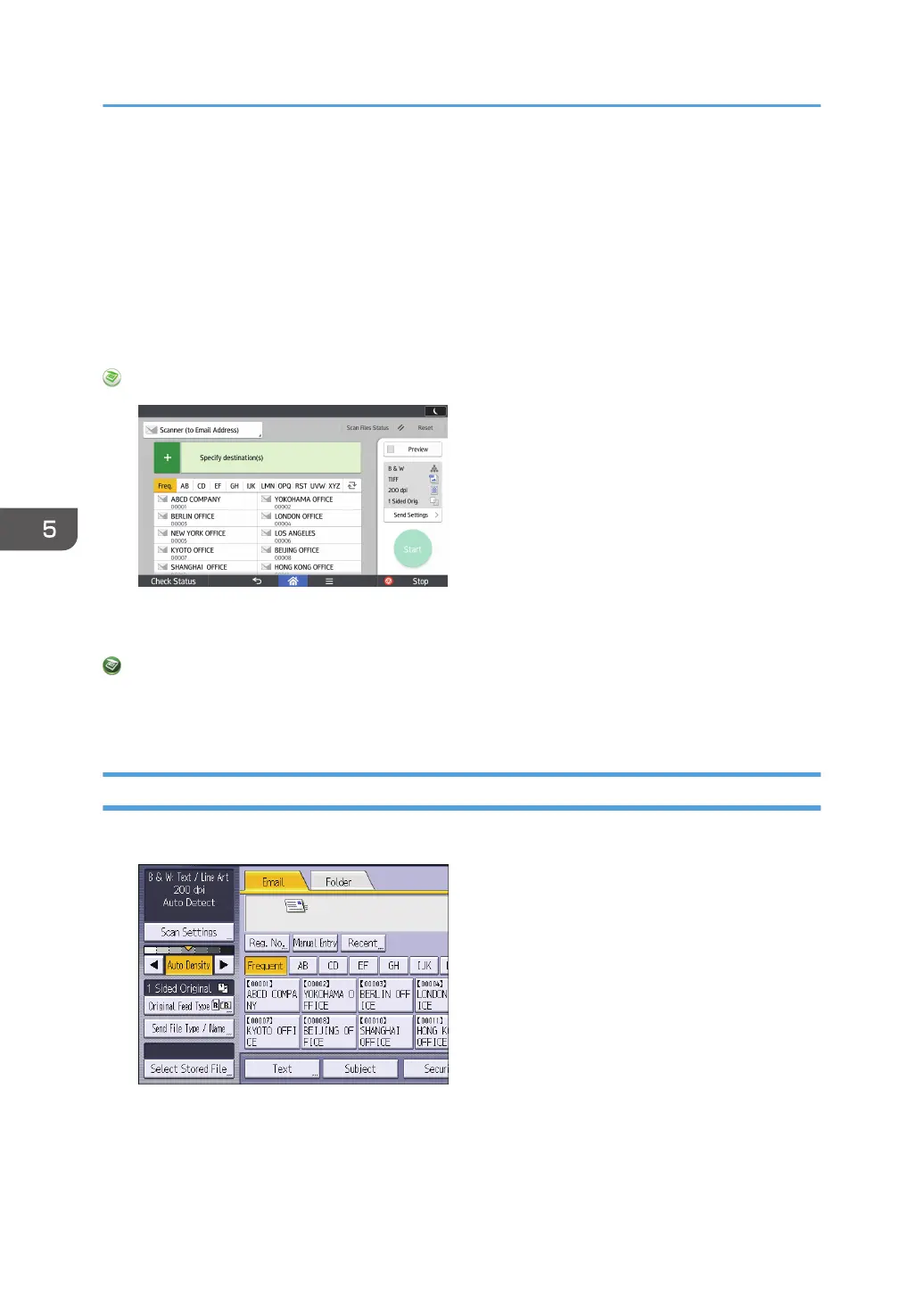Specifying Scan Settings
When using the standard operation panel
For details about how to use this function, see page 154 "Procedure for Specifying Scan Settings
(Classic)".
When using the Smart Operation Panel
You can use this function from the Scanner Application and Scanner (Classic) Application.
When Using the Scanner Application
About how to use the application's screen, see page 67 "[Scanner] Screen (When Using the Smart
Operation Panel)".
When Using the Scanner (Classic) Application
For details about how to use the Classic Scanner function, see page 154 "Procedure for
Specifying Scan Settings (Classic)".
Procedure for Specifying Scan Settings (Classic)
1. Press [Scan Settings].
2. Specify resolution, scan size, and other settings, as required.
For details about individual scan setting items, see "Scan Settings", Scan.
5. Scan
154
