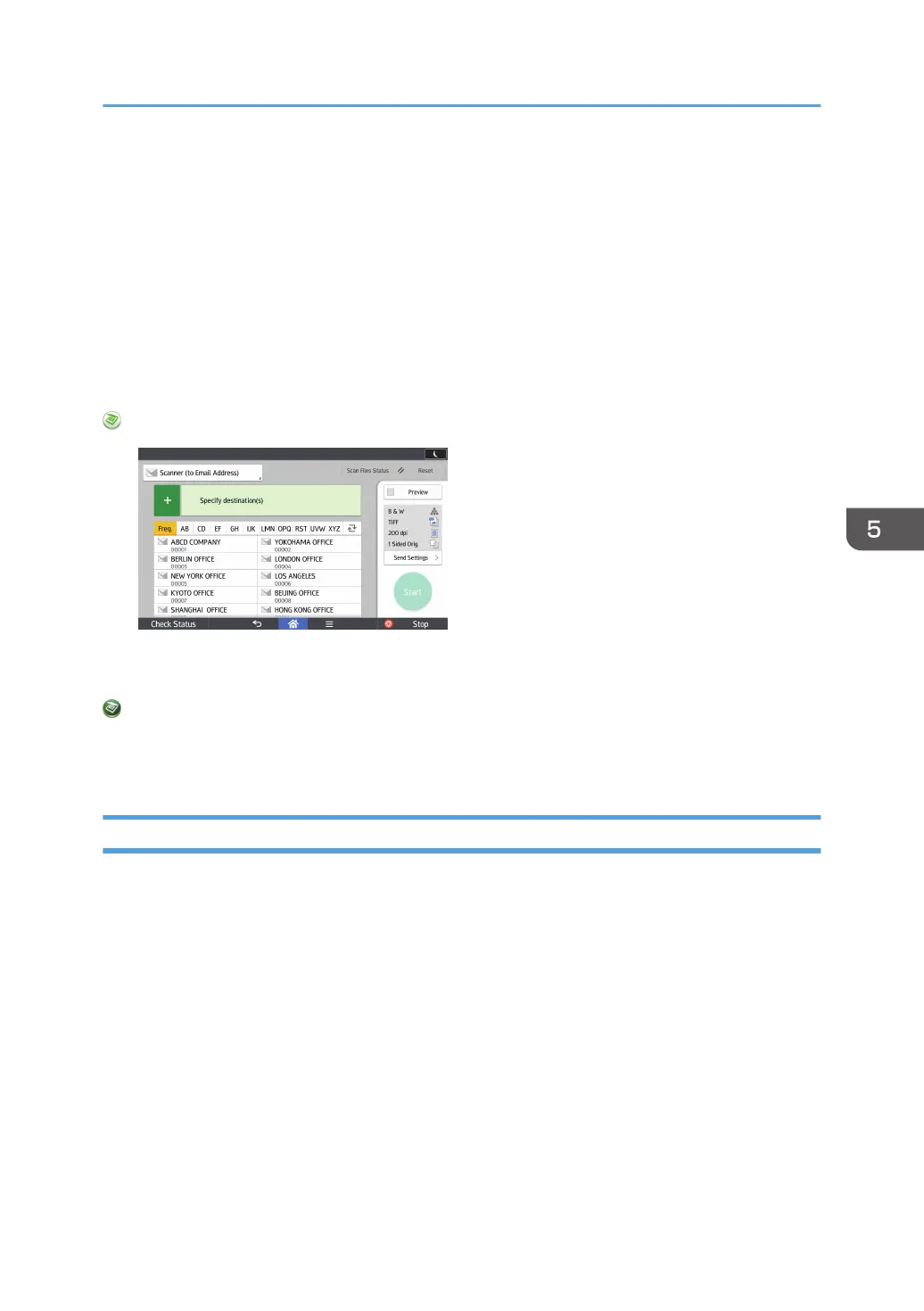Basic Procedure for Sending Scan Files by E-
mail
When using the standard operation panel
For details about how to use this function, see page 143 "Basic Procedure for Sending Scan Files
by E-mail (Classic)".
When using the Smart Operation Panel
You can use this function from the Scanner Application and Scanner (Classic) Application.
When Using the Scanner Application
About how to use the application's screen, see page 67 "[Scanner] Screen (When Using the Smart
Operation Panel)".
When Using the Scanner (Classic) Application
For details about how to use the Classic Scanner function, see page 143 "Basic Procedure for
Sending Scan Files by E-mail (Classic)".
Basic Procedure for Sending Scan Files by E-mail (Classic)
1. Display the initial scanner screen.
• When using the standard operation panel
1. Press the [Home] key on the control panel.
Basic Procedure for Sending Scan Files by E-mail
143
