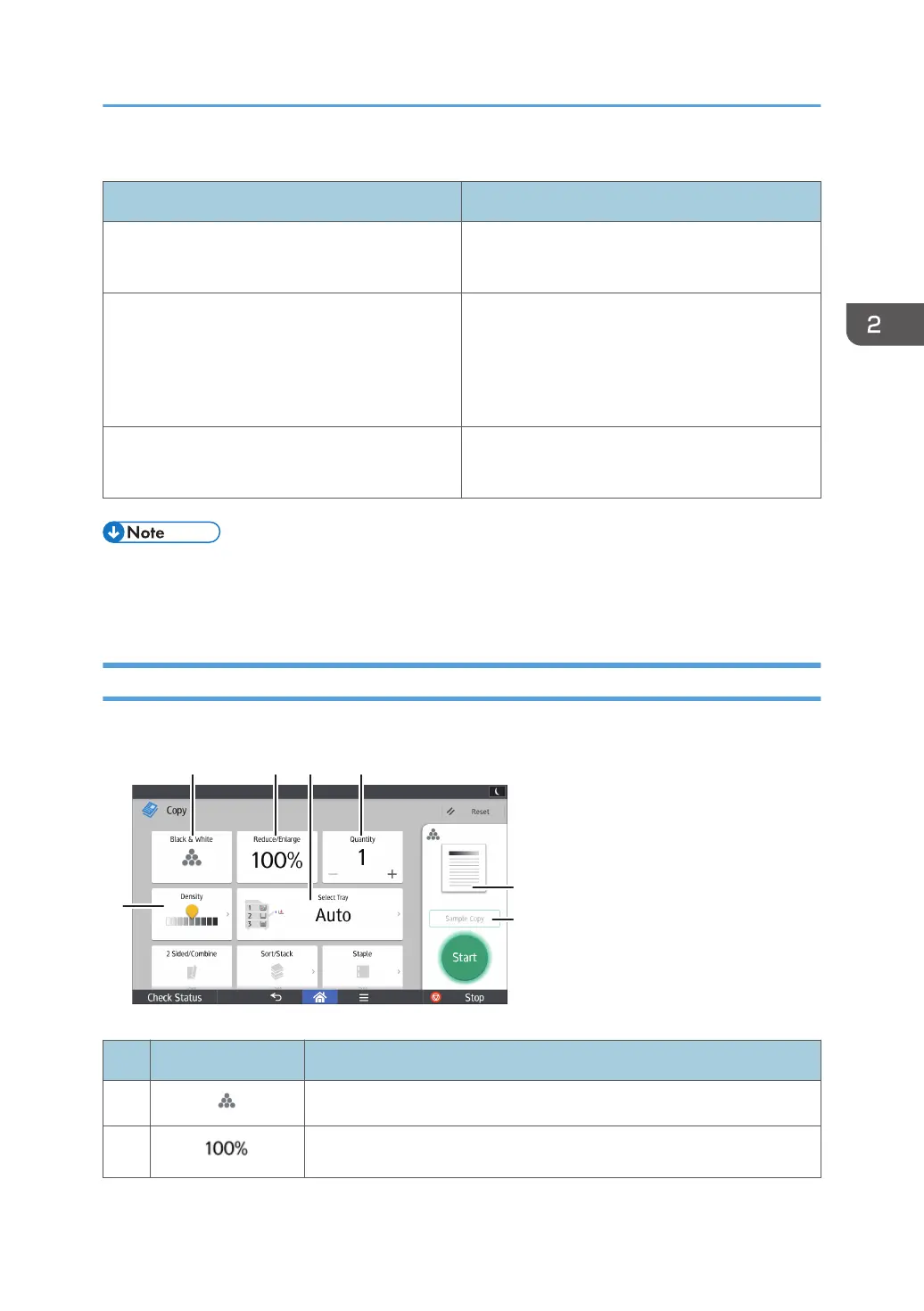Functions usable on each screen
Screen Functions usable
Standard Application Screen • Copier
• Scanner
Classic Application Screen • Copier
• Scanner
• Printer
• Document Server
Quick Application Screen • Copier
• Scanner
• [Copier (Classic)] icon, [Scanner (Classic)] icon, and [Printer (Classic)] icon are displayed in the
Application list. For details about how to register them to the [Home] screen, see page 61 "Adding
Icons to the [Home] Screen (When Using the Smart Operation Panel)".
[Copy] Screen (When Using the Smart Operation Panel)
You can switch the two screens described in this section by flicking the screen up or down.
No. Icon Description
1
You can select a color mode.
2
You can reduce or enlarge images.
How to Use Each Application
65
