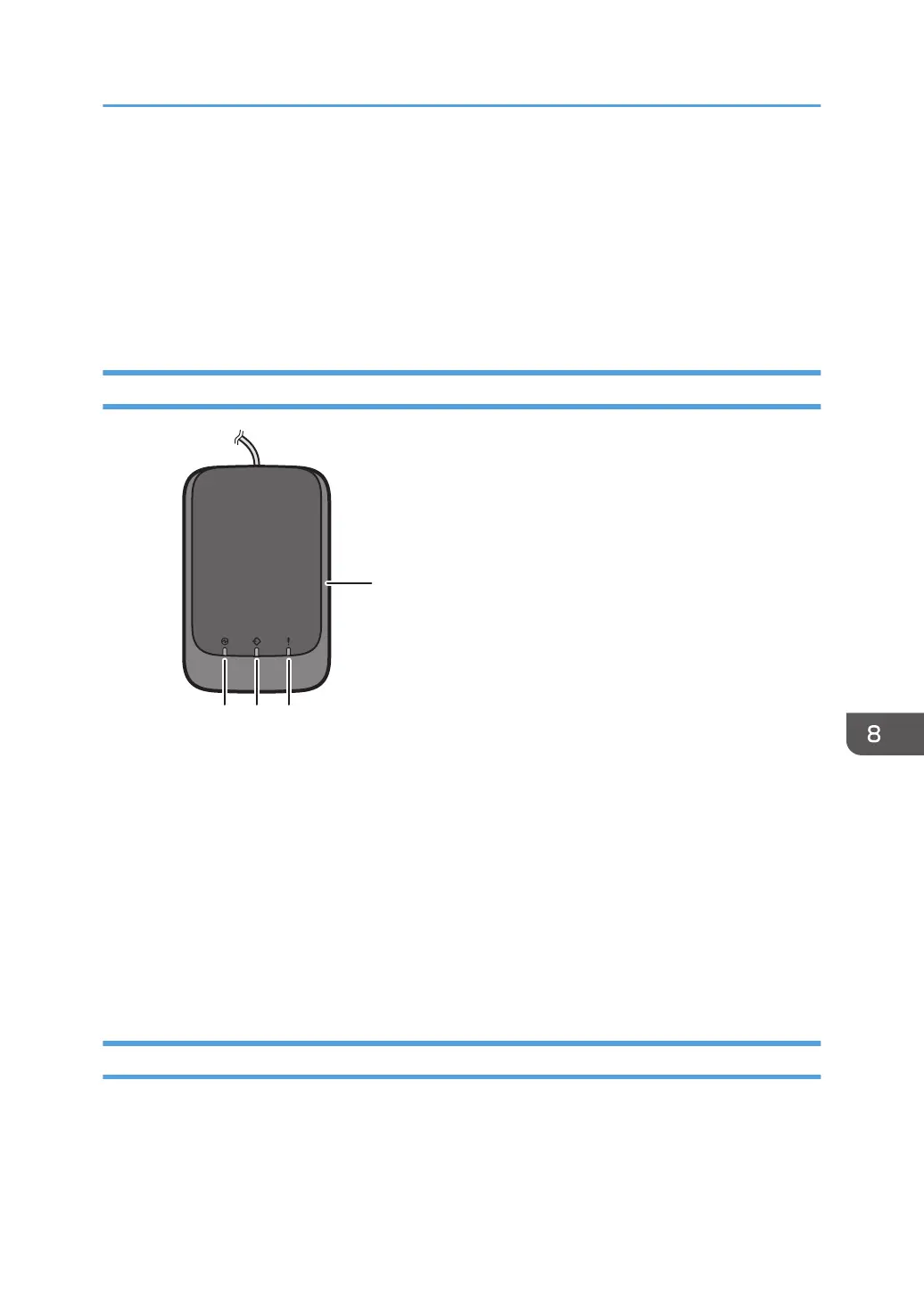Registering a Custom Paper with the Media
Identification Unit
When you scan paper with the Media Identification Unit, the Media Identification Unit searches custom
paper in the master library. When custom paper with configurations that are similar to those of the
scanned paper is found, it is displayed.
Part Names and Functions of the Media Identification Unit
1. Power lamp
Lights up when a USB cable is connected and the Media Identification Unit is ready to start scanning paper.
2. Scanning lamp
Lights up when paper is inserted into the scanning area.
After the paper is removed, it flashes while paper is being scanned.
3. Error lamp
Lights up when an error occurs.
4. Paper scanning area
Insert the paper you want to scan here.
Connect the Media Identification Unit
1. Connect the USB cable to the media slot on the control panel or to the USB host interface
on the back of the machine.
• When using the standard operation panel
Registering a Custom Paper with the Media Identification Unit
209
