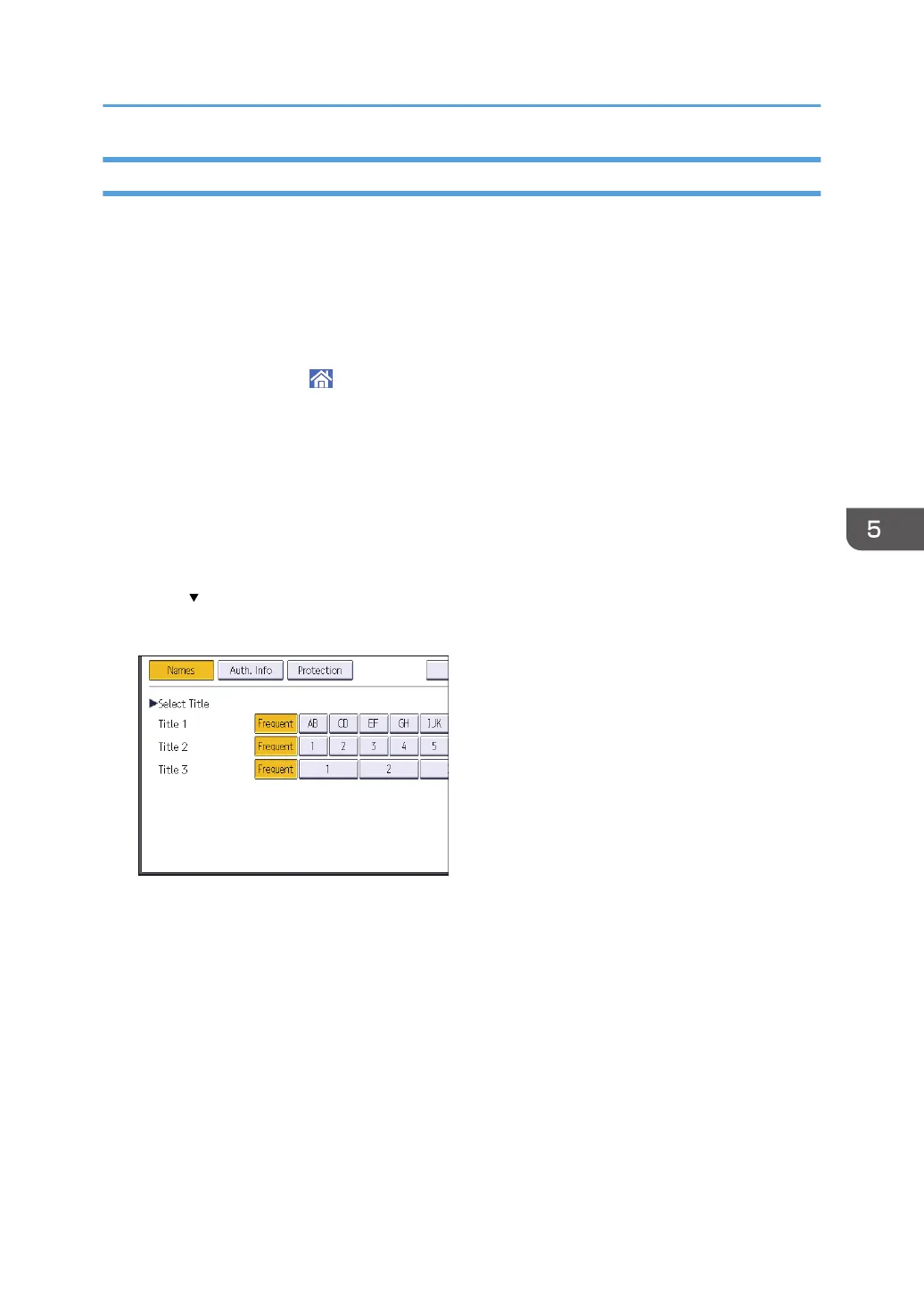Registering an SMB Folder
1. Display the [Address Book Management] screen.
• When using the standard operation panel
1. Press the [Home] key on the lower left of the control panel.
2. Press the [Address Book Management] icon on the [Home] screen.
• When using the Smart Operation Panel
1. Press [Home] ( ) at the bottom of the screen in the center.
2. Press the [Address Book Management] icon on the [Home] screen.
2. Check that [Program / Change] is selected.
3. Press [New Program].
4. Press [Change] under "Name".
The name entry display appears.
5. Enter the name, and then press [OK].
6. Press [
Next].
7. Press the key for the classification you want to use under "Select Title".
The keys you can select are as follows:
• [Frequent]: Added to the page that is displayed first.
• [AB], [CD], [EF], [GH], [IJK], [LMN], [OPQ], [RST], [UVW], [XYZ], [1] to [10]: Added to the
list of items in the selected title.
You can select [Frequent] and one more key for each title.
Basic Procedure When Using Scan to Folder
137
