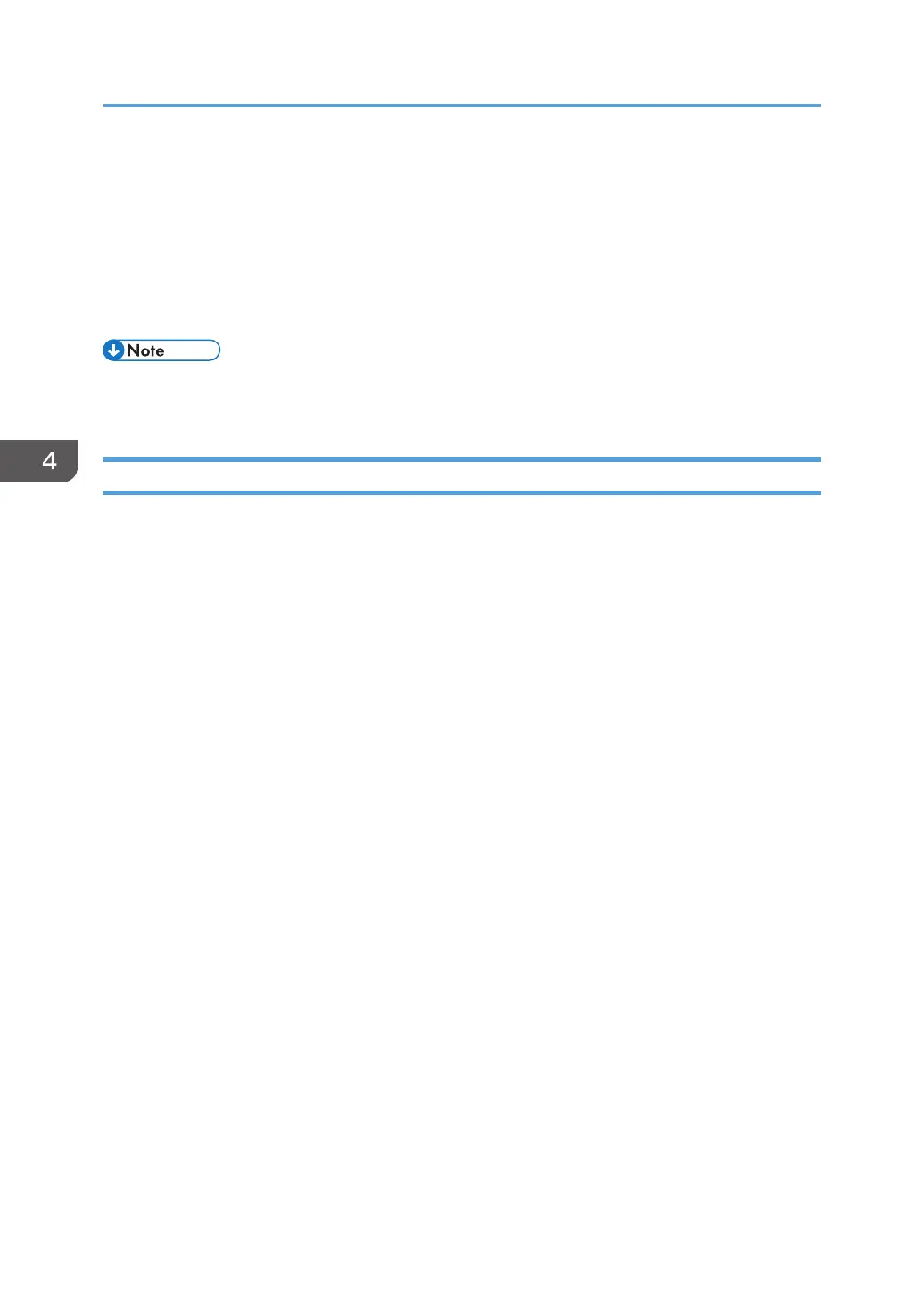8. If the folder is protected by a password, enter the password in the "Folder Password:"
box.
9. Click [OK].
10. Change any other print settings if necessary.
11. Click [OK].
12. Start printing from the application's [Print] dialog box.
• You can print the documents stored in the Document Server using the control panel. For details, see
"Printing Stored Documents", Copy/ Document Server.
Managing Documents Stored in Document Server
You can view or delete the documents stored in the machine's Document Server using Web Image
Monitor from a client computer connected to the network.
4. Print
128
