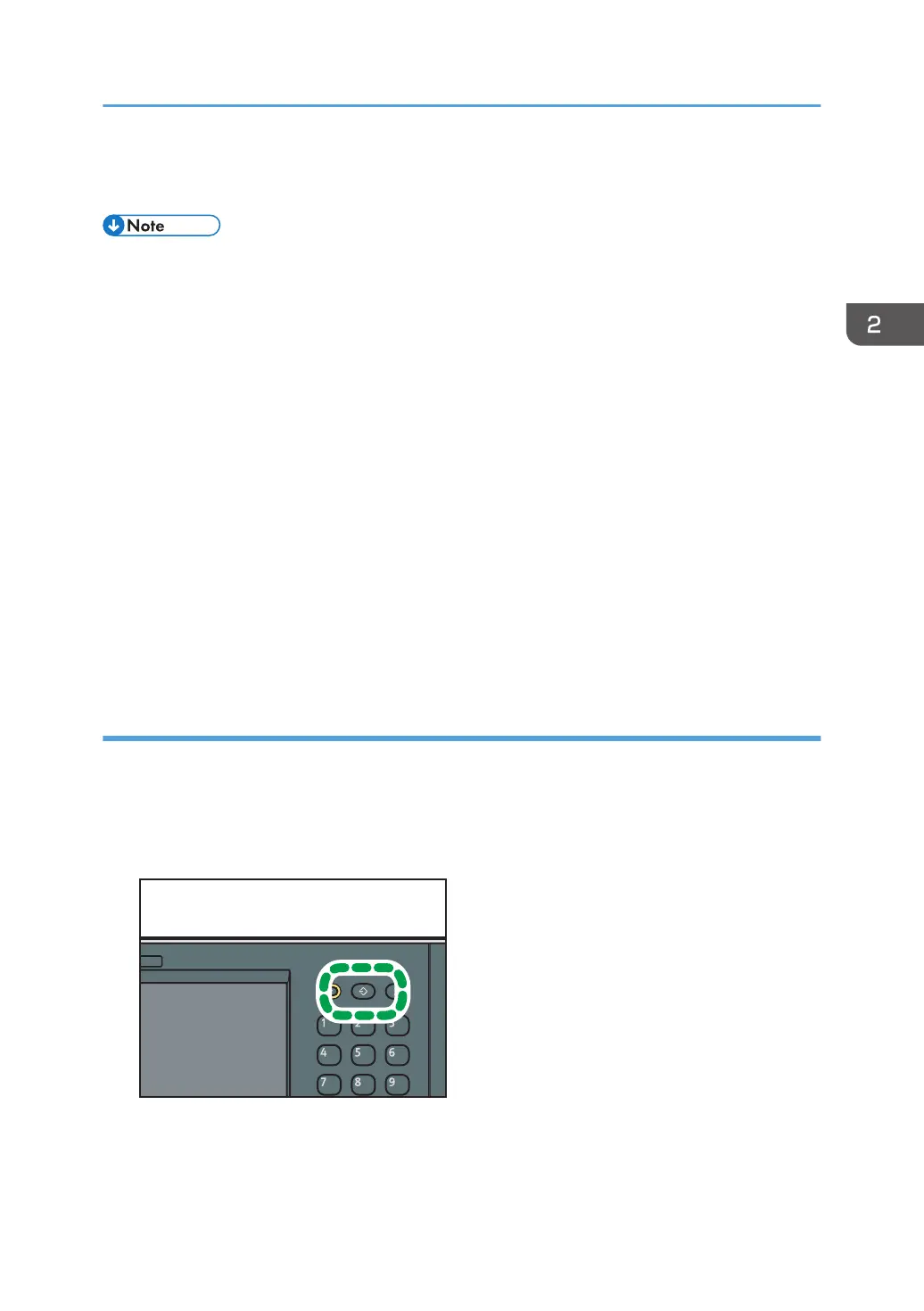You can also review icons of functions and embedded software applications that you deleted from the
[Home] screen.
• Shortcuts to programs stored in Document Server mode cannot be registered to the [Home] screen.
• Shortcut names of up to 32 characters can be displayed in a standard screen. If the name of the
shortcut is longer than 32 characters, the 32nd character is replaced with "...". Only 30 characters
can be displayed in a simple screen. If the name of the shortcut is longer than 30 characters, the
30th character is replaced with "...".
• For details about how to make a program, see page 73 "Registering Functions in a Program
(When Using the Standard Operation Panel)".
• For details about the procedure for registering a shortcut using the [Program] screen, see
page 51 "Registering a shortcut to a program to the [Home] screen (when using the standard
operation panel)".
• You can register up to 72 function and shortcut icons. Delete unused icons if the limit is reached. For
details, see "Deleting an Icon on the [Home] Screen (When Using the Standard Operation Panel)",
Convenient Functions.
• You can change the position of icons. For details, see "Changing the Order of Icons on the [Home]
Screen (When Using the Standard Operation Panel)", Convenient Functions.
Registering a shortcut to a program to the [Home] screen (when using the standard
operation panel)
You can register shortcuts to programs stored in copier or scanner mode to the [Home] screen. Once
you have registered a shortcut, you can recall the program with just one touch.
1. Display the [Copier] or [Scanner] screen.
2. Press the [Program] key.
3. Press [Program to Home].
4. Select the number of the program you want to register as a shortcut.
How to Use the [Home] Screen (When Using the Standard Operation Panel)
51
