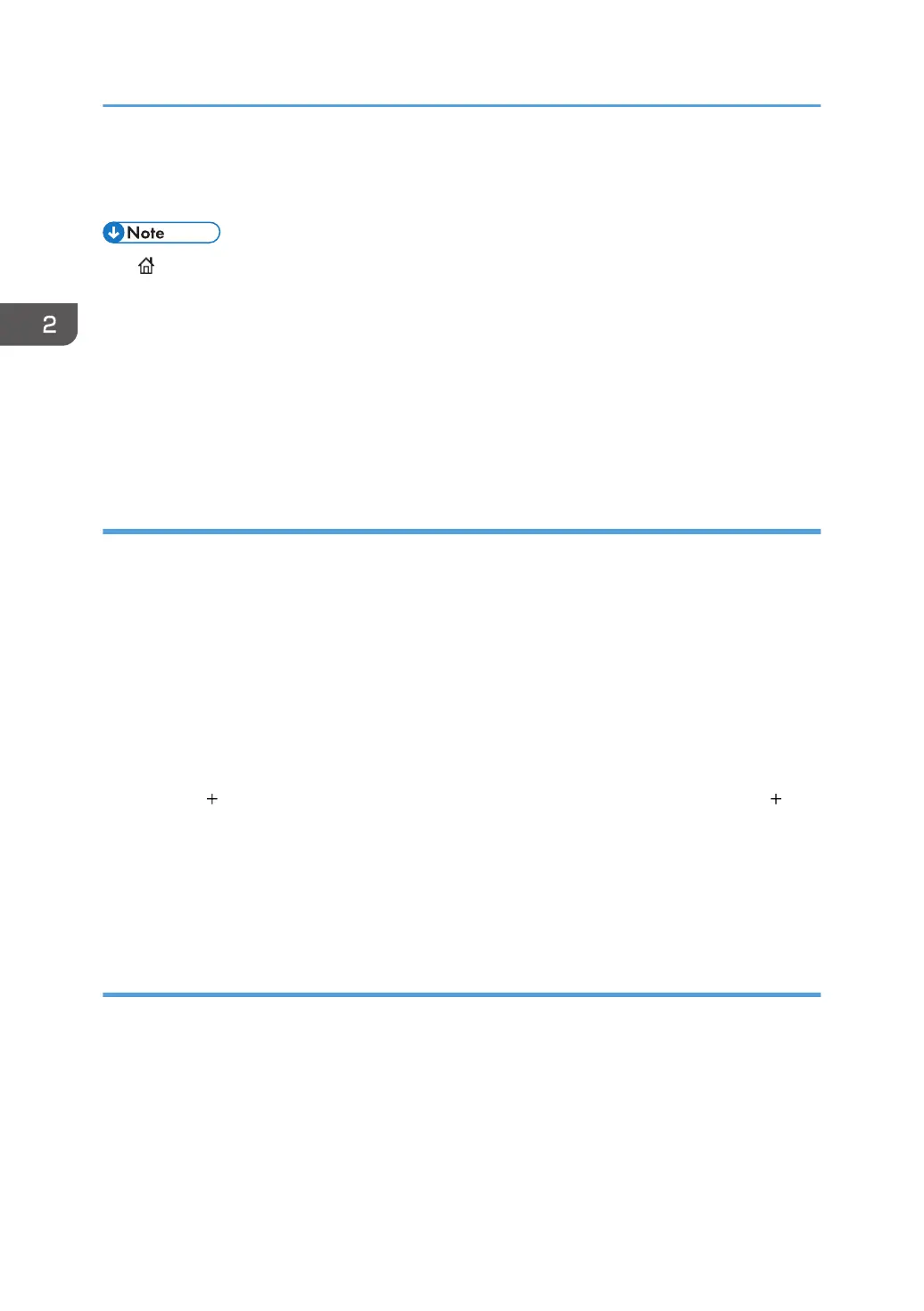5. Press [Yes].
6. Press [Exit].
• next to a program means that its shortcut is registered in the [Home] screen.
• New shortcut icons are added next to the last position of a shortcut icon in line. If an icon already
exists in the last position, the new icon is placed in the first available position from the front of the
line.
• For details about registering a shortcut on the [Home] Screen when using the Smart Operation
Panel, see page 61 "Adding Icons to the [Home] Screen (When Using the Smart Operation
Panel)".
Adding icons to the [Home] screen using Web Image Monitor (when using the
standard operation panel)
1. Start Web Image Monitor.
For details, see "Using Web Image Monitor", Connecting the Machine/ System Settings.
2. Log in to Web Image Monitor.
3. To add icons to the default [Home] screen, point to [Device Management], and then click
[Device Home Management].
Proceed to Step 5.
4. To add icons to a user's [Home] screen, point to [Customize Screen per User].
5. Click [Edit Icons].
6. Point to [ Icon can be added.] of the position that you want to add, and then click [
Add].
7. Select the function or shortcut icon you want to add.
8. Click [OK] four times.
Adding icons to the [Home] screen using the User Tools (when using the standard
operation panel)
In the following procedure, a shortcut to a copier program is registered to the [Home] screen.
2. Getting Started
52
