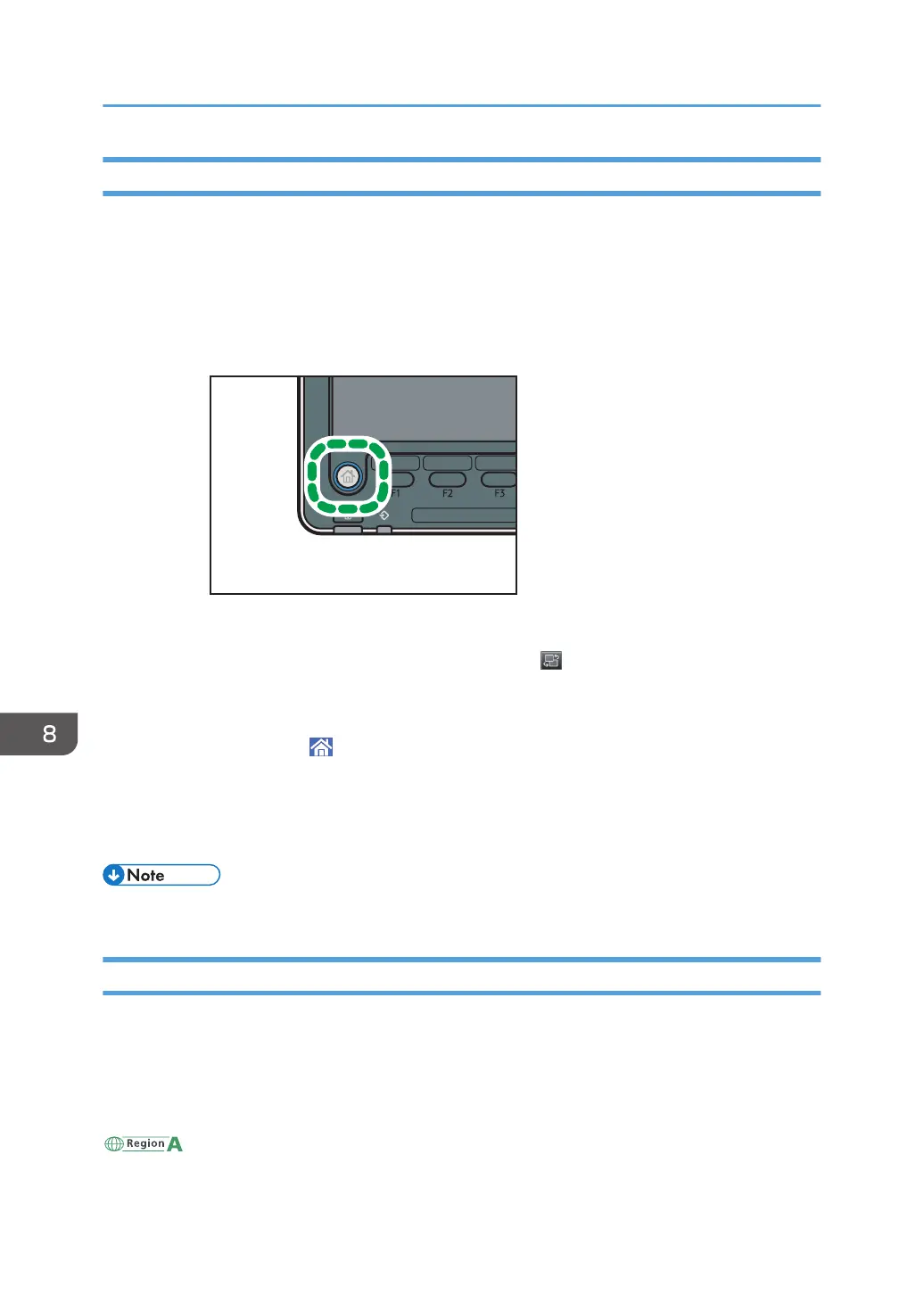Sending scanned documents when toner has run out
When the machine has run out of toner, the indicator on the display lights. Note that even if there is no
toner left, you can still send scanned documents.
1. Display the initial scanner screen.
• When using the standard operation panel
1. Press the [Home] key on the bottom left of the control panel.
2. Press the [Scanner] icon on the [Home] screen.
If the [Scanner] icon does not appear, press the icon at the upper right corner of the
screen to switch to the menu screen.
• When using the Smart Operation Panel
1. Press [Home] ( ) at the bottom of the screen in the center.
2. Press the [Scanner] icon on the [Home] screen.
2. Press [Exit], and then perform transmission operation.
The error message disappears.
• Any reports are not printed.
Disposing of used toner
This section describes what to do with used toner.
Toner cannot be re-used.
Pack used toner containers in the container's box or a bag to prevent the toner from leaking out of the
container when you dispose of it.
(mainly Europe)
8. Adding Paper and Toner
220
