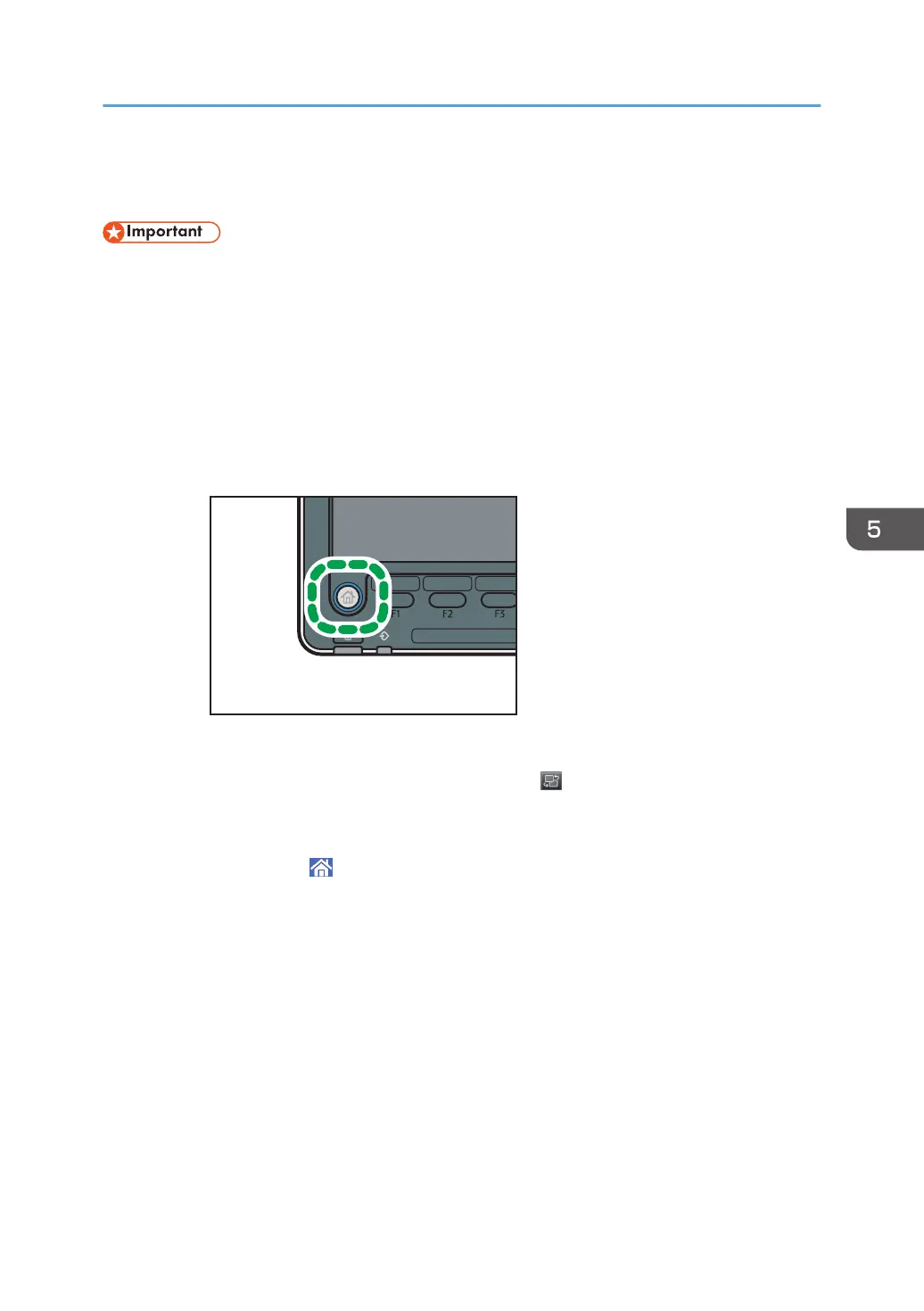Basic Procedure for Storing Scan File
• You can specify a password for each stored file. We recommend that you protect stored files from
unauthorized access by specifying passwords.
• Scan file stored in the machine may be lost if some kind of failure occurs. We advise against using
the hard disk to store important files. The supplier shall not be responsible for any damage that may
result from the loss of files.
1. Display the initial scanner screen.
• When using the standard operation panel
1. Press the [Home] key on the control panel.
2. Press the [Scanner] icon on the screen.
If the [Scanner] icon does not appear, press the icon at the upper right corner of the
screen to switch to the menu screen.
• When using the Smart Operation Panel
1. Press [Home] ( ) at the bottom of the screen in the center.
2. Press the [Scanner (Classic)] icon on the [Home] screen.
2. Make sure that no previous settings remain.
If a previous setting remains, press the [Reset] key.
3. Place originals.
Basic Procedure for Storing Scan File
149
