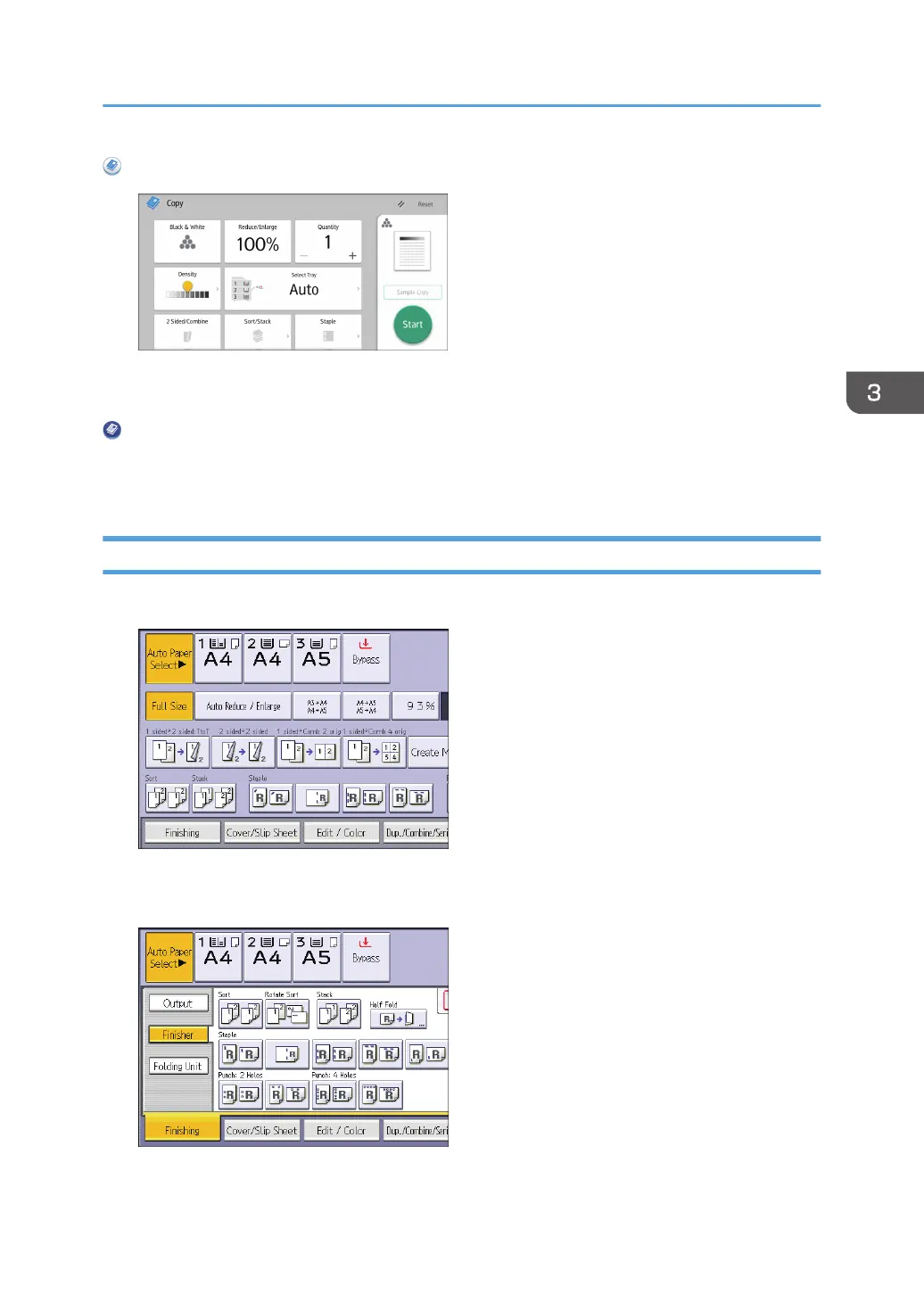When Using the Copy Application
About how to use the application's screen, see page 65 "[Copy] Screen (When Using the Smart
Operation Panel)".
When Using the Copier (Classic) Application
For details about how to use the Classic Copier function, see page 115 "Procedure for Sort
(Classic)".
Procedure for Sort (Classic)
1. Press [Finishing].
2. Press [Finisher].
3. Select [Sort] or [Rotate Sort], and then press [OK].
4. Enter the number of copy sets using the number keys.
Sort
115