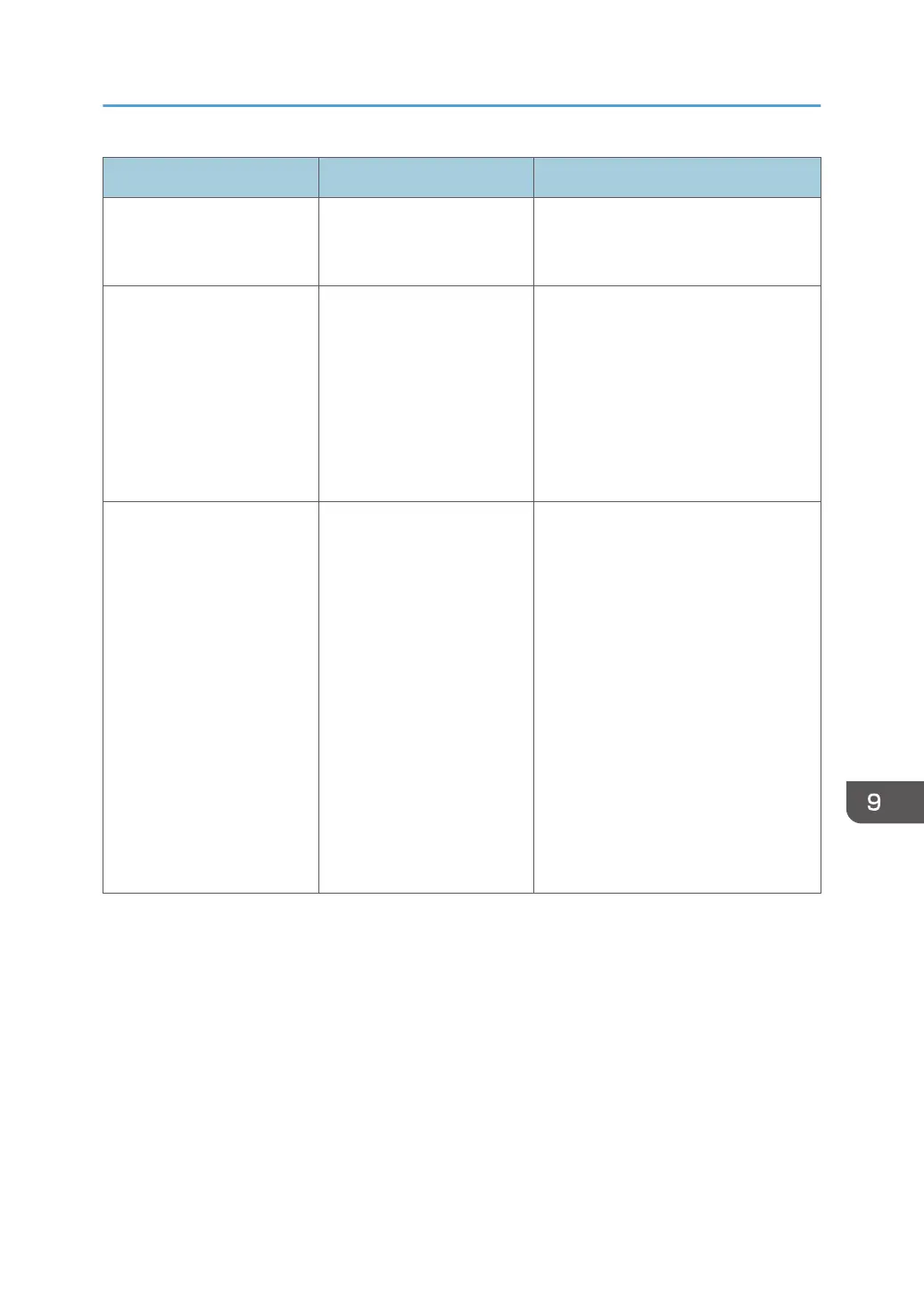Problem Cause Solution
Documents and reports do
not print out.
There is no paper left. Load paper. For details about loading
paper, see "Loading Paper", Paper
Specifications and Adding Paper.
An error has occurred. A function which has the
status "Error Occurred" in
the [Check Status] screen is
defective.
Press [Check] in the function which the
error has occurred. Then read the
displayed message, and take the
appropriate action. For details about
error messages and their solutions, see
"When Messages Appear",
Troubleshooting.
You can use other functions normally.
The machine is unable to
connect to the network.
A network error has
occurred.
• Check that the machine is
correctly connected to the
network and that the machine is
correctly set. For details about
how to connect the network, see
"Connecting to the Interface",
Connecting the Machine/ System
Settings.
• For details about connecting to
the network, contact your
administrator.
• If the indicator lamp is still lit even
after you try to solve the problem
as described here, contact your
service representative.
When the Indicator Lamp for the [Check Status] Key Is Lit or Flashing
229