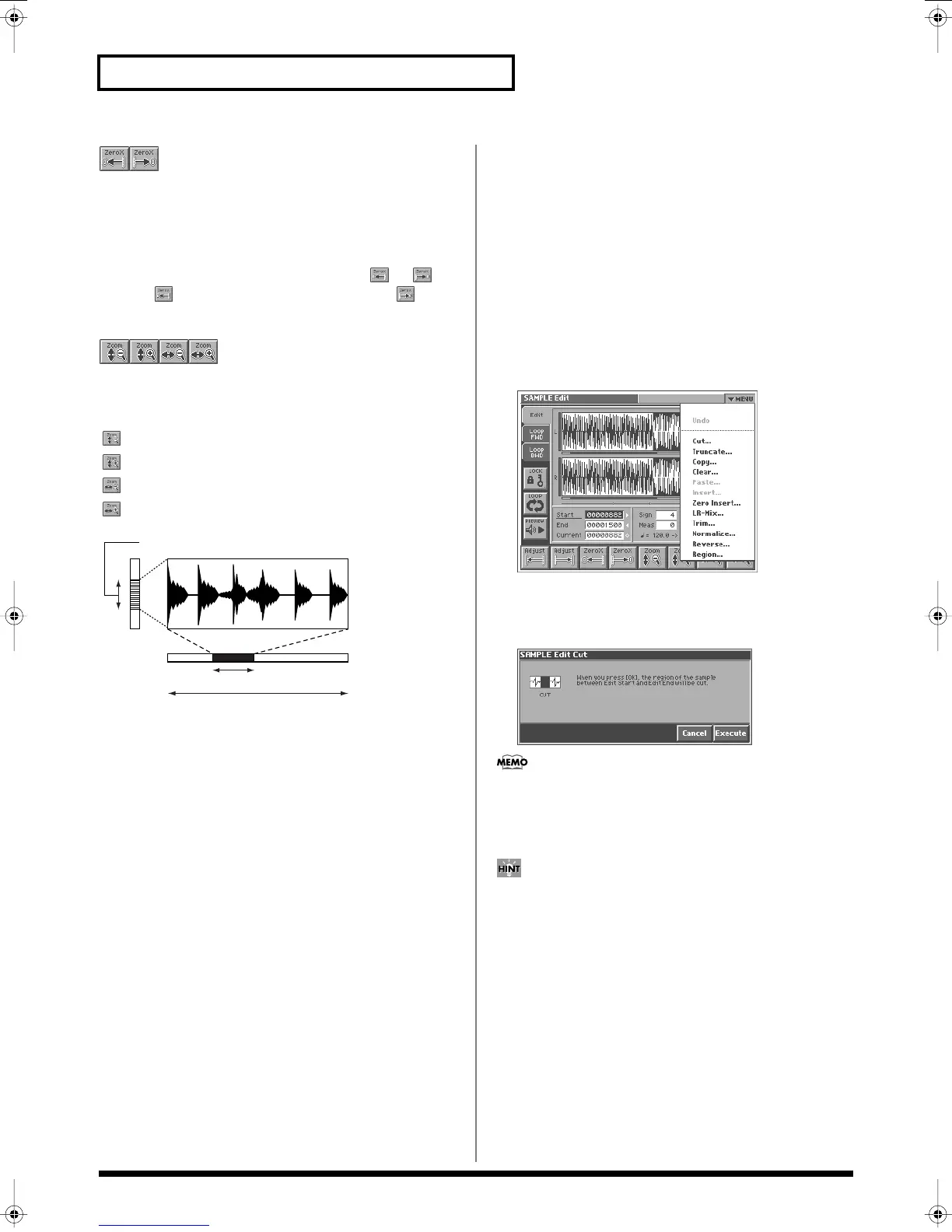114
Creating and Editing Samples (Sample Mode)
(Zero Cross Search)
This function searches for locations where the sample has a value of
zero. When setting loop points or when cutting the sample, you
should search for locations where the sample value is zero so that
noise is not heard when you play the sample.
Move the cursor to the point (“Start,” “End,” or “Current”) for which
you want to find a zero-cross point, and then touch or .
Touching will search toward the left, and touching will
search toward the right.
(Zoom)
This expands or shrinks the displayed sample.
In any screen that displays the sample, you can touch the following
buttons to expand or shrink the displayed sample.
: Shrink vertically
: Expand vertically
: Shrink horizontally
: Expand horizontally
fig.04-12.e
The vertical zoom bar indicates the magnification of the sample in
the vertical direction. The horizontal zoom bar indicates the
magnification of the sample in the horizontal direction, and shows
the current location. As the display is magnified, the zoom bar will
become narrower.
Editing the Specified Region of the
Sample
You can specify a region of the sample, and edit the region by
cutting or copying.
Basic Operation
1.
Access the SAMPLE Edit screen (p. 112).
2.
Specify the region that you want to edit (Edit Start–Edit End),
or the Current location (p. 113).
3.
Touch <
▼
MENU> in the upper right of the screen.
A pulldown menu appears.
fig.04-16_50
4.
In the pulldown menu, touch the editing function that you
want to execute.
A window appears, asking you to confirm the operation.
fig.04-17_50
Some editing functions require you to input a numerical value.
For details, refer to the following explanations of each editing
function.
5.
Touch <EXECUTE> to execute the editing function.
• If you want to cancel without executing, touch <Cancel>.
• By touching “Undo” in the pulldown menu, you can return to
the state prior to executing the operation (Undo). Depending on
the type of edit function you execute, or on the state of the work
area, there may be cases in which the Undo function cannot be
executed. In such cases, you will not be able to select <Undo>.
6.
If you want to save the edited result, perform the Save
operation (p. 120).
Zoom bar
Zoom bar
Actual length of wave
Reference_e.book 114 ページ 2005年3月10日 木曜日 午後5時6分