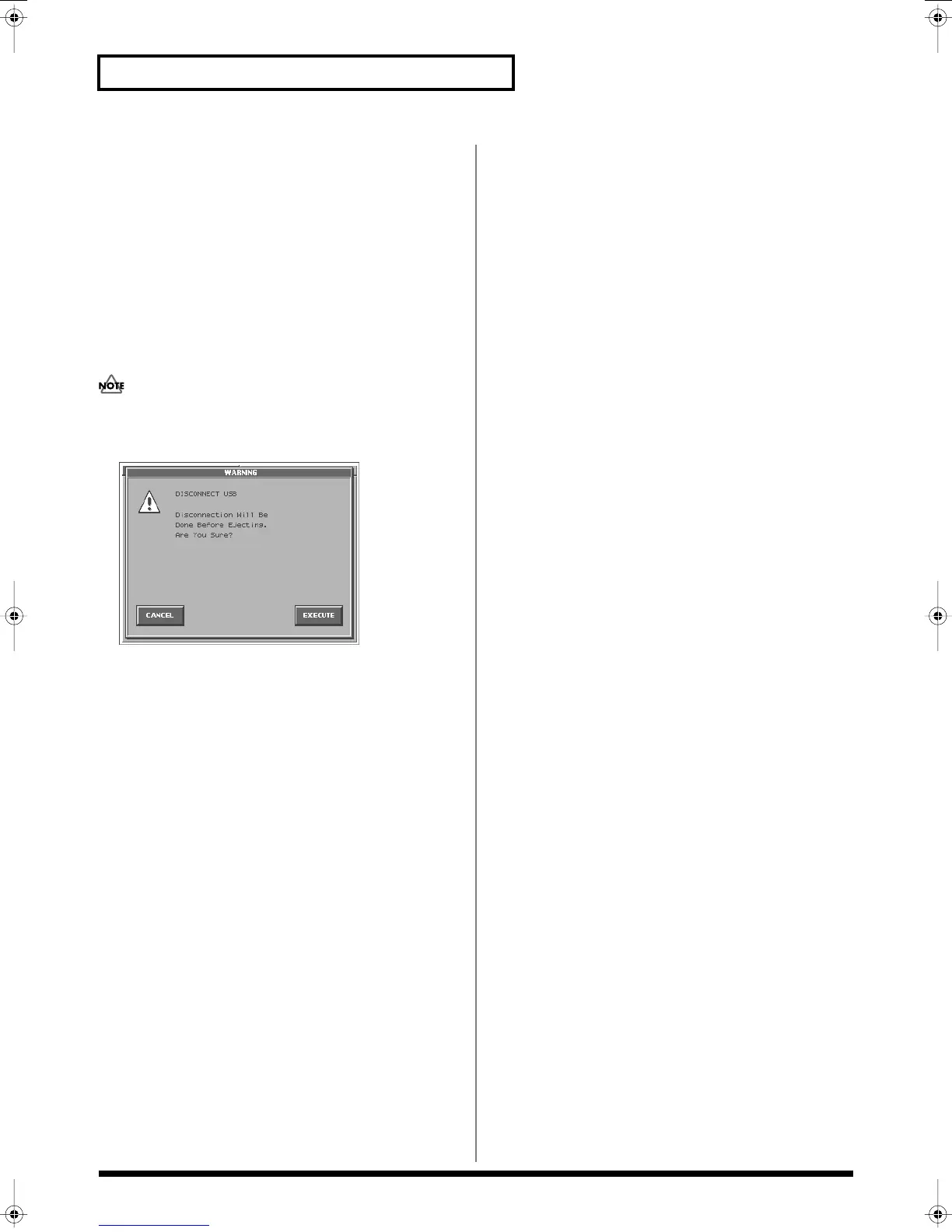142
Connecting to Your Computer via USB (USB Mode)
Closing the USB Storage Screen
1.
In the V-Synth’s USB Storage screen, make sure that
“Access” (the access indicator) is not blinking.
2.
Select the V-Synth drive icon on the desktop, and drag it into
the “trash.”
Alternatively, you can select one of the following menu
commands:
• In OS X: From the “Files” menu, select “Eject “V-SYNTH””
• In OS 9: From the “Special” menu, select “Eject”
3.
Press [EXIT].
The USB Storage screen will close.
If you press [EXIT] without performing the “Eject” operation on
your computer, a WARNING window like the following will
appear.
fig.07-04_50
Touch <EXECUTE> to close this window only if you are unable to
perform the “Eject” operation on your computer.
Canceling the USB Connection
Once you have connected the V-Synth and your computer in Storage
mode, you must cancel the USB connection on your computer before
you do either of the following actions:
• Disconnect the USB cable
• Turn off the V-Synth’s power while the USB cable is connected
1.
Select the V-Synth drive icon on the desktop, and drag it into
the “trash.”
Alternatively, you can select one of the following menu
commands:
• In OS X: From the “Files” menu, select “Eject “V-SYNTH””
• In OS 9: From the “Special” menu, select “Eject”
Examples of Using Storage Mode
Backing Up Patch and Wave Data
(Project) from the V-Synth
When using USB in Storage mode, the data within the V-Synth may
be damaged if you operate your computer incorrectly or if your
computer crashes. As a precaution against such occurrences, we
recommend that you create a backup as described below.
Backing Up the V-Synth’s Internal Data onto
Your Computer
1.
Use a USB cable to connect the V-Synth to your computer as
described in “Connecting the V-Synth to your computer” (p.
139, p. 141).
2.
Using your computer, copy the V-Synth’s *****.prj folder onto
a drive (e.g., hard disk) of your computer.
3.
Cancel the USB connection (p. 140, p. 142).
Loading Backup Data from Your Computer
into the V-Synth
1.
Use a USB cable to connect the V-Synth to your computer as
described in “Connecting the V-Synth to your computer” (p.
139, p. 141).
2.
Using your computer, copy the *****.prj folder that you
previously saved on your computer to the *****.prj folder
(overwriting it) within the V-Synth.
3.
Cancel the USB connection (p. 140, p. 142).
Reference_e.book 142 ページ 2005年3月10日 木曜日 午後5時6分