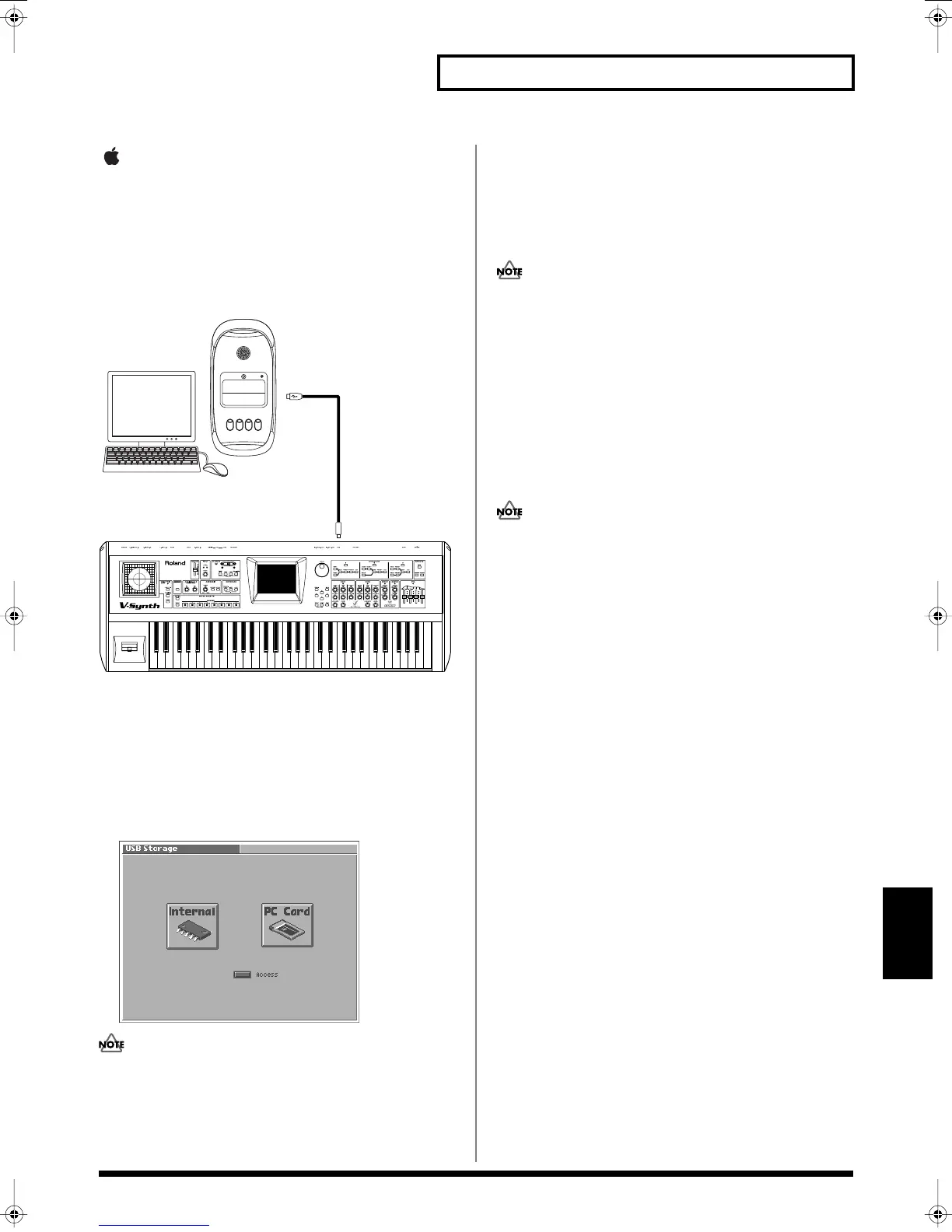141
Connecting to Your Computer via USB (USB Mode)
Connecting to Your Computer via USB (USB Mode)
Macintosh Users
Connecting the V-Synth to Your
Computer
1.
Make sure that the power of the V-Synth is turned off.
2.
Start up your computer.
3.
Connect the V-Synth and your computer using a USB cable.
fig.07-05.e
4.
Turn on the power of V-Synth.
5.
If you are using a memory card, insert that memory card into
the PC CARD slot.
6.
Press [MODE] to access the V-SYNTH MODE MENU window.
7.
Touch <USB>.
The USB Storage screen appears.
fig.07-03_50
If the USB Mode (p. 124) is set to “MIDI,” you will be unable to
select <USB> in the V-SYNTH MODE MENU window. Set the
USB Mode to “Storage.”
8.
Touch <Internal> or <PC Card> to establish the connection
with your computer.
<Internal>:
Mounts the internal memory as an external drive on
your computer.
<PC Card>:
Mounts the memory card as an external drive on
your computer.
You cannot select “PC Card” unless a memory card is inserted in
the PC CARD slot.
9.
When the USB connection is established, a new drive icon
will appear on your desktop.
If you have selected “Internal,” a drive icon named “V-SYNTH”
will appear. If you selected “PC Card,” it will show the volume
label that you assigned when formatting the card. If you
formatted the card on the V-Synth, the volume label will be “PC
CARD.”
10.
Once the V-Synth is connected, you can transfer files by
operating your computer.
Do not perform the following actions while “Access” (the access
indicator) in the USB Storage screen is blinking. Doing so may
cause your computer to freeze, and may also damage the files in
the drive.
• Do not disconnect the USB cable
• Do not remove the memory card while it is being accessed
• Do not sleep, restart, or shut down your computer
• Do not turn off the power of V-Synth.
Switching the Connected Drive
When USB-connected, here’s how to switch between “Internal” (the
V-Synth’s internal memory) and “PC Card” (the memory card
inserted in the V-Synth).
1.
In the V-Synth’s USB Storage screen, make sure that
“Access” (the access indicator) is not blinking.
2.
Select the V-Synth drive icon on your desktop, and either
choose “Eject” from the “Special” menu, or drag the icon
into the trash.
3.
In the V-Synth’s USB Storage screen, touch <Internal> or
<PC Card> to change drives.
USB port
USB cable
USB
V-Synth
Computer
Reference_e.book 141 ページ 2005年3月10日 木曜日 午後5時6分