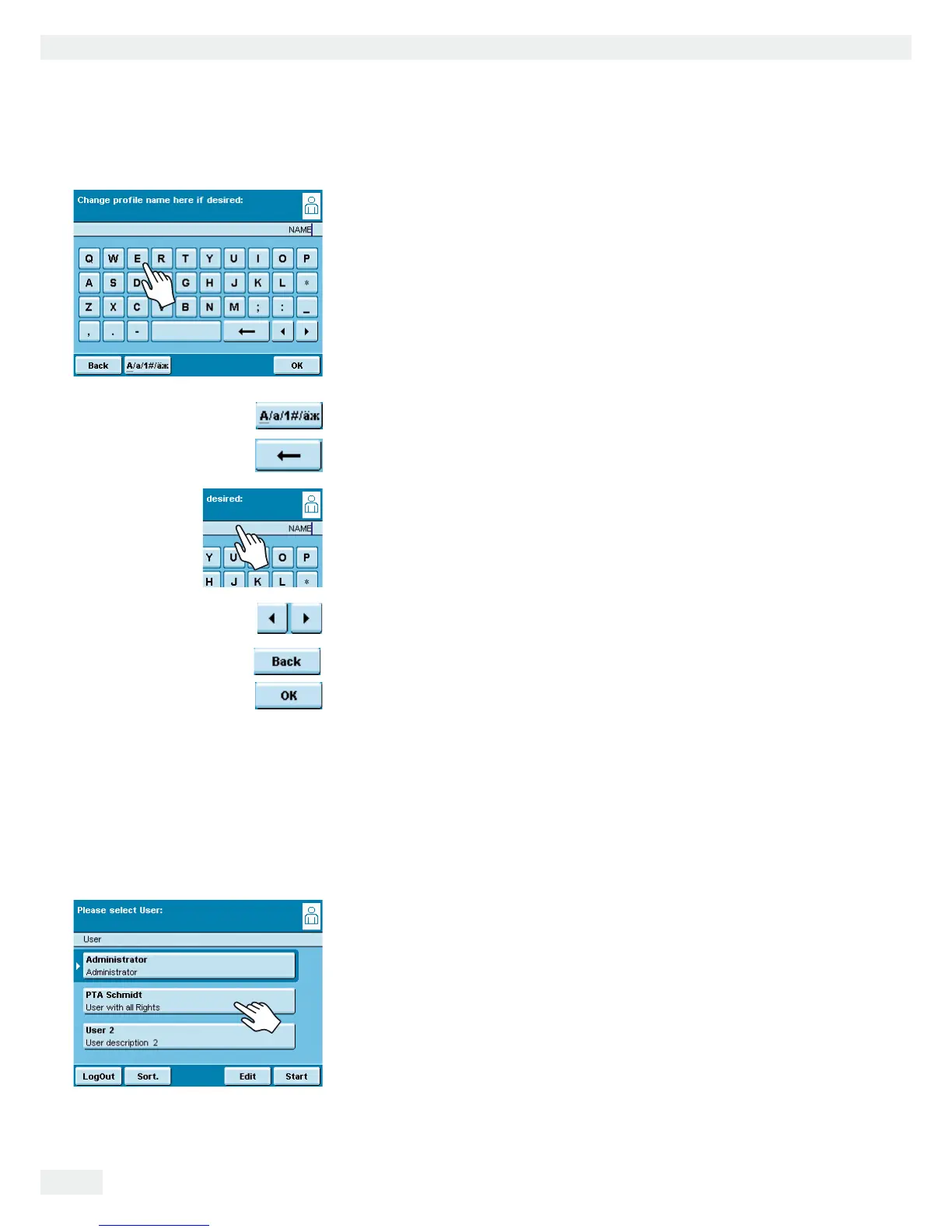34 Cubis MSA User Manual
Using the Balance
Entering Text and Numbers
A keyboard will appear whenever you have to enter text and numbers. A cursor
appears in the entry line above the keyboard.
t Select the desired character with a light touch.
y The entered text will appear in the entry line.
Press the shift button to change the input mode between uppercase letters,
lowercase letters, numbers and the complete character set with special characters.
The backspace key is used to delete the character to the left of the cursor.
Toggle input mode
Touching the entry line toggles the input mode.
Overwrite mode: The cursor marks an individual character or the entire entry.
The marked text will be overwritten by the new entry.
Input mode: The cursor is positioned in the blank space between characters so that
you can enter more characters.
Use either of the Arrow keys to move the cursor one space to the left or to the
right.
The Back key cancels the entry process and takes you back one step to the last
view.
The OK key ends the process and saves character input.
Activating/Switching Users
When the balance is in the operating mode, the active user is shown at the top
right of the display in the user field. To activate another user, open the User
Management menu.
H t Press the USER key H.
y The user selection is displayed. The current, active user can be recognized
by the small arrow and the dark background.
t Touch the user you want to activate.
t If password protection activated, enter your password.
y The program switches back to operating mode, with the selected user profile
activated.
t When you touch Start, the user who is currently selected will be activated.
