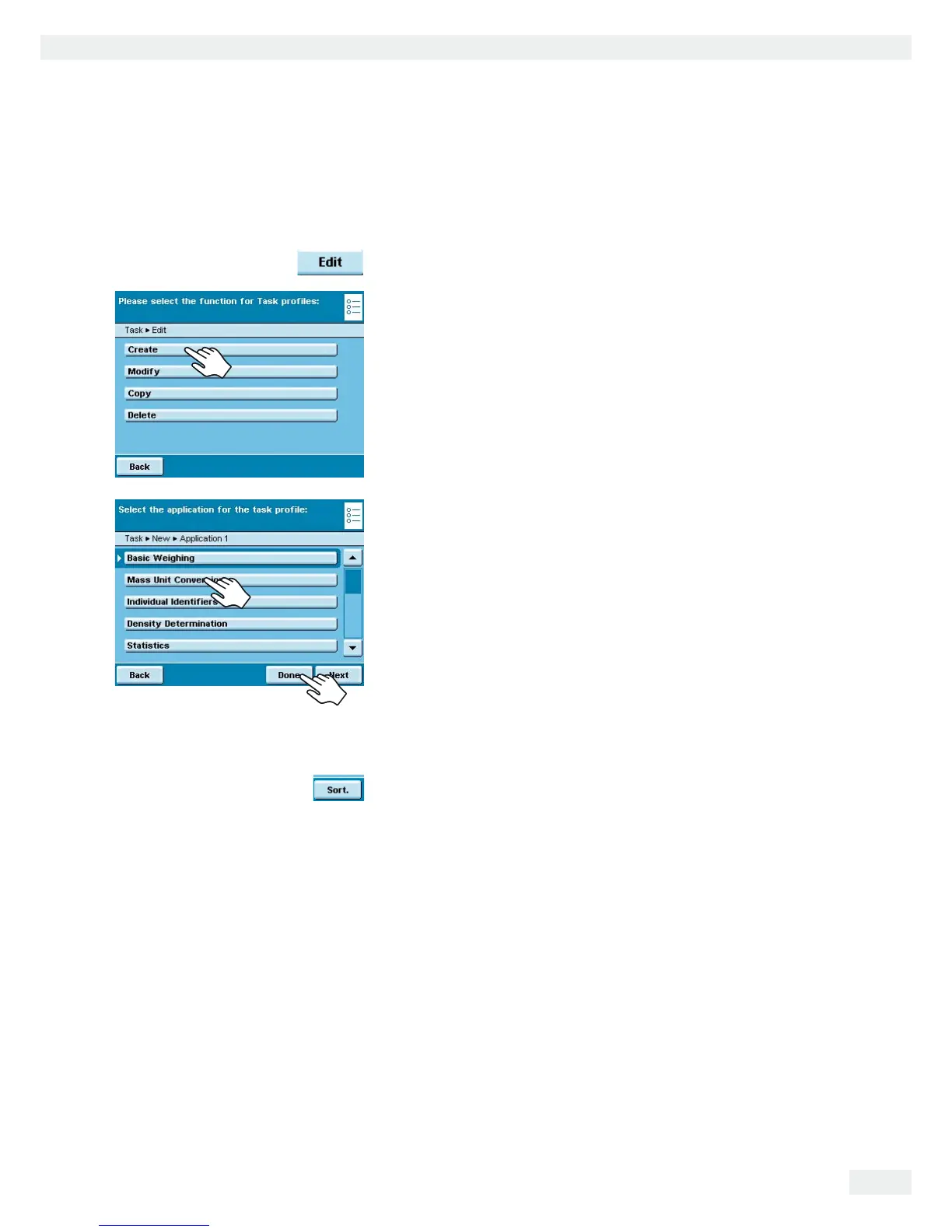Cubis MSA User Manual 57
Task Management
Using Applications with the Factory Settings
Each application comes with specific factory settings.
If you want to apply these settings unchanged, you can do this quickly during
configuration:
D
t Open Task Management and touch 'FKV
t Select %TGCVG
y An application list is displayed.
t Select the application you want to assign to the new task.
t Touch &QPG.
t Enter a name and a description for the task and then touch 5CXG.
y The new task is saved with the factory settings and displayed
in the task list.
Sorting the Task List
New tasks are always added to the end of the task list. After you have configured
several tasks, it may be helpful to sort the task list.
D y The task selection is displayed.
t Touch 5QTV.
y The list is sorted alphabetically (A – Z).
t To reverse the sorting, re-touch 5QTV.
t To sort tasks by the date of last use,
re-touch 5QTV.
Creating New Tasks (Configuration)
The Cubis software contains the following applications that you can configure
as a task to meet your own requirements:
– Weighing – Formulation
– Mass unit conversion – Weighing in percent
– SQmin Minimum sample quantity
(optional) – Timer-controlled functions
– Individual identifiers – Totalizing
– Density determination – DKD measurement uncertainty (optional)
– Statistics – Second tare (preset tare)
– Calculation – Parts counting
– Averaging – Checkweighing
