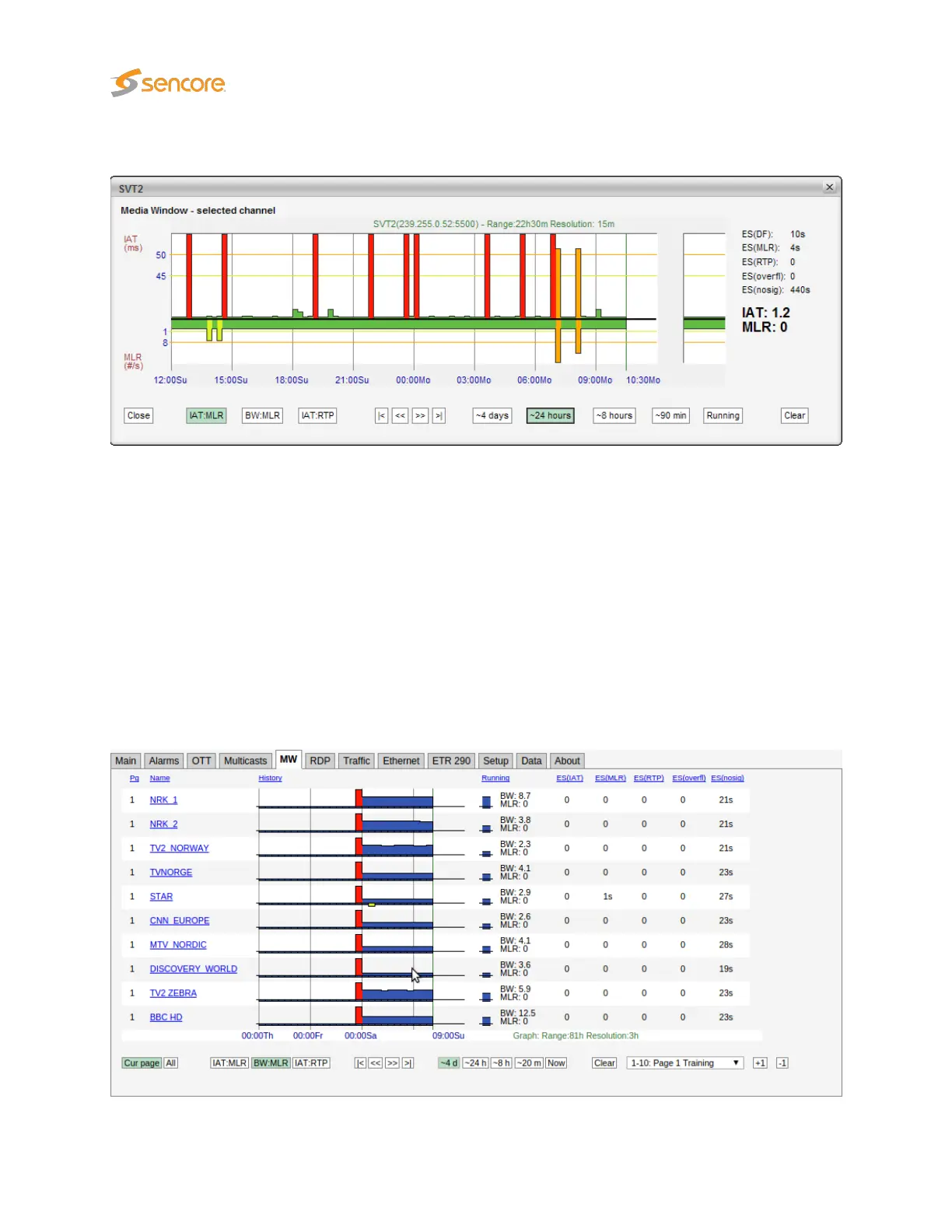6.5.1 Media Window — Selected channel
The
Media Window — selected channel
view is activated by clicking a multicast label in the
MW
page.
By clicking the pop-up button a pop-up window will appear, the user can have this separate window
showing selected channel even when navigating away from the probe. This provides the ability to monitor
media windows for several streams without starting several browser sessions. When in the pop-up Media
Window by pressing some where in the graph, the field will get zoomed in.
This hi-resolution version of the
Media Window
reveals more details than the compressed version.
There are 3 times more samples along the X-axis, and the graph indicates visually the error and warning
thresholds. Note that the time windows of the regular
Media Window
and
Media Window — selected
channel are not exactly the same, even if the same time window has been selected for both views.
6.5.2 Media Window — Bandwidth graph
104 VB2xx GigE User’s Manual version 5.4