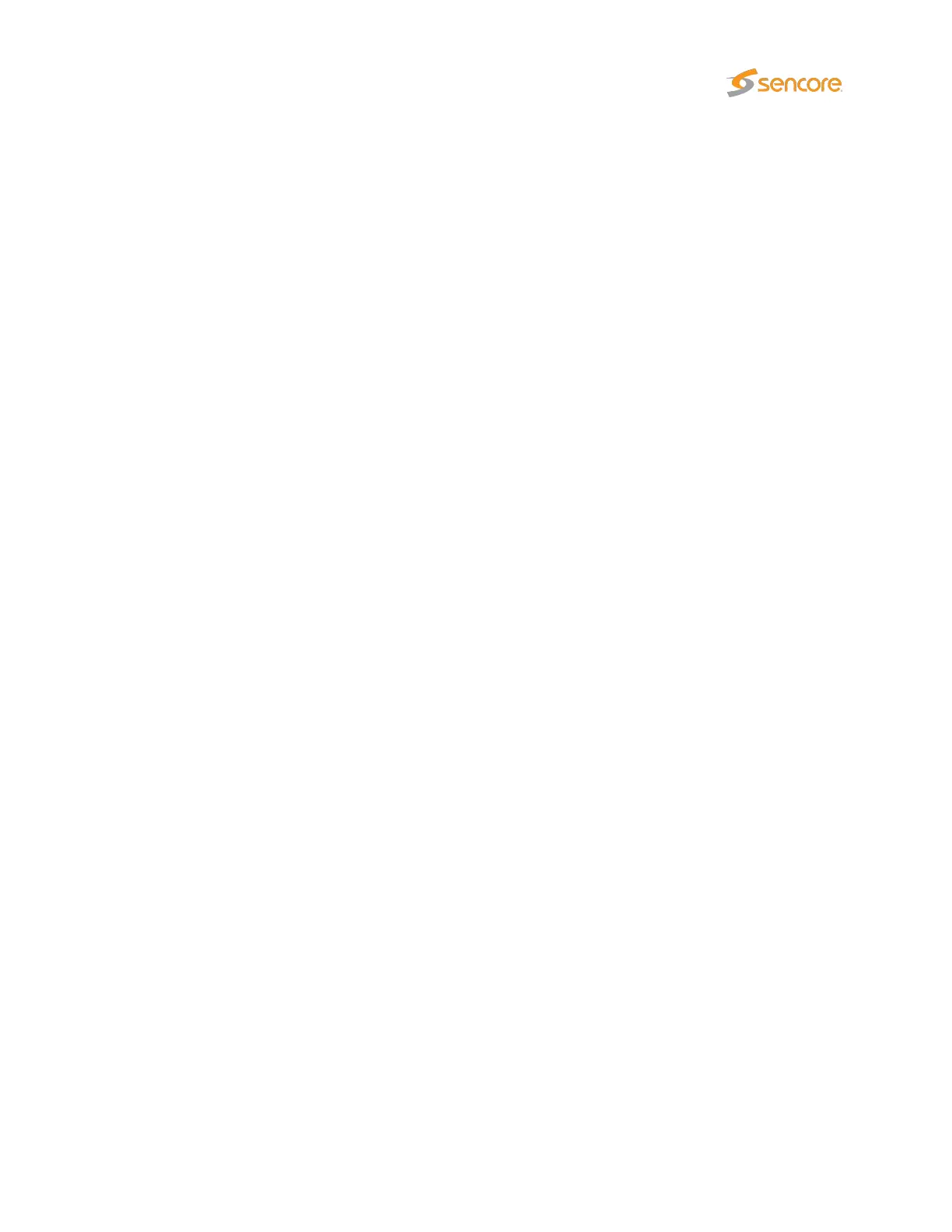E Appendix: Software Upload
The process of performing a software upload to the probe involves the following steps:
1. Obtain the software image.
2. Export and save the probe configuration.
3. Delete any existing probe stream recordings.
4.
Transfer the image to the probe using the software upload functionality in the
Data — Software
view or by using ftp, and save the image to flash.
5. Wait while the software is being saved.
6. Verify the new image.
E.1 Obtain the software image
The image will have a .tea extension.
The version number, build date and possibly hardware version is usually also part of the file name.
For information on how to update a probe running hardware revisions 1–3, please refer to the user
manual for the corresponding software release.
E.2 Export and save the probe configuration
Software upgrade should not alter the probe configuration, however for safety is is a good idea to export
the probe configuration (from the
Data — Configuration
view) and save it to a file. Please refer to
chapter 6.18.1.
VB2xx GigE User’s Manual version 5.4 263