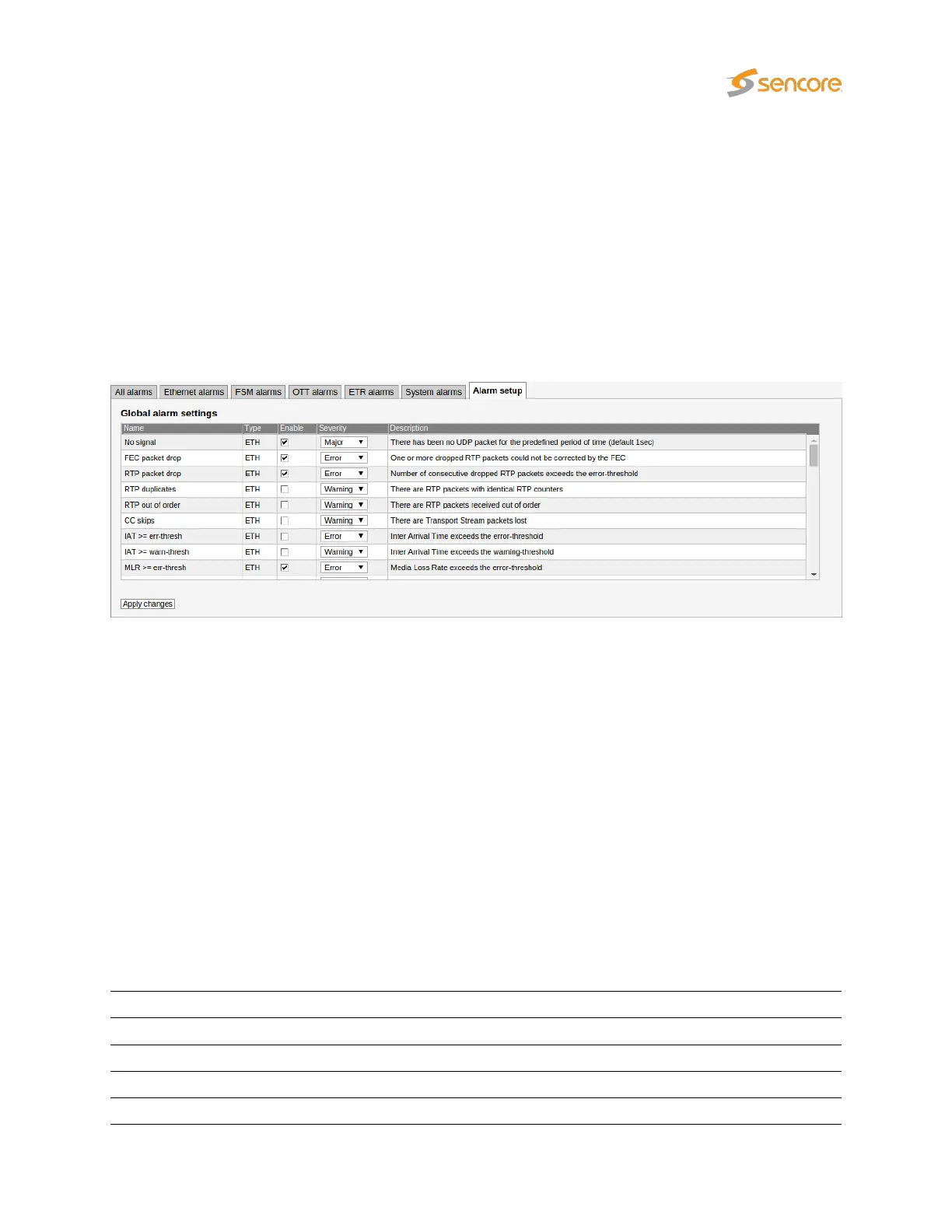description can be viewed. The search field in the upper right corner of the view allows the user to type a
text string and the alarm list is updated to display only streams and alarms matching the specified text.
To update the offline alarm list click the Auto-refresh list button and then go back to the offline mode.
The alarm lists can be deleted by clicking the
Flush alarms
button. However it should be noted that this
action will permanently clear the alarm lists — they cannot be restored.
The
Export
button enables export of the corresponding alarm list as an XML file. This file will open in a
new window.
6.2.2 Alarms — Alarm setup
The
Alarm setup
represents the final filtering stage for VB220 alarms. The user selects whether an alarm
should be enabled or ignored, and associates an error severity level with each alarm, and associates an
error severity level with each alarm. When changes have been made to alarm settings click the
Apply
changes button for changes to take effect.
Figure 6.1 gives an overview of the total alarm handling of a Probe. The settings in the
Alarm setup
view are represented by the Alarm Settings box in this figure.
Note that the probe alarm handling will also depend on the threshold template settings defined by the
user in the
Multicasts — Ethernet thresh.
,
ETR 290 — ETR thresh.
,
ETR 290 — PID thresh.
,
ETR
290 — Service thresh.
, the RF thresholds for the different interface cards, and
OTT — Thresholds
views.
Also note that only enabled alarms are shown in the alarm lists and forwarded as SNMP traps. Enabling
or disabling Probe alarms does however not affect the alarms presented by the VBC. Refer to Appendix:
VB220 Versus VBC Alarms for a description of the VB220 versus VBC alarm handling.
The following alarm severity levels may be selected:
OK: If enabled, the alarm will be present in the alarm list, color green
Warning: If enabled, the alarm will be present in the alarm list, color yellow
Error: If enabled, the alarm will be present in the alarm list, color orange
Major: If enabled, the alarm will be present in the alarm list, color red
Fatal: If enabled, the alarm will be present in the alarm list, color black
VB2xx GigE User’s Manual version 5.4 55