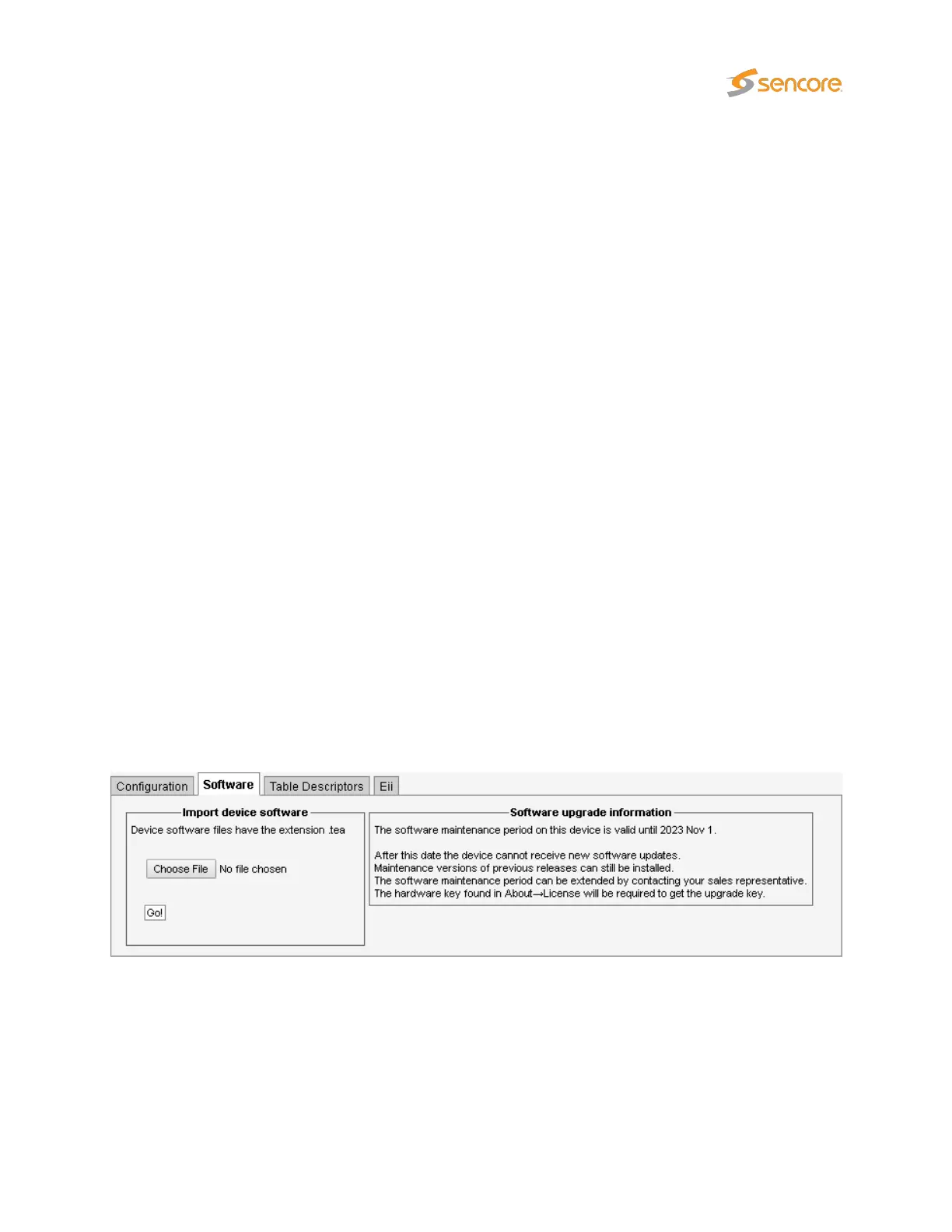Full and partial configuration of the Probe can be exported as XML documents. This is achieved by
clicking one of the links inside the
Export XML
frame. A new browser window pops up containing the
selected XML document. The browser will allow the contents of the page to be saved to file.
Restoring the Probe configuration, multicast stream list or OTT channel list is just as simple. Just click the
Browse
button and select the file that contains the XML document. Then click the
Go!
button and the
information in the XML document will be applied. The configuration, stream list and thresholds exports
can all be imported.
Configuration files generated by a probe can be imported by the VB220. Multicast stream lists, OTT
channel lists and scheduling information can also be exported to and imported from the VB7880 Advanced
Content Extractor.
You can also import and export license and software maintenance keys in XML format from this page.
To import documents that have been manually edited the CRC attribute at the very top of the document
must be deleted (i.e. delete
crc="..."
from the file). This will bypass the checksum verification
mechanism.
Please refer to the document
Eii External Integration Interface
for detailed information about XML
import and export.
Note that the Ethernet setup parameters (IP address, netmask and gateway) and probe name and
location are not part of the XML document. Hence exporting the full configuration of one Probe and
restoring it on another will make the two Probes identical except for the network settings.
Clicking the Debug data export option will generate a document containing debug information that may
be useful if Probe misbehavior is reported. This file should be sent along with a description of the
misbehavior.
6.18.2 Data — Software
The software section allows the Probe to be upgraded to a newer software version. Select the
.tea
file
from the local PC and click
Go!
to copy the software to the VB220. When the upload is complete, clicking
the
Save flash
button will store the new software to flash. Note that the probe must not be powered down
during the flash save process. Flash save progress is indicated by progress bars. Note that the probe will
reboot when the new software has been successfully stored in flash, and it will be unresponsive until
reboot is completed.
VB2xx GigE User’s Manual version 5.4 245