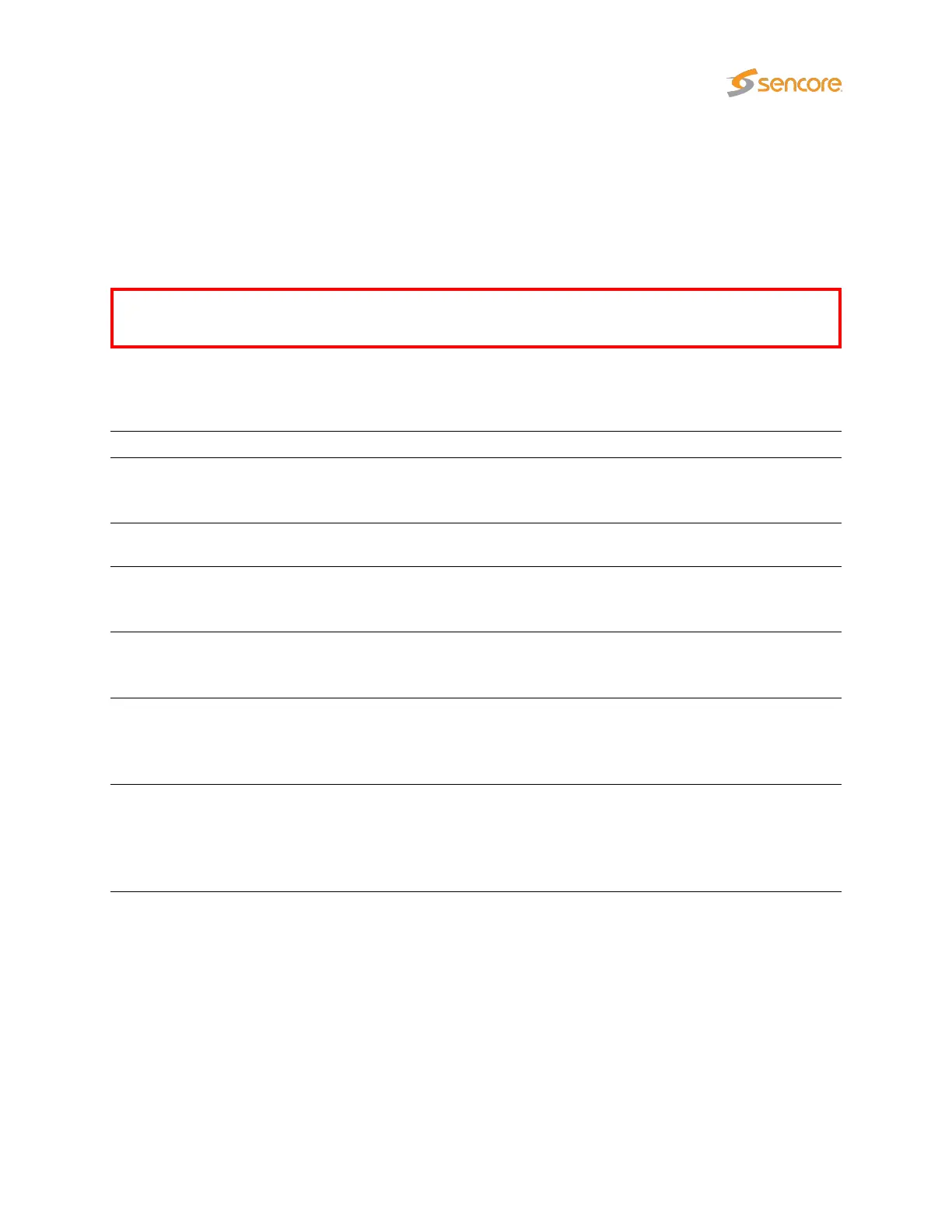outside the Ethernet interface’s subnet. For security reasons the login will expire two minutes after
accessing this section.
The default user name and password to enter this view is
admin
and
elvis
. The password is changed by
entering a new password and clicking the
Apply changes button
. This password also applies for the
admin
user when logging in over USB or ssh as described in chapter 4.11.2, as well as for software
upload using ftp as described in appendix E.
Note that if the password is lost, the probe will have to be factory reset to access the
Setup —
Security view.
To disable a protocol deselect it by removing the associated check-mark and click the
Apply changes
button. Available security parameters are:
Security parameters
Enable ftp:
If ftp is disabled, software upload needs to be performed via the
regular web interface (from the Data — Software view).
Defaults to on.
Enable telnet: Enables text-based remote login using the plain-text telnet protocol.
Defaults to off.
Enable ssh:
Enables text-based remote login using the encrypted ssh (secure
shell) protocol.
Defaults to on.
Enable SNMP:
If SNMP is disabled, no MIB is available on port 161. However SNMP
traps are sent as usual on port 162.
Defaults to on.
Allow spoofing:
If disabled, IP packets received on the data interface are dropped
if they are spoofed and would be replied to on the management
interface.
Defaults to off.
Allow remote factory reset:
If enabled, factory reset (see appendix F) is available remotely using
telnet or ssh (if these protocols are enabled above). If disabled, it can
only be accessed from the USB interface using the method described
in chapter 4.11.2.
Defaults to on.
If both telnet and ssh are disabled, terminal login is only available via USB cable, i.e. remote login is
disabled. Please refer to section 4.11.2 for information on how to connect to the probe using a USB
cable.
Changing settings for spoofing should be followed by a probe reboot for changes to take effect. Reboot is
performed from the Setup — Ethernet view.
Clicking the
Routing
button will open a new window, allowing the user to display or modify the probe’s
routing table.
VB2xx GigE User’s Manual version 5.4 243