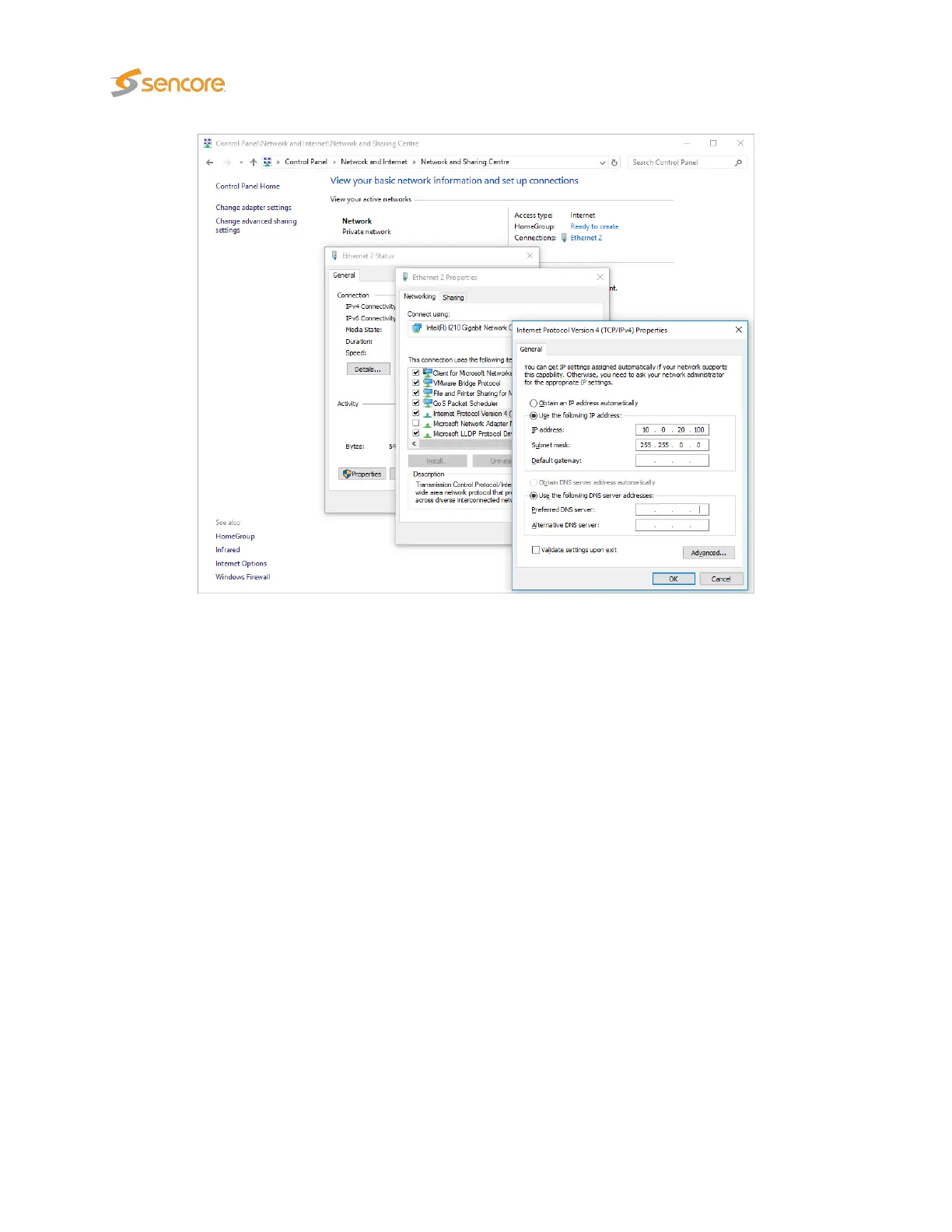Figure 4.13: Setting the IP address manually in Windows
Most operating systems will have native support for the FT232 driver needed. When a USB cable
is connected between a PC and the Probe, the operating system will detect a new USB device. For
Windows, the new device will appear as a COM port in the
Device Manager
view as shown in figure 4.14.
If your operating system does not detect the probe, you may have to download and install a driver for
it. The driver may be downloaded directly from the chip manufacturer at
http://www.ftdichip.com/
.
Select first Drivers, then VCP followed by the operating system (VCP is short for Virtual COM Port).
If it is not already connected, connect the USB cable between the USB port on the probe and a USB port
on the PC.
Start a terminal program. Windows XP users can use Hyperterm, Linux users can use minicom. For
modern versions of Windows, that do not ship with a terminal program, the free application
PuTTY
may
be downloaded from http://www.chiark.greenend.org.uk/~sgtatham/putty/.
Select the new COM port that should appear as the USB cable is plugged in (Linux users should check
/var/log/messages to see what device to use) and establish a serial connection to the Probe using these
communication parameters:
• Baud rate: 9600
• Data bits: 8
34 VB2xx GigE User’s Manual version 5.4