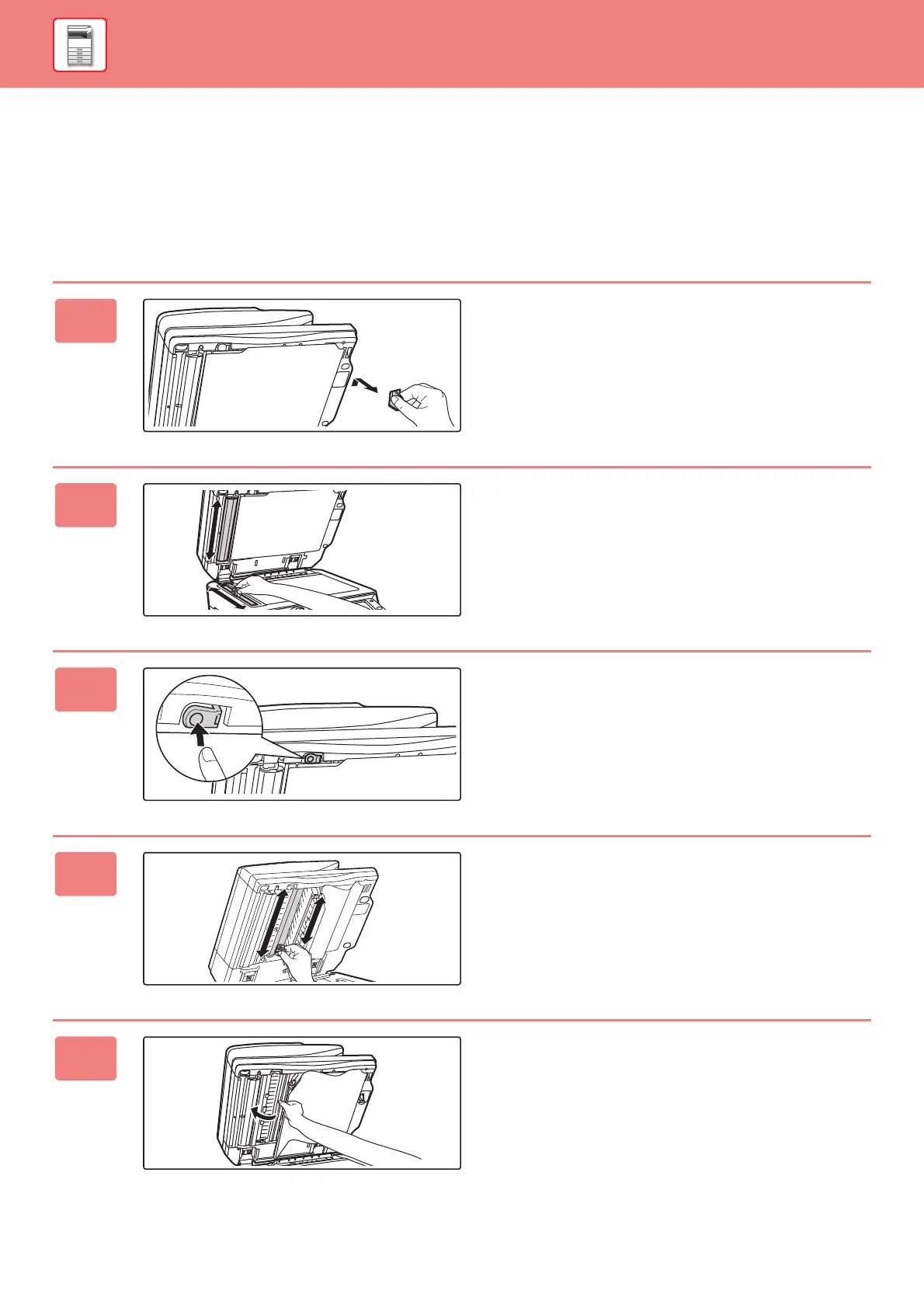1-144
BEFORE USING THE MACHINE►MAINTENANCE
SCANNING AREA
If black lines or white lines appear in images scanned using the automatic document feeder, clean the scanning area
(the thin long glass next to the document glass).
To clean this part, use the glass cleaner that is stored in the automatic document feeder. After using the glass cleaner,
be sure to return it to its storage position.
When using the MX-3070N/MX-3570N/MX-4070N/MX-5070N/MX-6070N
1
Open the automatic document feeder
and remove the glass cleaner.
2
Clean the document scanning area on
the document glass with the glass
cleaner.
One scanning area is on the document glass and the other
is inside the automatic document feeder.
3
Open the scanning area cover on the
automatic document feeder.
Push in the release switch to release the cover.
4
Clean the scanning area in the
automatic document feeder.
5
Close the cover.
