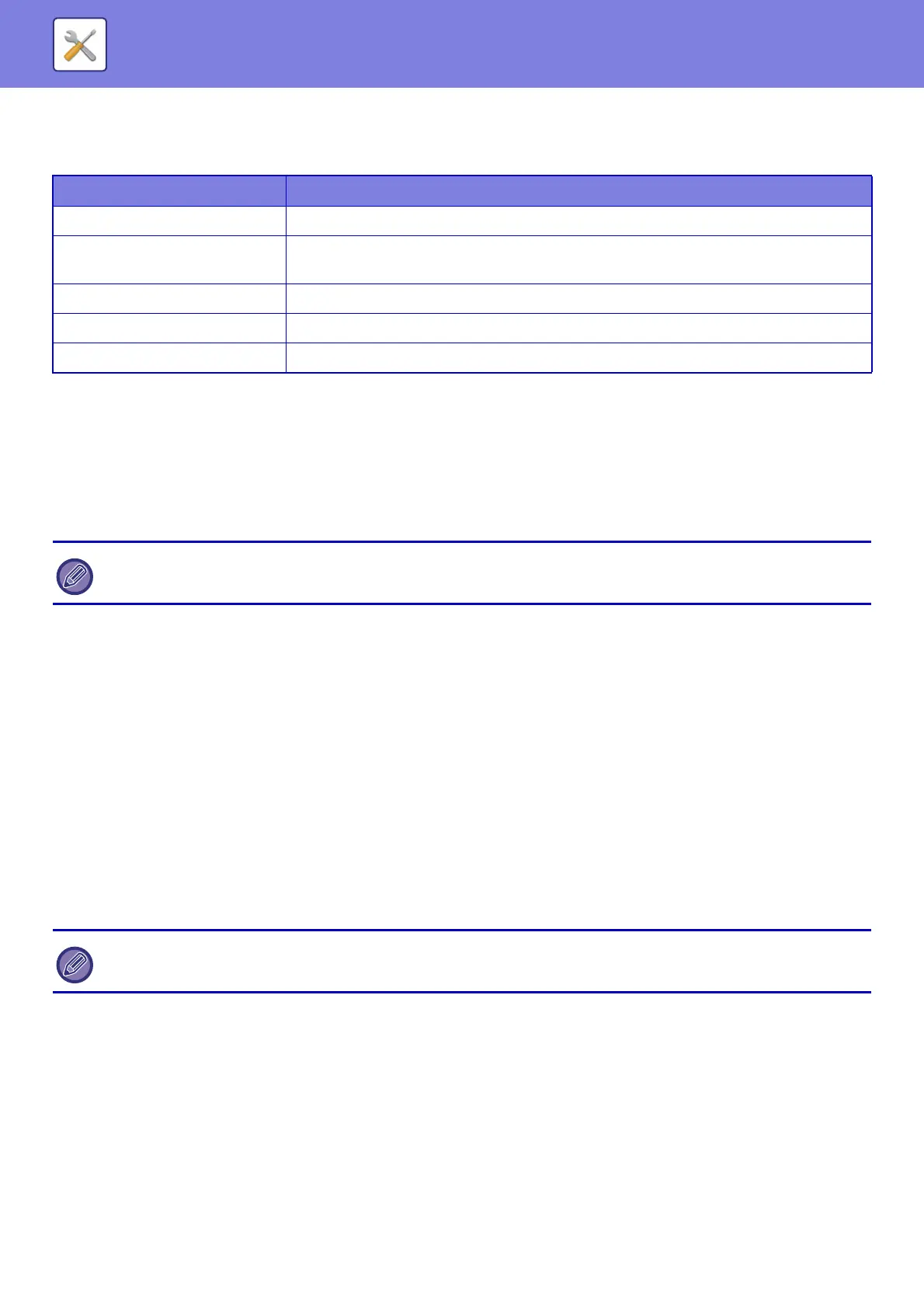7-161
SYSTEM SETTINGS►SYSTEM SETTINGS
Tracking Information Print
Prints the tracking information at the top or bottom of output pages when copy or print job is executed.
Audit Log
Logs are created and saved for various events relating to security functions and settings.
Audit logs are created and saved in English. However, setting values such as filenames which are input from external
sources are saved as-is.
Audit logs which have been saved in the internal storage can be exported by an administrator to a PC as TSV files.
You can select either the internal storage or an external server as the destination for saving audit logs.
Audit Log
"Audit Log" can be carried out as follows.
In "Settings (administrator)", select [System Settings] → [Security Settings] → [Audit Log]
Select "Security Control", "Storage/Send Settings" or "Save/Delete Audit Log".
Storage/Send Settings
"Storage/Send Settings" can be carried as follows.
In "Settings (administrator)", select [System Settings] → [Security Settings] → [Audit Log]→ [Storage/Send Settings]
Then make the storage and transmission settings.
Save/Delete Audit Log
"Save/Delete Audit Log" can be carried out as follows.
In "Settings (administrator)", select [System Settings] → [Security Settings] → [Audit Log]→ [Save/Delete Audit Log]
Select "Save Audit Log" or "Delete Audit Log".
Item Settings
Tracking Information Print Setting Set this option to print the tracking information.
Print Information
The following information can be printed.
• Serial number, characters, account job ID, login name/user number, date and time
Select the Print Colour Select a print colour.
Position Set a print position on each page.
Select the Job to Print Set a job to print the tracking information.
When the space for saving audit logs internally becomes full, the logs are overwritten starting from the oldest ones.
"Save Audit Log" can only be carried out from the web page.
