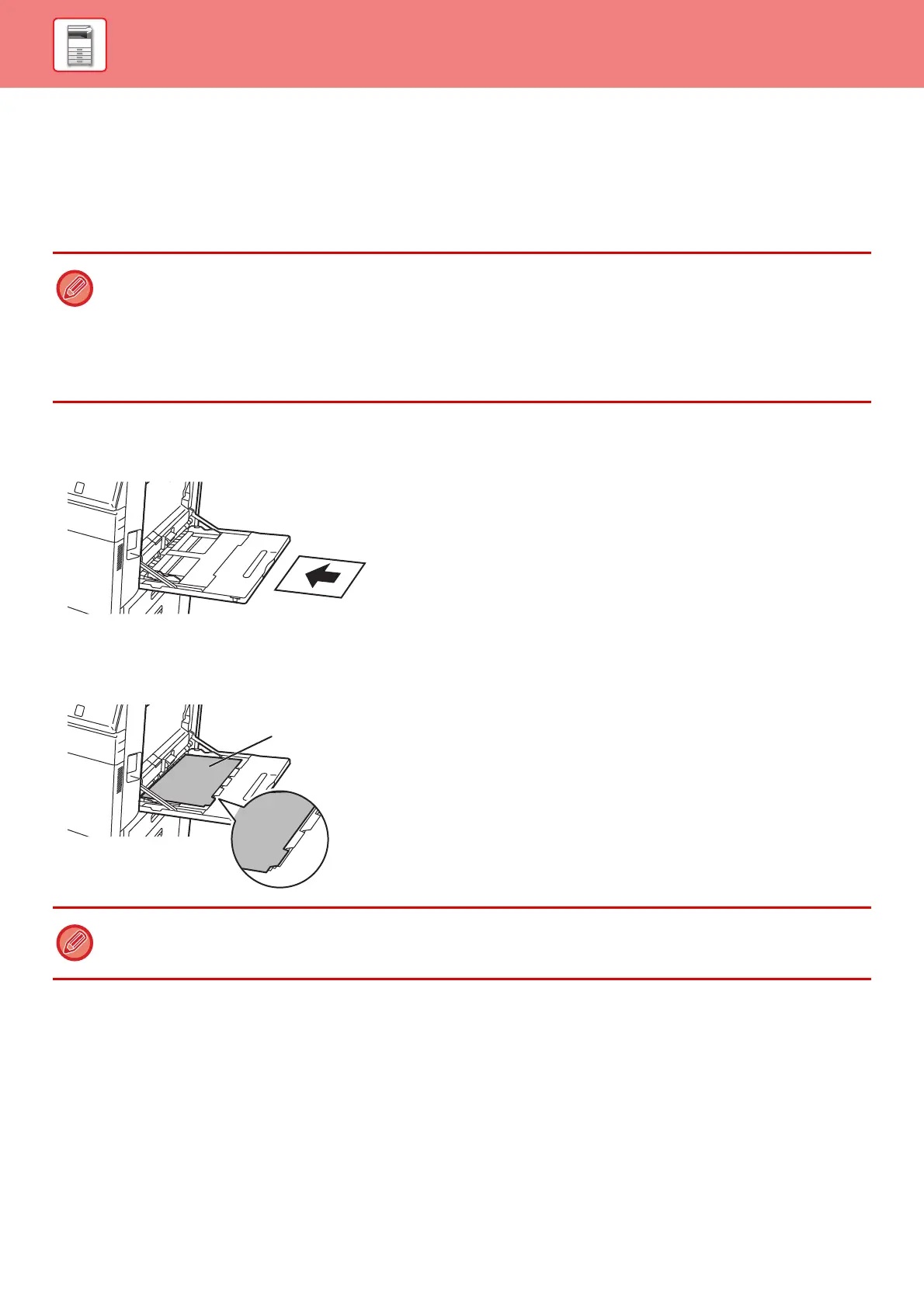1-76
BEFORE USING THE MACHINE►LOADING PAPER
LOADING PAPER INTO THE BYPASS TRAY
Use the bypass tray for printing on plain paper, envelopes, label sheets, tab paper, and other special media.
Up to 100 sheets of paper can be loaded (Heavy paper weighing between 106 g/m
2
and 256 g/m
2
(28 lbs. bond and
140 lbs. index): 40 sheets, heavy paper weighing between 257 g/m
2
and 300 g/m
2
(140 lbs. index and 110 lbs. cover)
and envelope: 20 sheets) for continuous printing, just like operation using other trays.
How to place the original
Load paper up to A5 (7-1/4" x 10-1/2") size in landscape orientation.
Loading tab paper
To print on tab paper, load tab paper into the bypass tray with the print side facing down.
• When using plain paper other than Sharp standard paper or special media other than SHARP-recommended transparency
film, glossy paper, or when printing on the reverse side of paper that has been printed on one side, load paper one sheet
at a time. Loading more than one sheet at a time will cause misfeeds.
• Before loading paper, straighten any curling in the paper.
• When adding paper, remove any paper remaining in the bypass tray, combine it with the paper to be added, and reload as
a single stack. If paper is added without removing the remaining paper, a misfeed may result. Loading more sheets than
the specified number of sheets or the limit may cause paper misfeeds.
• Use only tab paper that is made of paper. Tab paper made of a material other than paper (film, etc.) cannot be used.
• To print on the tabs of tab paper:
In copy mode, use [Tab Copy] in "Others". In print mode, use the tab print function.
