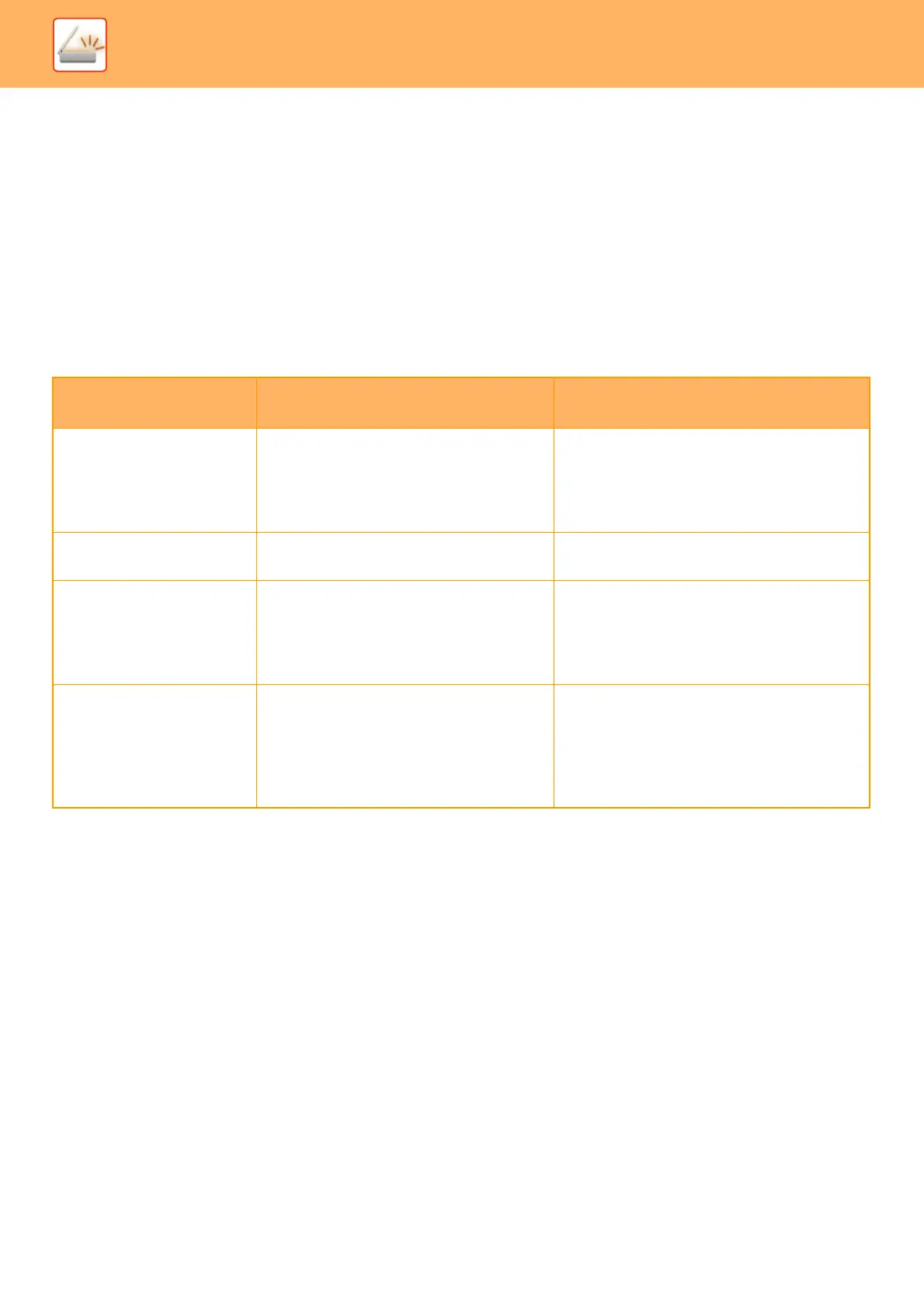5-156
SCANNER/INTERNET FAX►METADATA DELIVERY
METADATA FIELDS
The following three types of metadata are included in the XML file that is transmitted.
• Data automatically generated by the machine
These data are always included in the XML file and are automatically stored on your PC.
• Previously defined fields
These fields are automatically recognized by the machine and assigned to appropriate XML tags. These fields can be
selected, and can only be included in the XML file if they are enabled in the setting mode (Web version).
• User defined fields
Custom fields are added to the XML file. These fields can be selected and are defined in the setting mode (Web
version).
If a defined metadata field is one of the following fields, a message will appear informing you that the field cannot be
filled in. Enter appropriate information in the related items of the send settings.
Name entered in
metadata fields
Description Where entered
formName Name of the user who sent the job. If the
name is not entered as metadata, the
sender name determined by the usual rules
for determining the sender name will be
applied as metadata.
[Reply-To]
(sender name of selected sender)
replyTo E-mail address to which the transmission
result will be sent.
[Reply-To]
(E-mail address of selected sender)
documentSubject Job name appearing in the E-mail "Subject"
line, or job name on the fax cover sheet.
When the user enters a [Subject] in the send
settings screen in the touch panel, the
entered value is applied as metadata.
[Subject]
(Blank until a value is set in the send settings
screen.)
fileName Enter the file name of the image to be sent. [File Name]
(Only when the [Allow Custom Filenames]
checkbox is selected in the metadata entry
screen in the setting mode (Web version))
(Blank until a value is set in the send settings
screen.)
