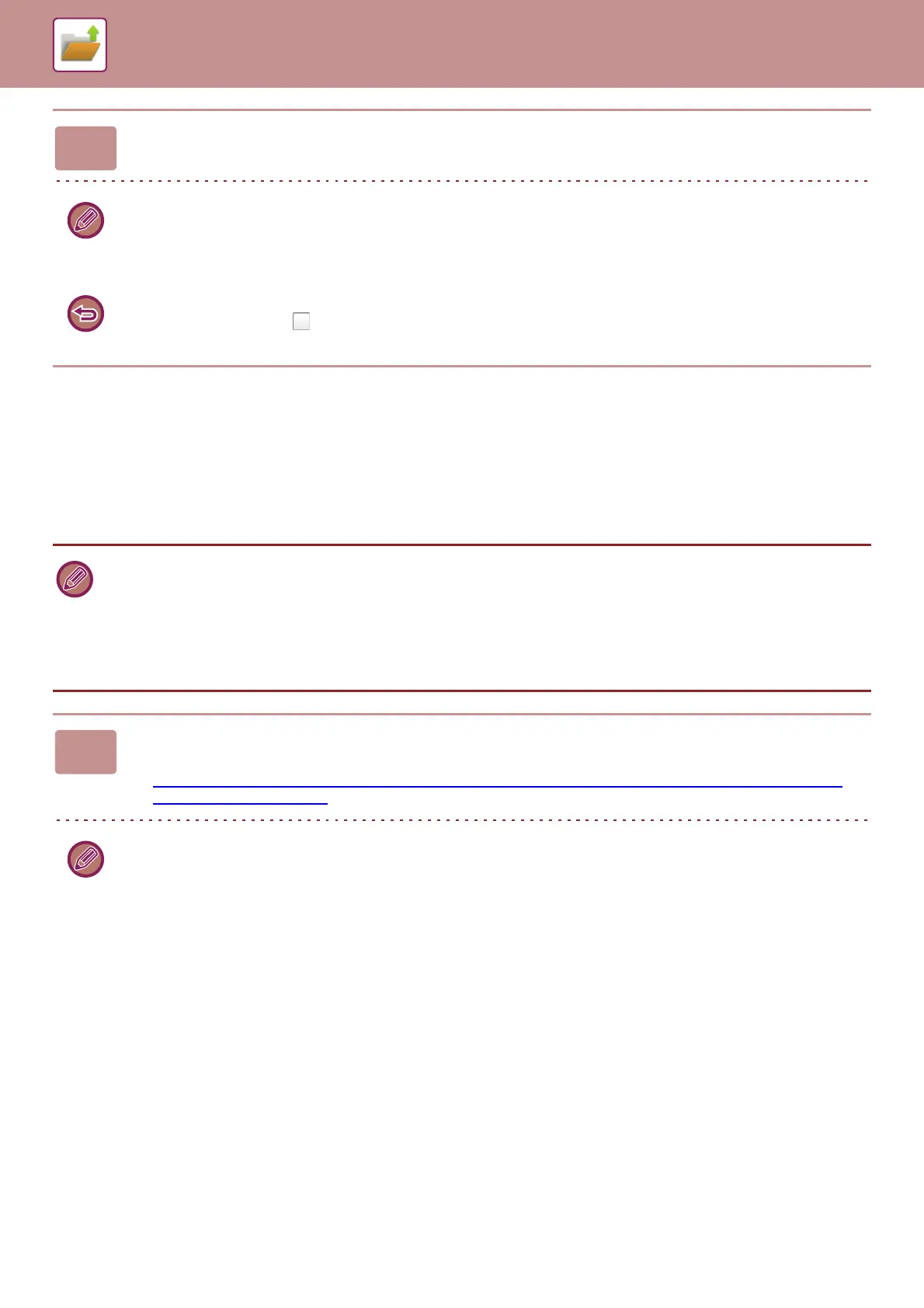6-10
DOCUMENT FILING►SAVING FILES WITH DOCUMENT FILING
FILE
Tapping the [File] key of the document filing function when printing or transmitting an original in each mode allows you to
store the original in the Main folder or stored Custom folder as a file simultaneously with printing or transmission. The
stored file can be retrieved at a later time, allowing you to recopy or resend the original without having to locate it.
As an example, the procedure for using "File" in copy mode is explained below.
3
Start a copy or image sending.
When the function is executed, the image data of the original is stored in the Quick File folder.
To prevent accidental saving of the file, the message "The scanned data is stored in the quick file folder." appears for 6
seconds (default setting) after the [Start] key ([Colour Start] key or [B/W Start] key in copy mode) is tapped.
To change the message display time, in "Settings (administrator)" → [System Settings] → [Common Settings]
→ [Operation Settings] → [Condition Settings] → [Message Time Setting].
To cancel Quick File:
Tap [Quick File] to enable .
• File can be used in normal mode.
• When a file is stored using File without appending file information, the following user name and file name are automatically
assigned to the file.
User Name: User Unknown
File Name: Mode_Month-Day-Year_Hour-Minute-Second
(Example: Copy_04042015_112030)
Save location: Main Folder
1
Place the original.
Place the original in the document feeder tray of the automatic document feeder, or on the document glass.
► SELECTING A PROCEDURE FOR PLACING THE ORIGINAL DEPENDING ON THE TYPE AND STATUS OF
THE ORIGINAL (page 1-81)
There are also cases where settings are required to be made before a preview is carried out.
