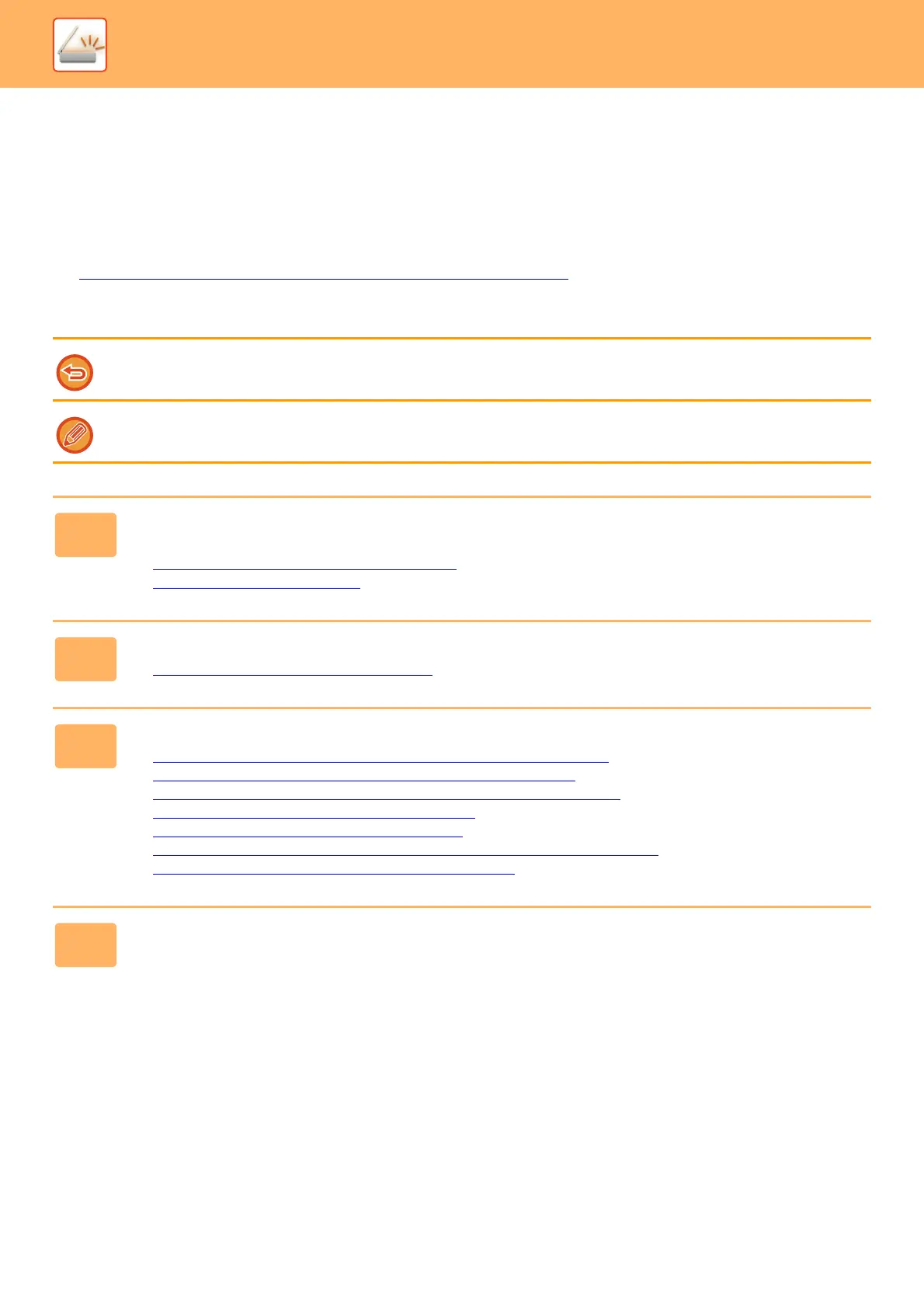5-115
SCANNER/INTERNET FAX►OTHER FUNCTIONS
CHANGING THE PRINT SETTINGS FOR THE
TRANSACTION REPORT (TRANSACTION REPORT)
A transaction report is automatically printed out to alert you when an Internet fax transmission fails or when a broadcast
transmission is performed.
The transaction report contains a description of the transmission (date, start time, name of destination, time required,
number of pages, result, etc.).
► INFORMATION APPEARING IN THE RESULT COLUMN (page 5-132)
Transaction reports are printed based on conditions set in the setting mode. Select different conditions for a
transmission as required.
This function cannot be used in scan mode or data entry mode.
For a broadcast transmission, changes to the transaction report print conditions apply to all destinations.
1
Place the original.
Place the original in the document feeder tray of the automatic document feeder, or on the document glass.
► AUTOMATIC DOCUMENT FEEDER (page 1-82)
► DOCUMENT GLASS (page 1-84)
2
Tap the mode display to switch to the initial screen of Internet Fax mode.
► Changing mode from each mode (page 5-10)
3
Specify the destination.
► RETRIEVING A DESTINATION FROM AN ADDRESS BOOK (page 5-16)
► VIEWING A LIST OF THE SELECTED DESTINATIONS (page 5-19)
► USING A SEARCH NUMBER TO RETRIEVE A DESTINATION (page 5-20)
► ENTERING AN ADDRESS MANUALLY (page 5-21)
► SPECIFYING A NETWORK FOLDER (page 5-22)
► RETRIEVING A DESTINATION FROM A GLOBAL ADDRESS BOOK (page 5-23)
► USING A TRANSMISSION LOG TO RESEND (page 5-25)
4
Tap the [Others] key, and tap the [Transaction Report] key.
